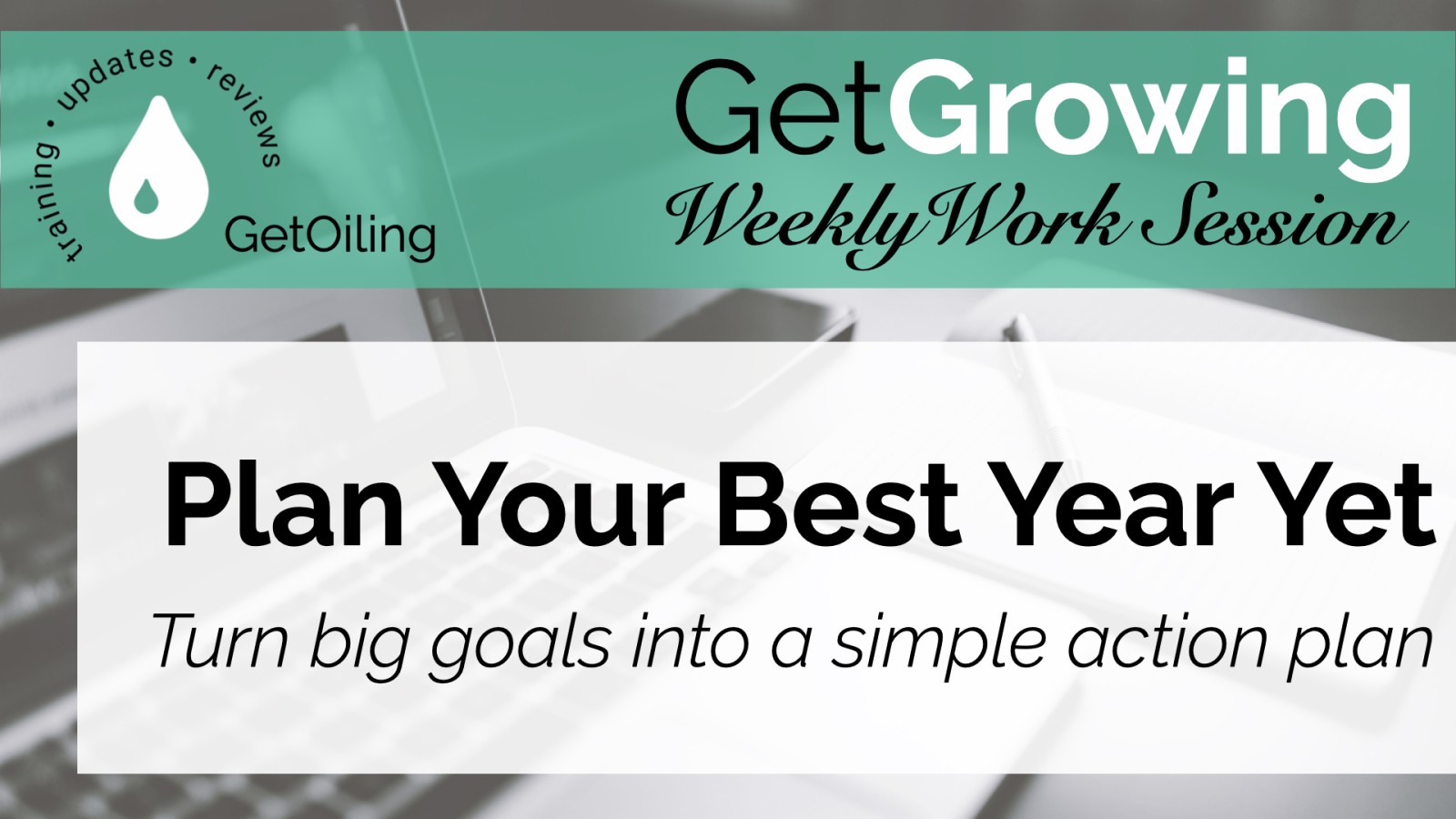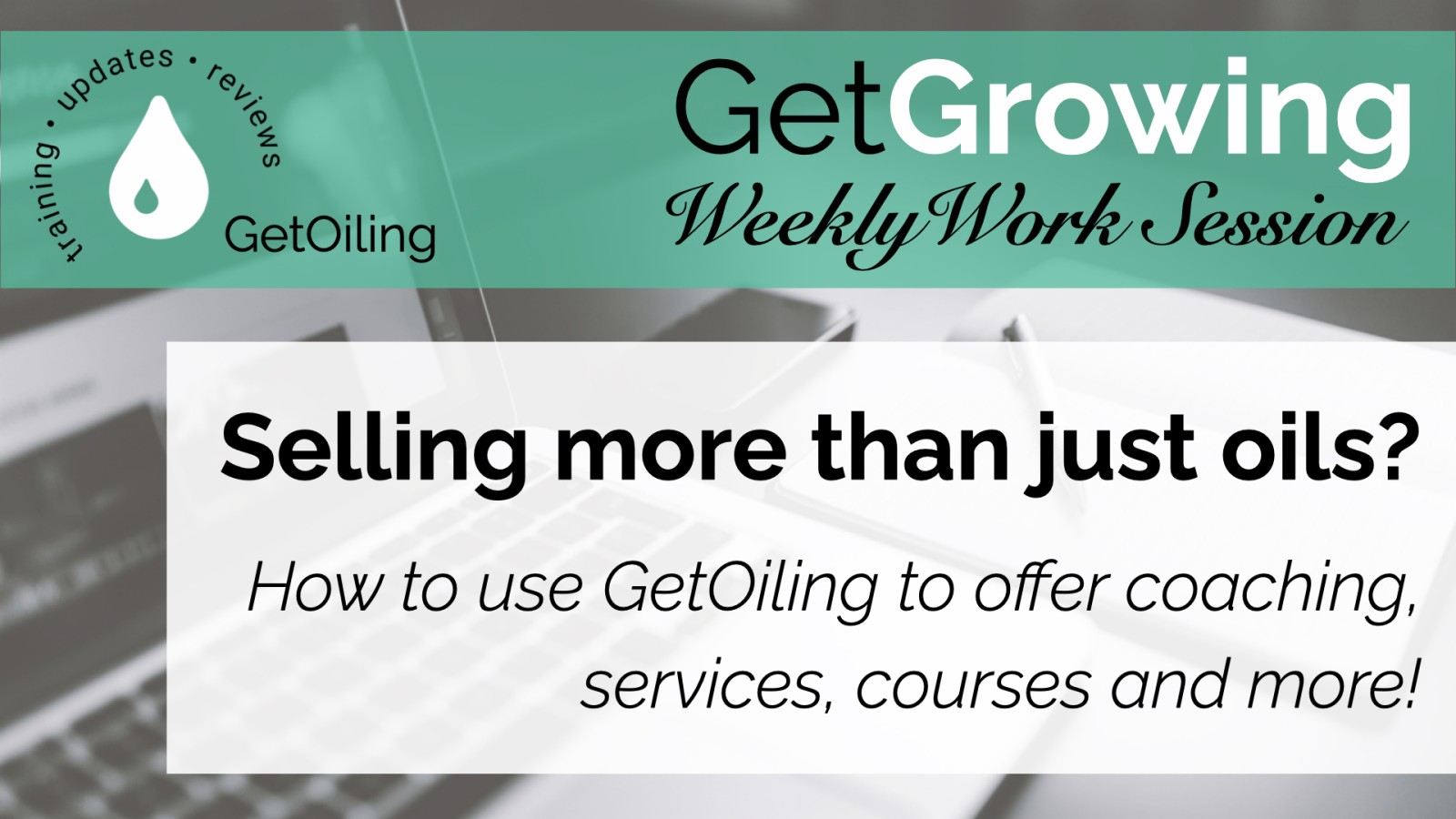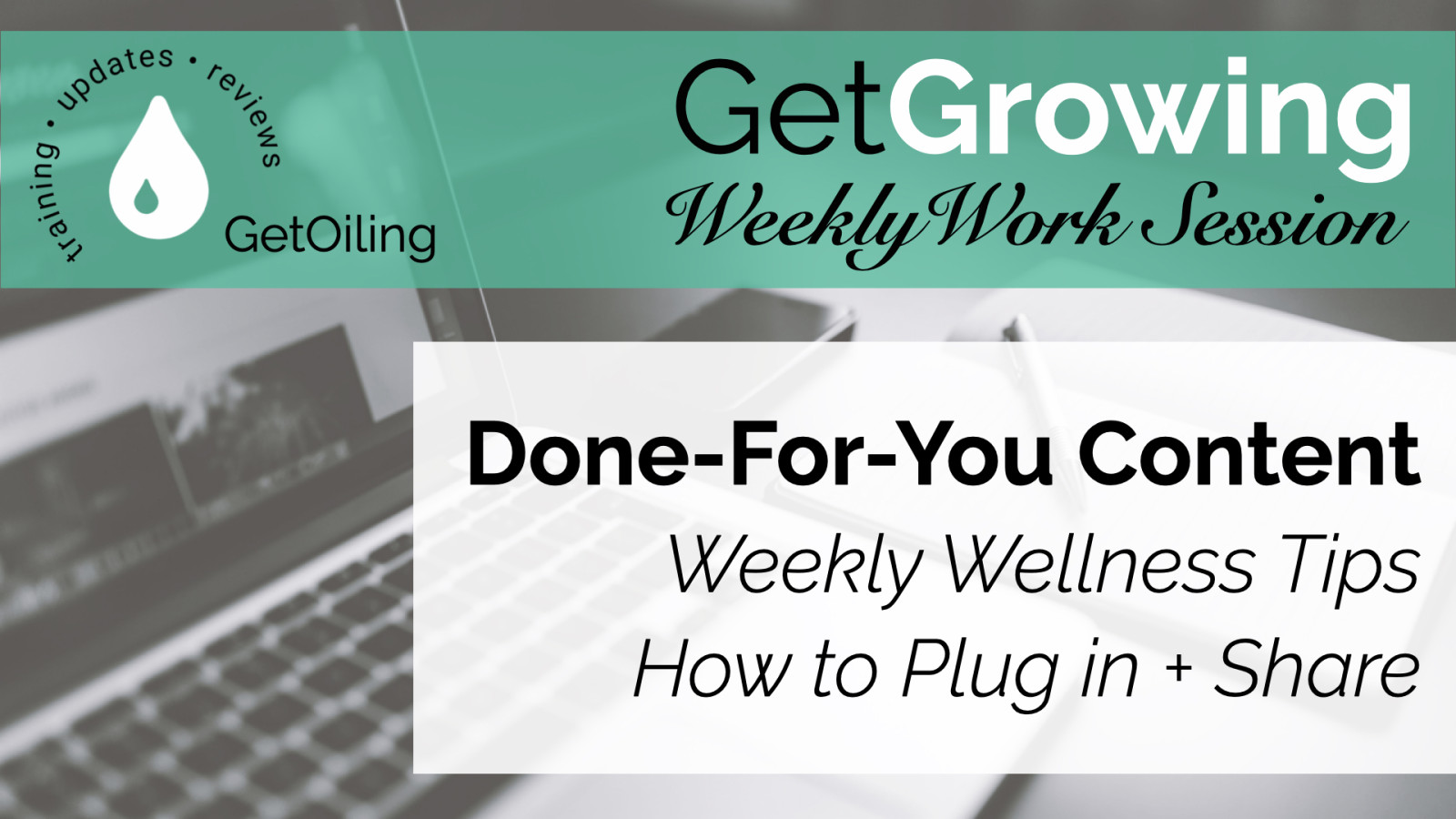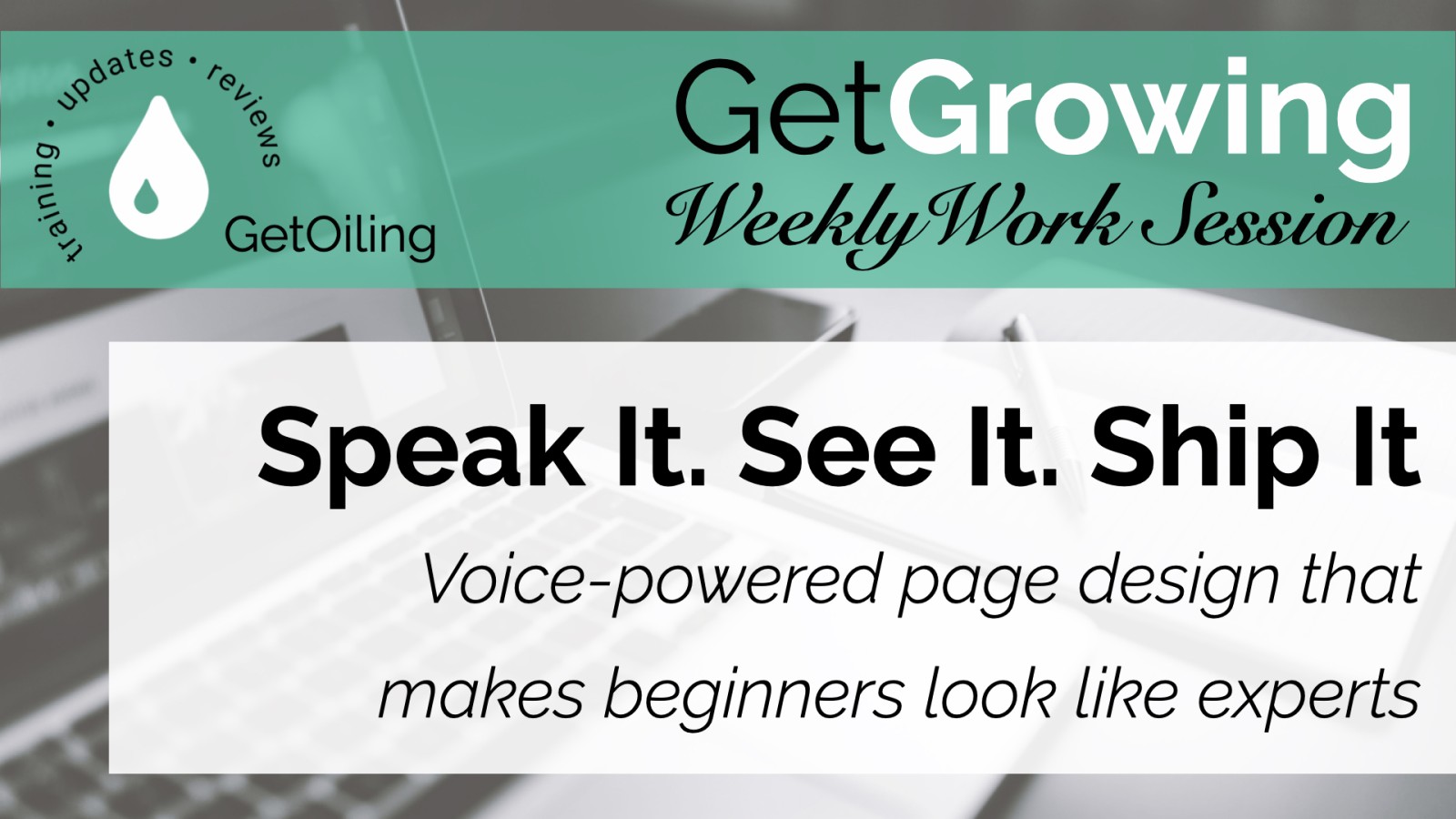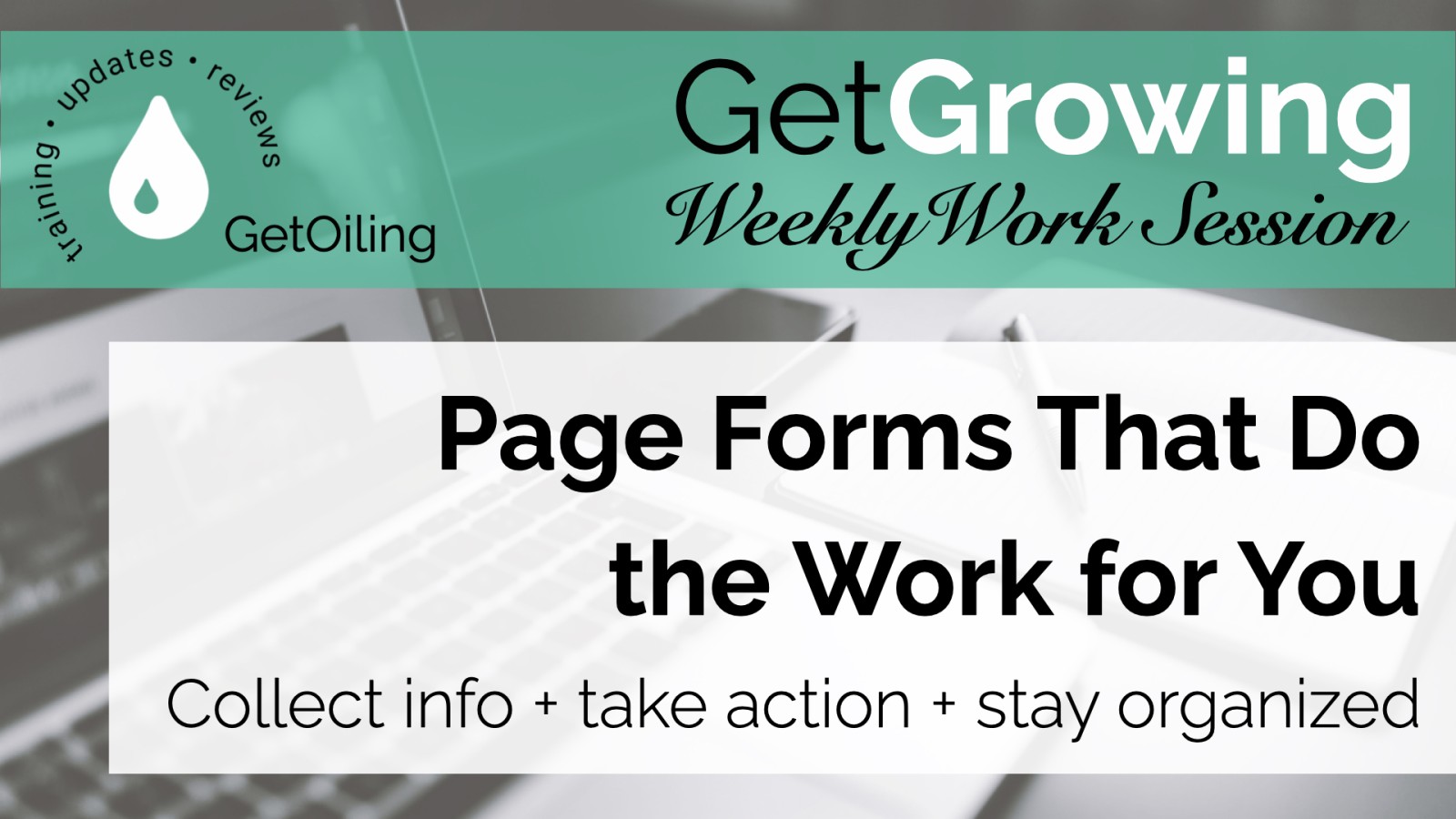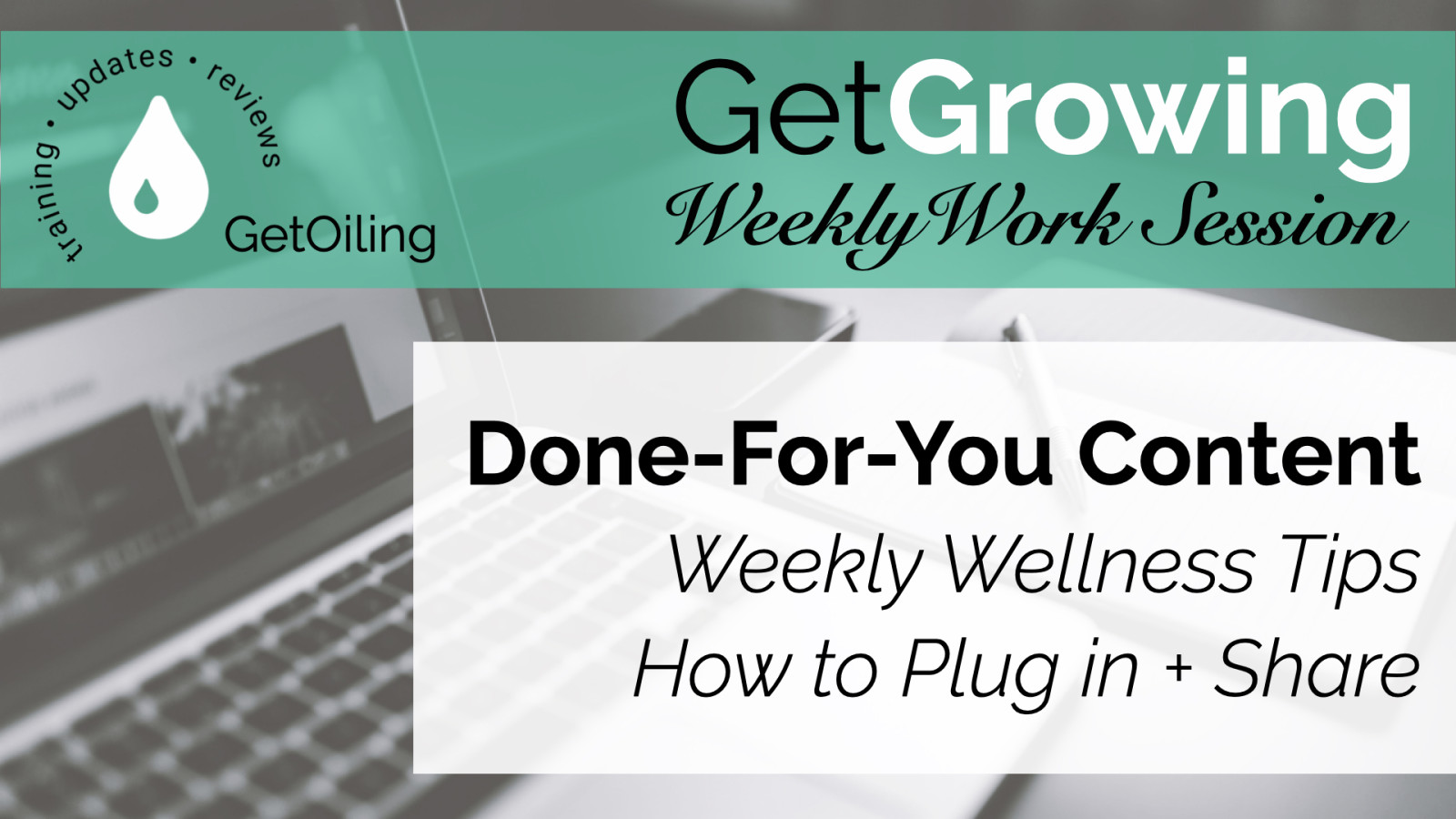
Keep your Young Living audience engaged with December's Weekly Wellness Tips, focused on Winter Wellness & Immune Strength. Swap in this month’s done-for-you campaign to deliver value-packed tips every Tuesday—complete with pre-coded product links that connect new buyers to you automatically!
Read more...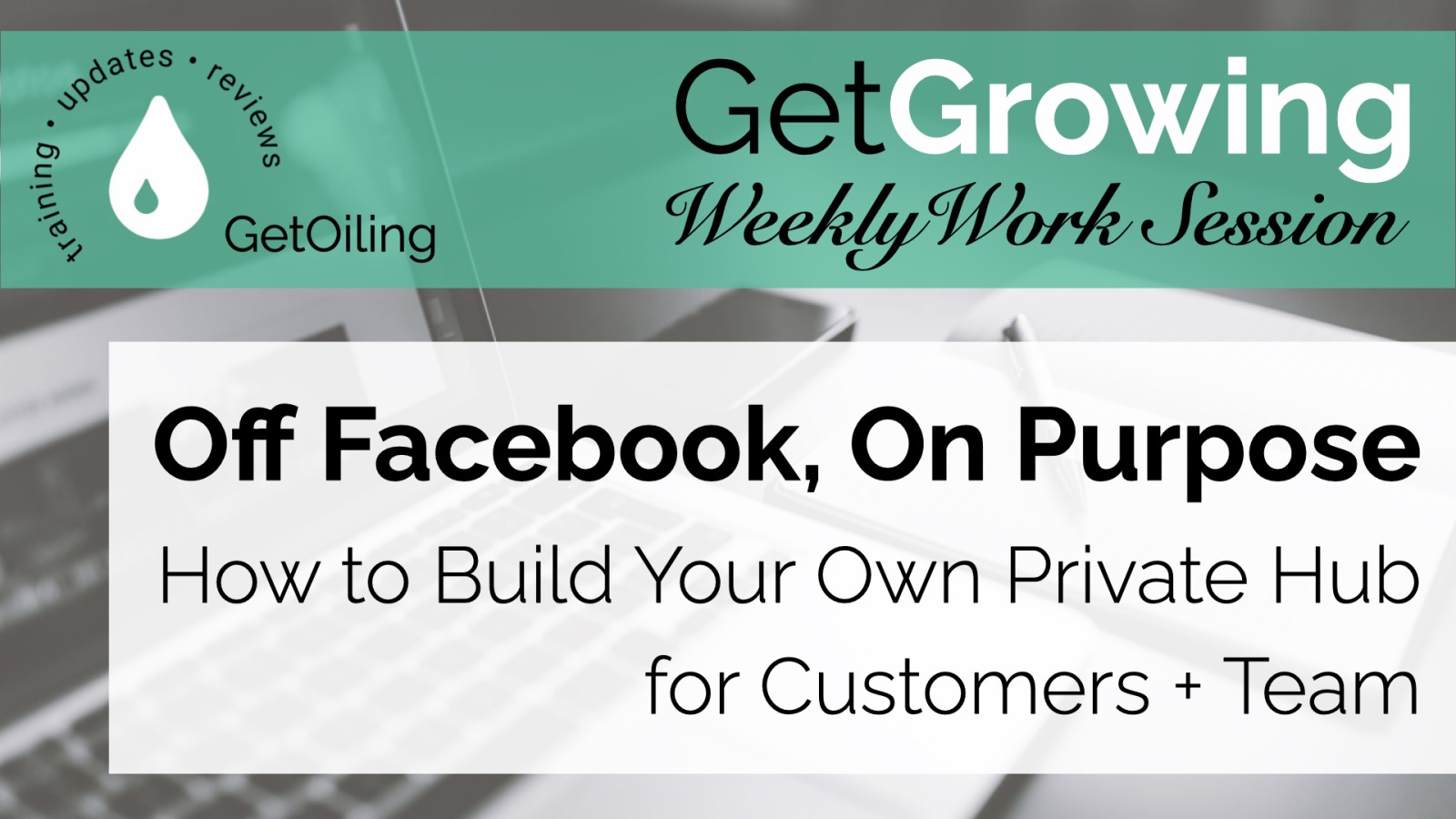
Tired of fighting Facebook’s algorithm? Discover how GetOiling gives Young Living Brand Partners a private home for connection, education, and customer growth—built by BPs, for BPs.
Read more...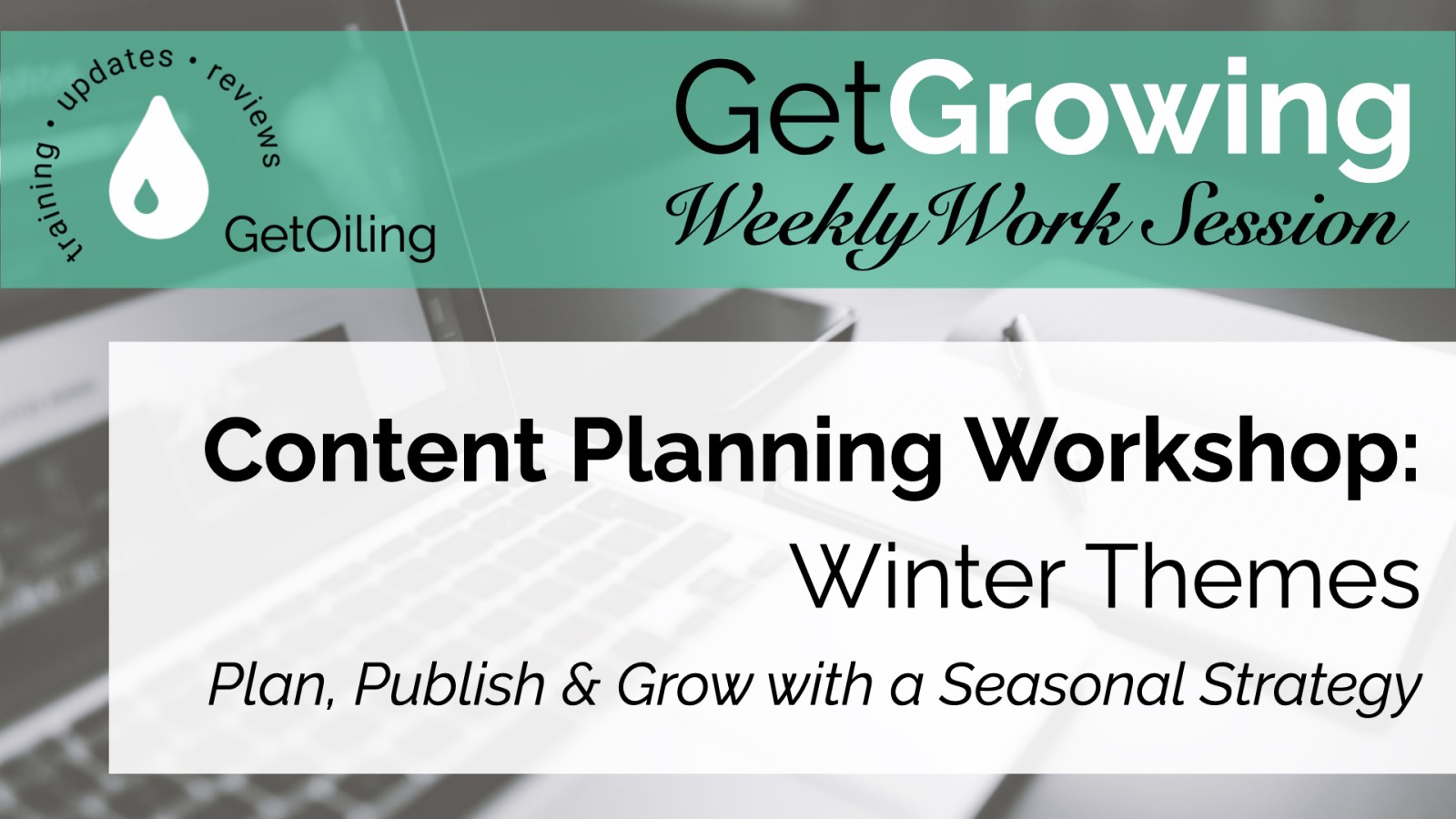
Create a full winter content plan with GetOiling’s two-phase system. Batch your blogs, emails, and events to stay visible, grow your list, and connect with your audience.
Read more...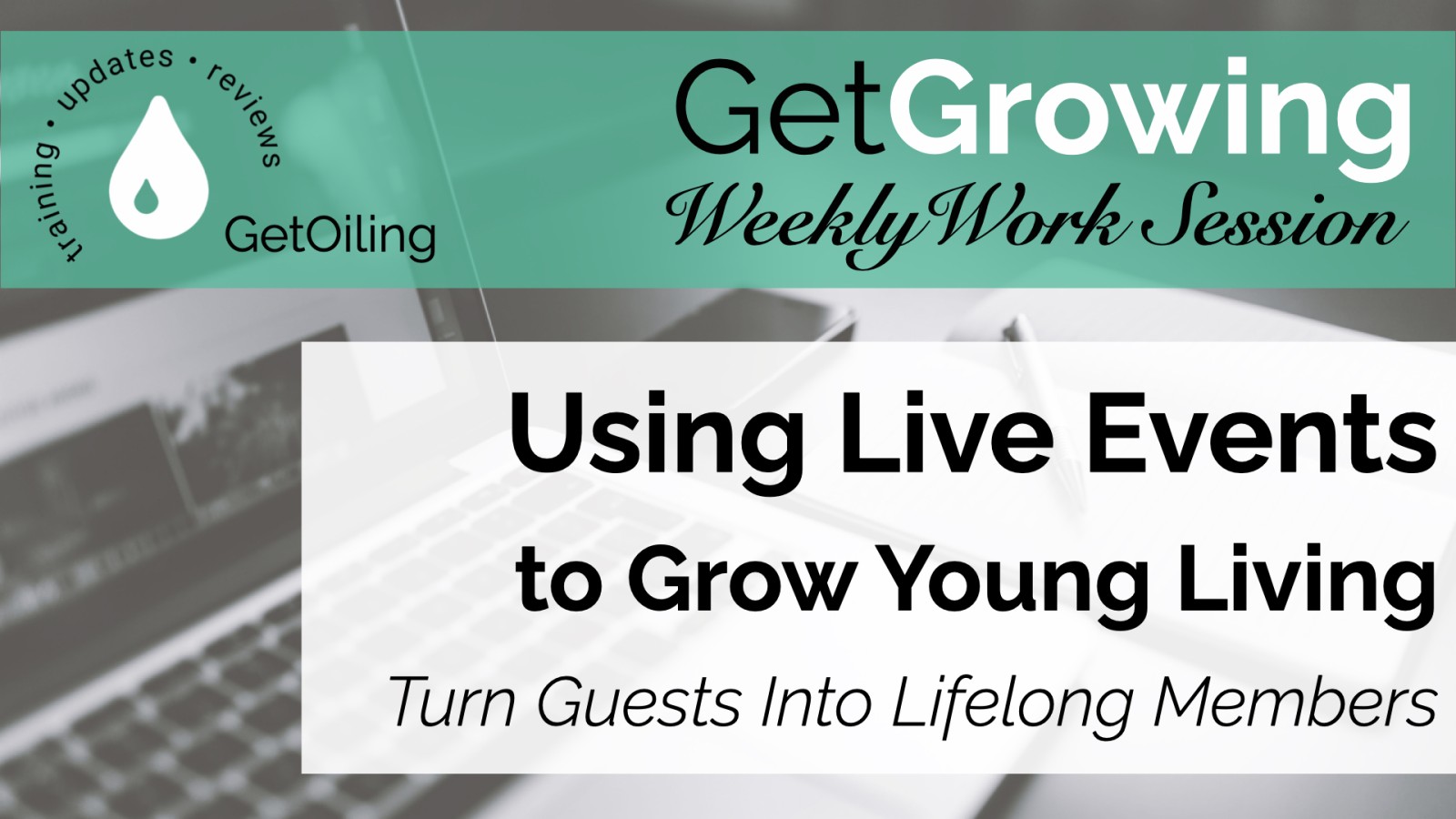
Discover how to host Young Living events with GetOiling’s Events Manager—plan, promote, and follow up easily to grow your community.
Read more...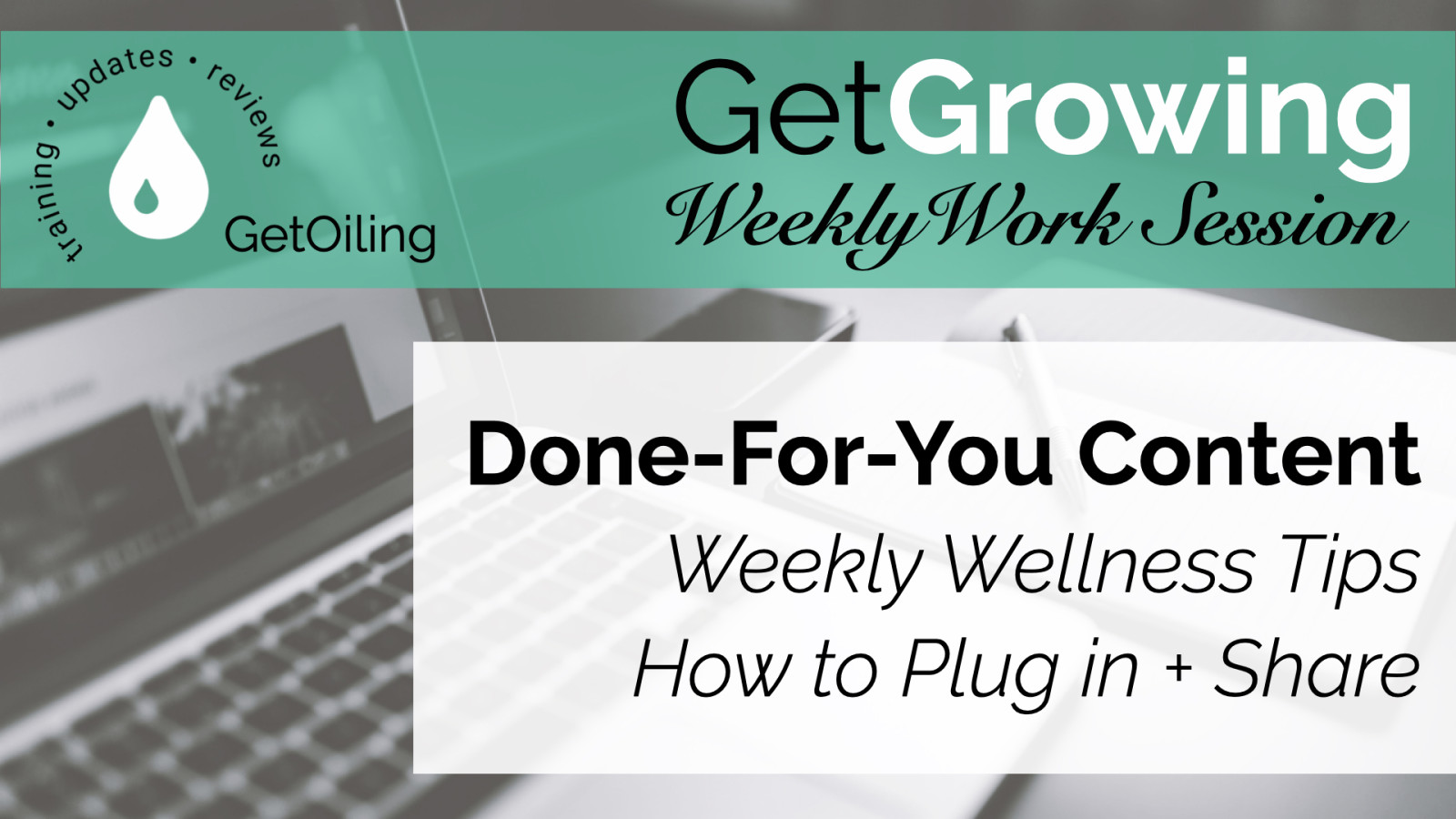
Keep your Young Living audience engaged with November's Weekly Wellness Tips, focused on Gratitude & Holiday Wellness. Swap in this month’s done-for-you campaign to deliver value-packed tips every Tuesday—complete with pre-coded product links that connect new buyers to you automatically!
Read more...