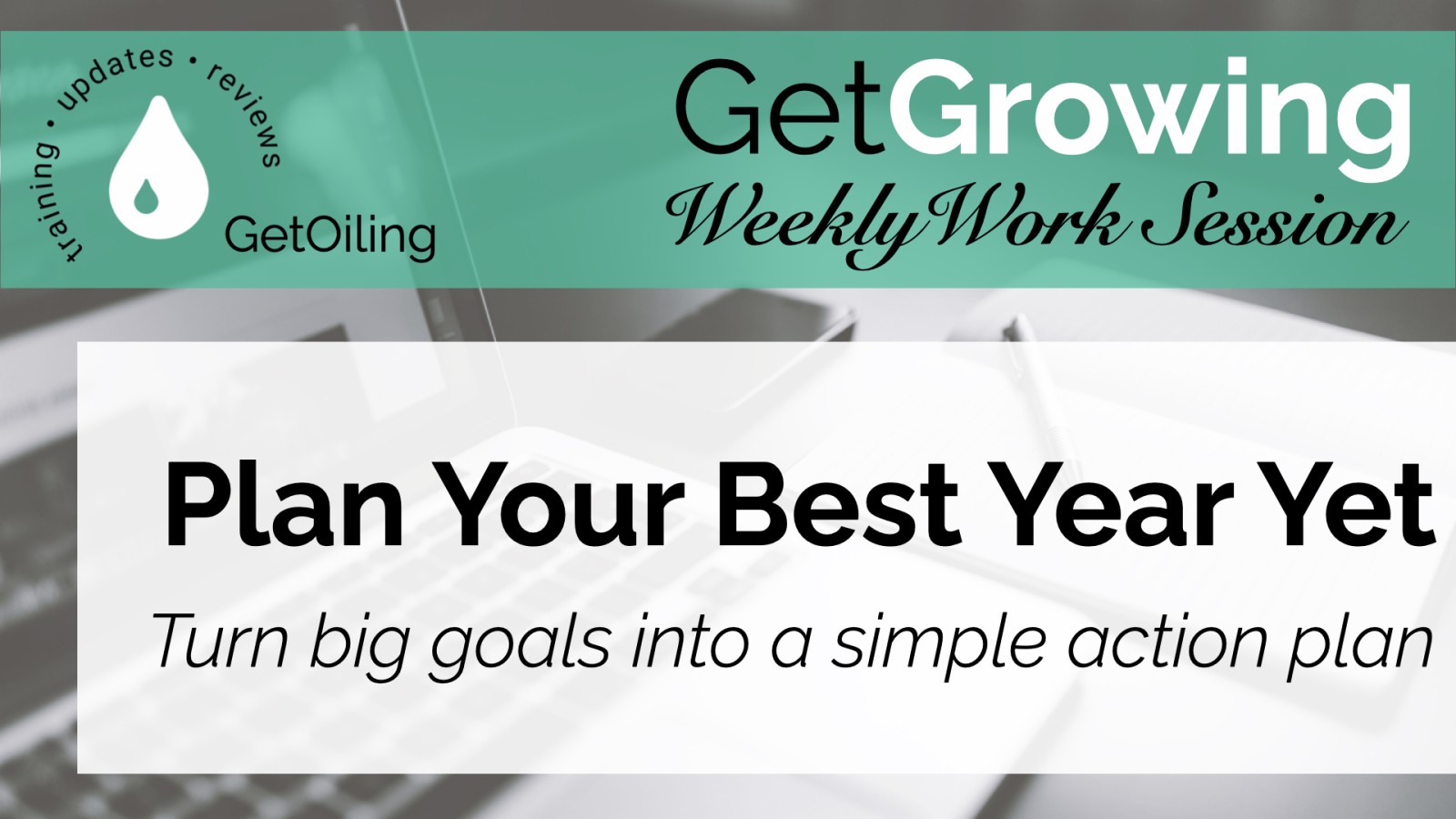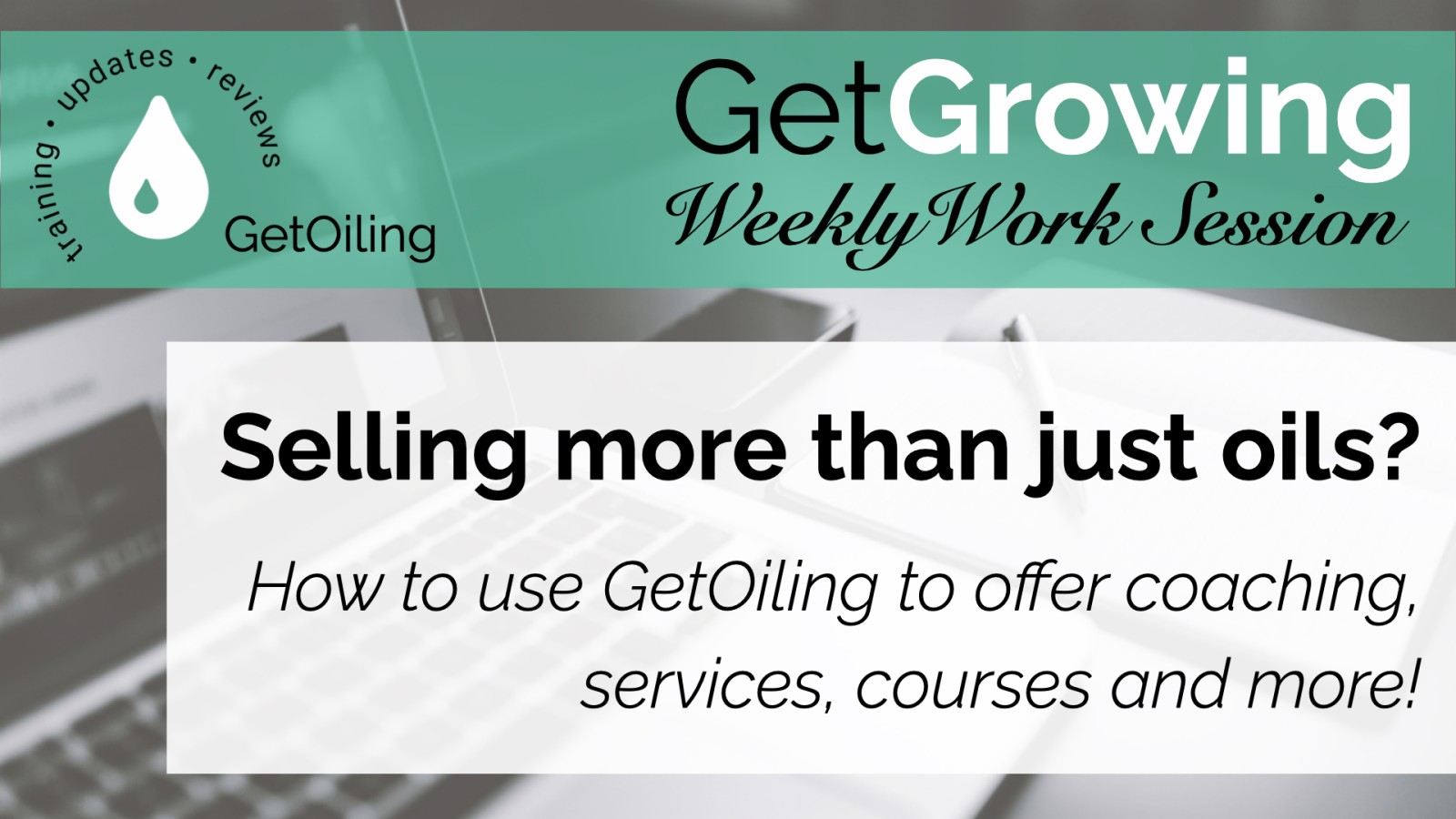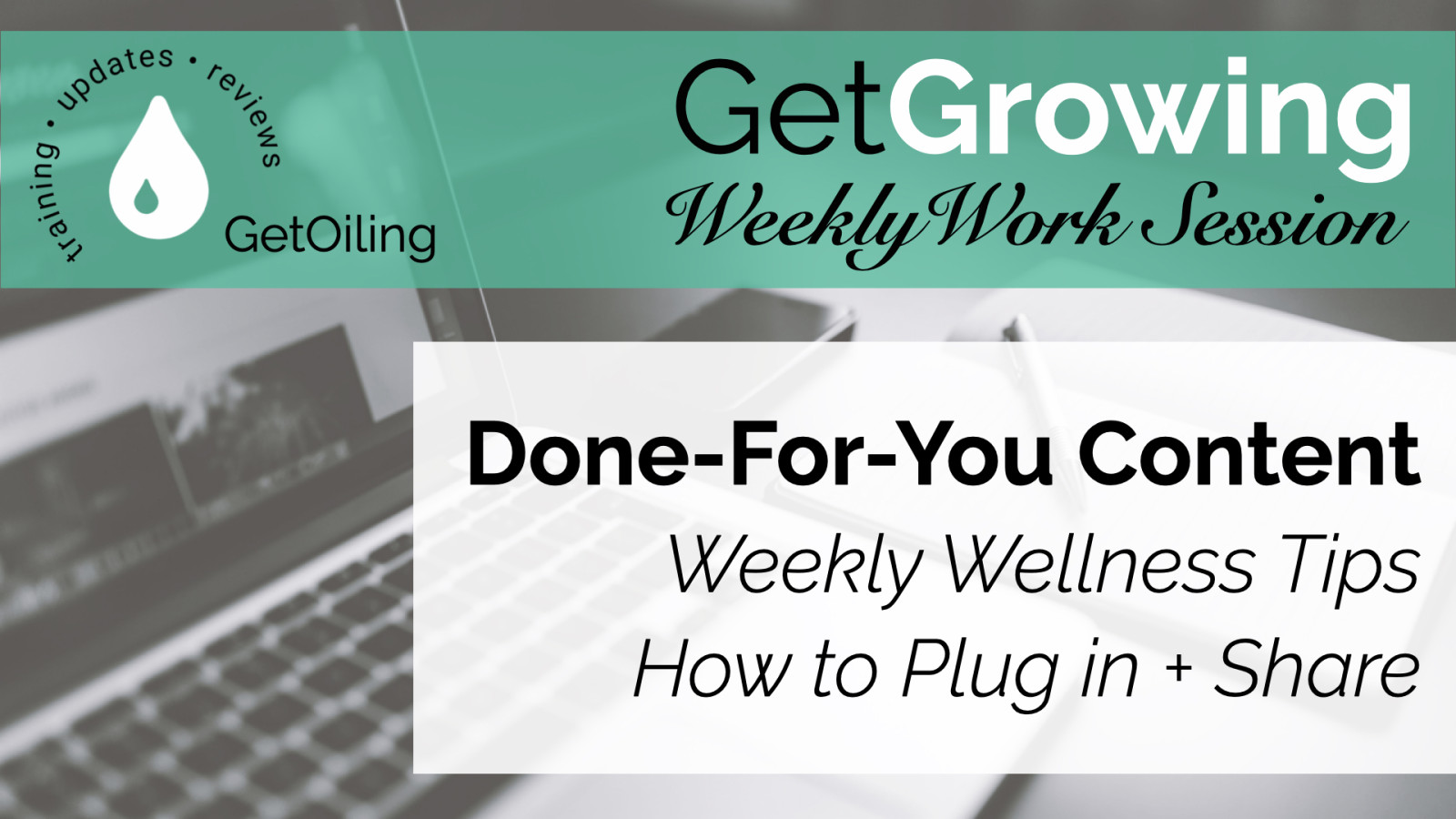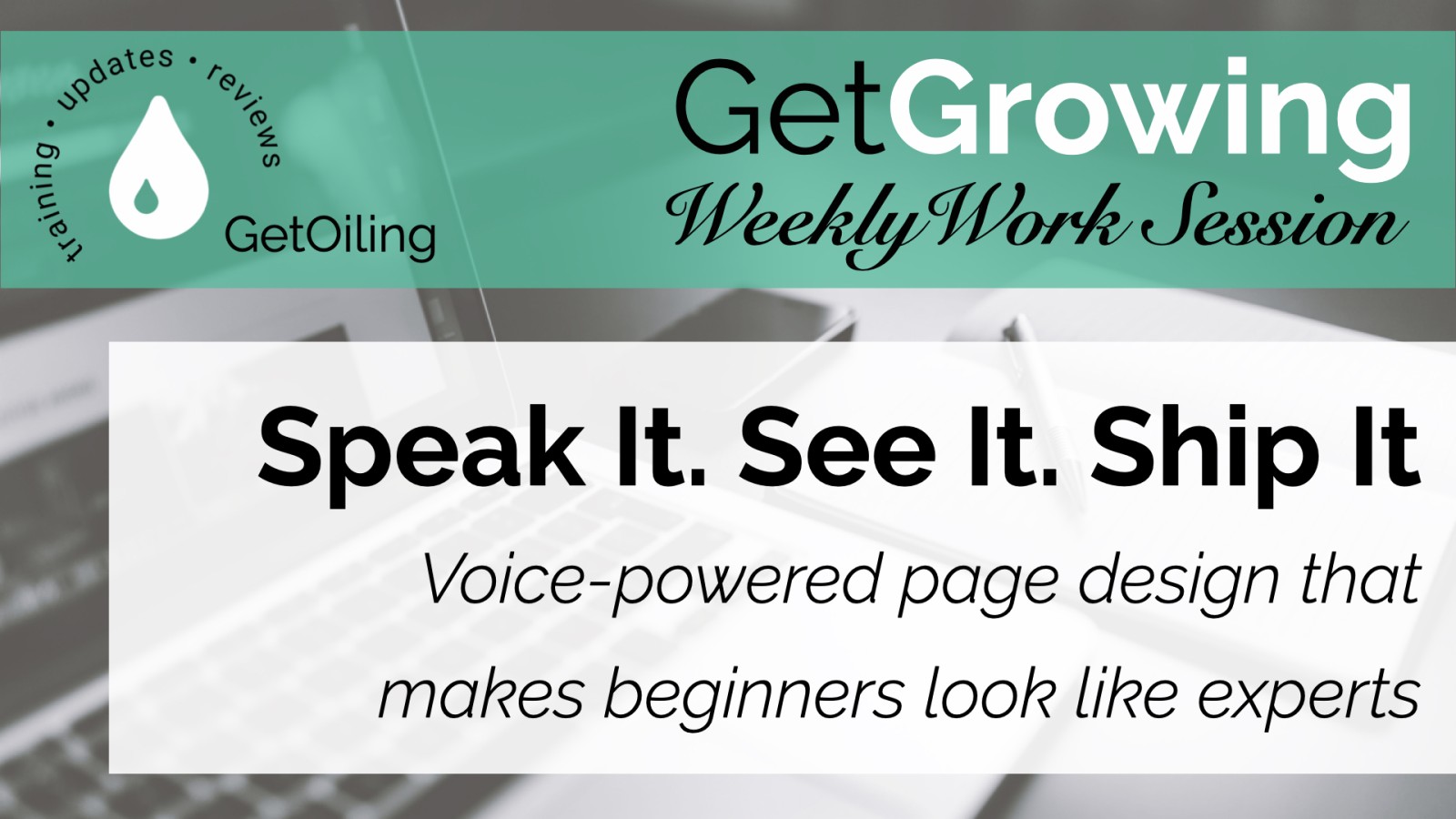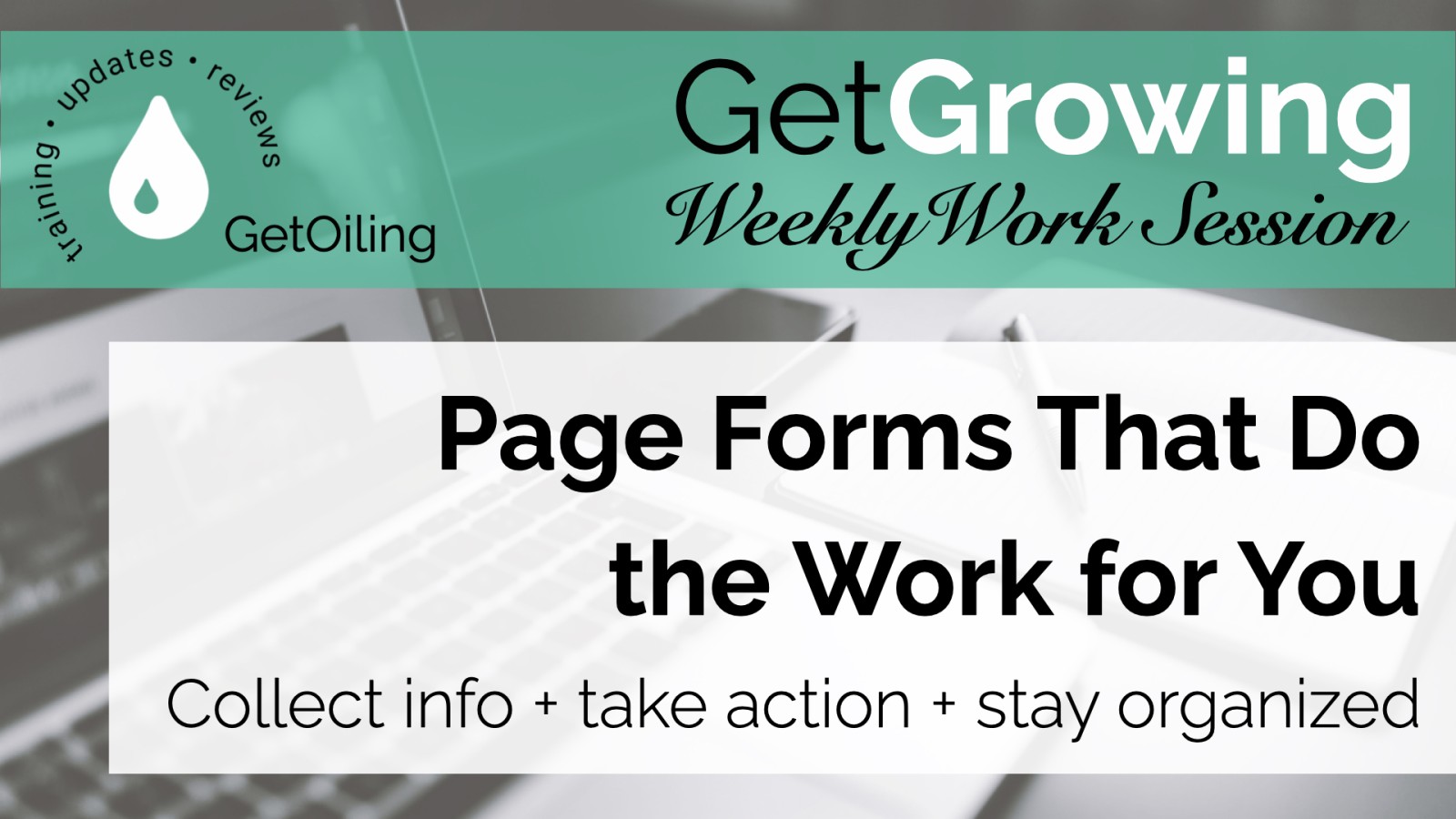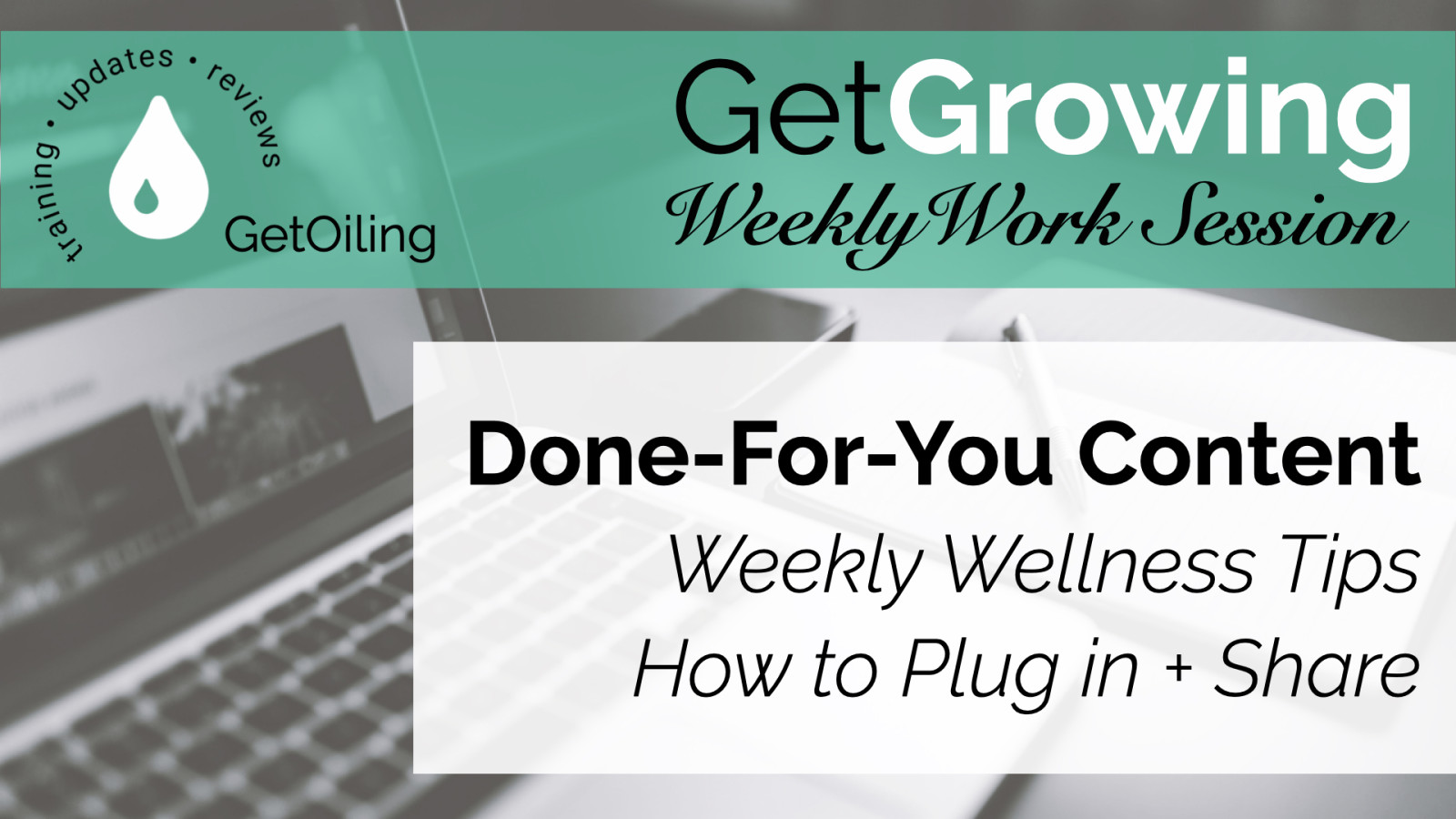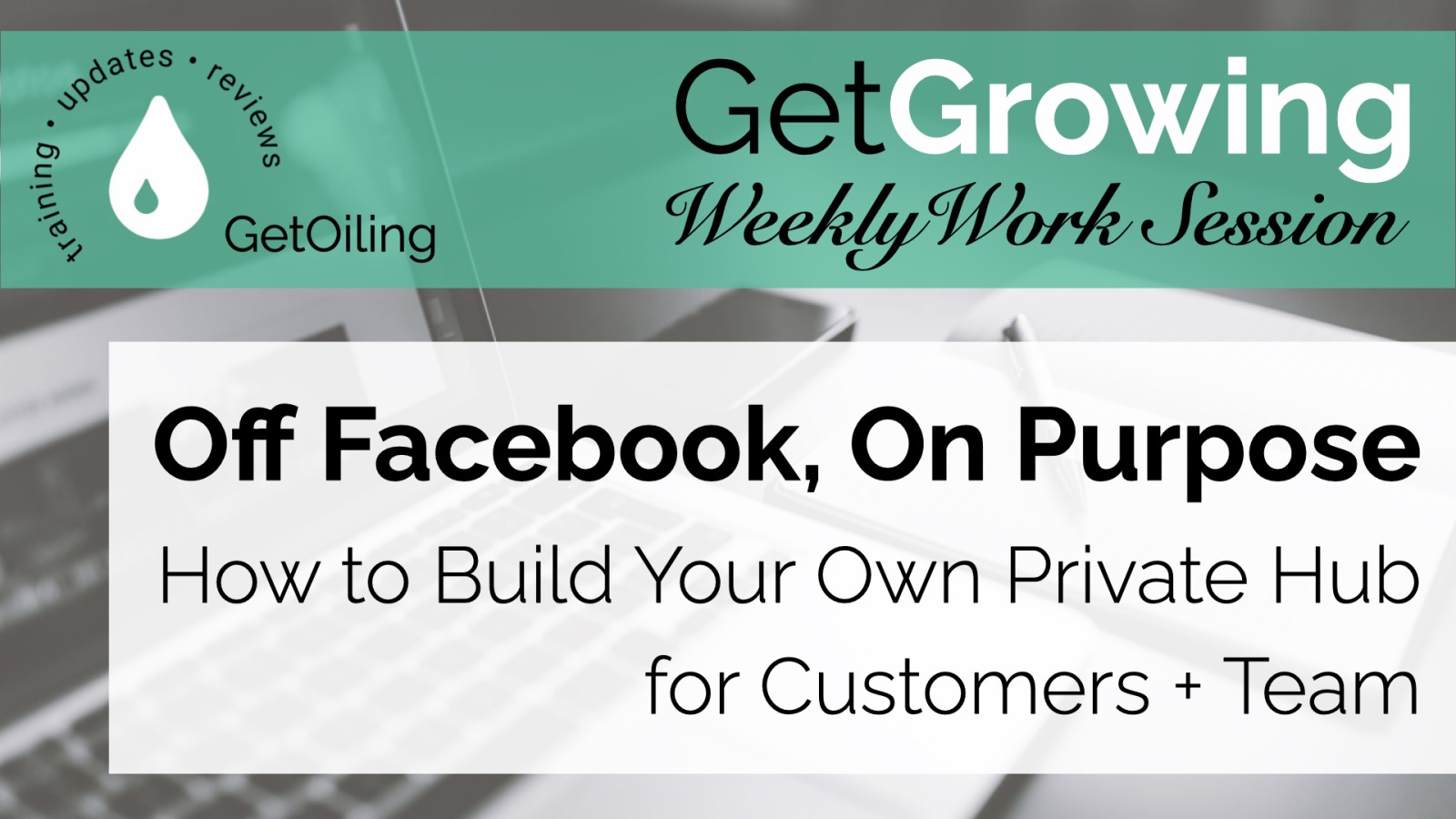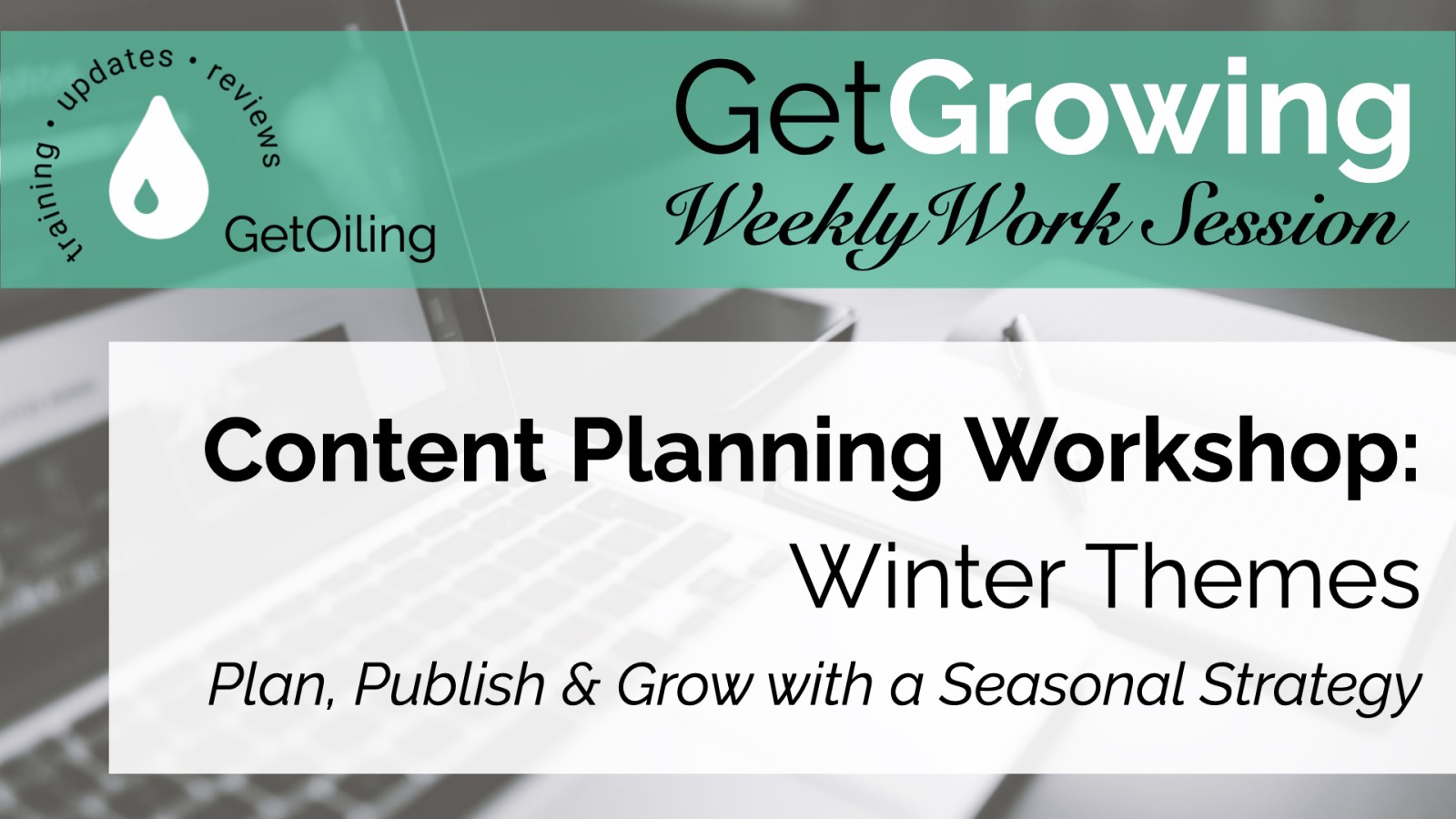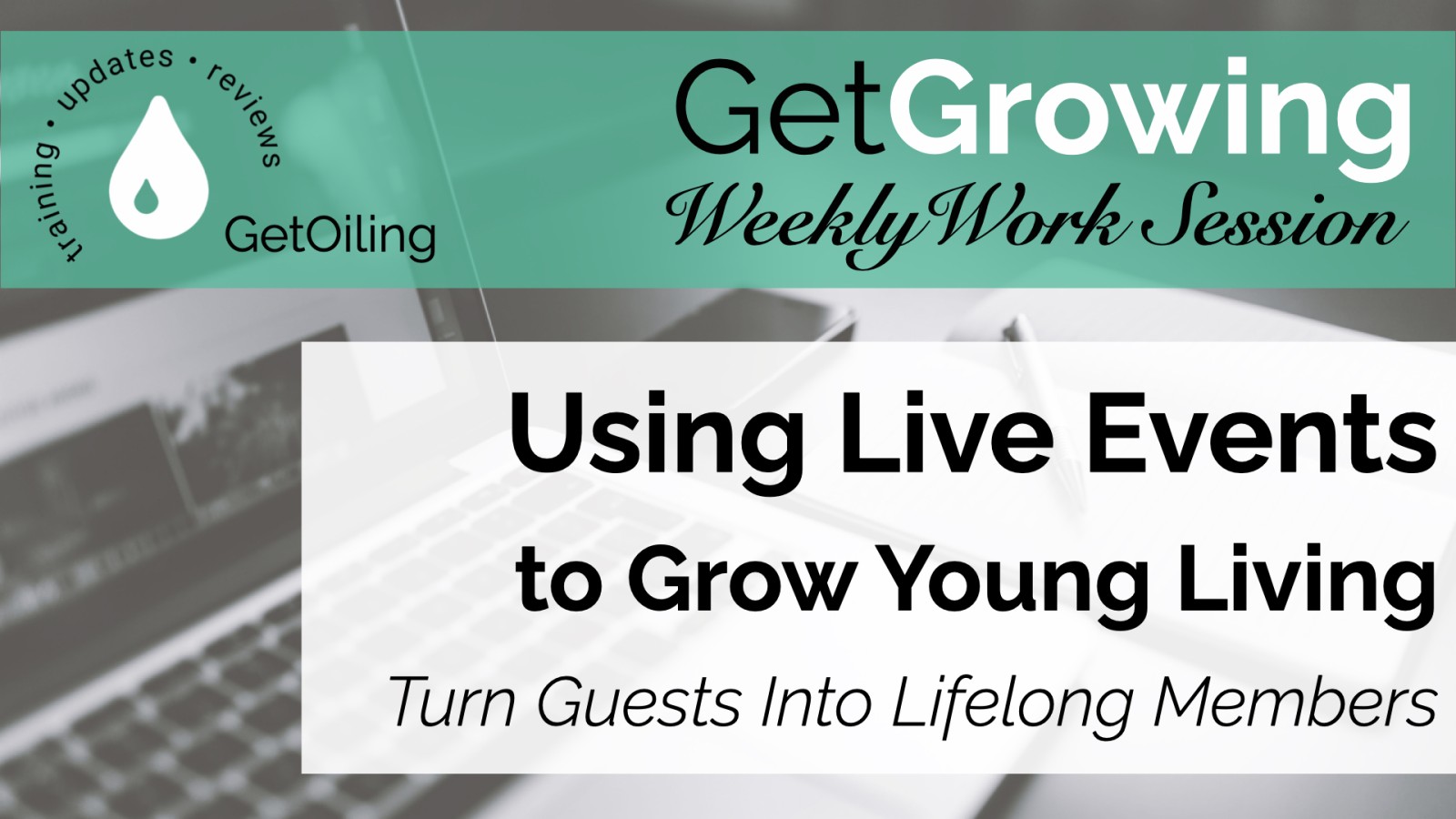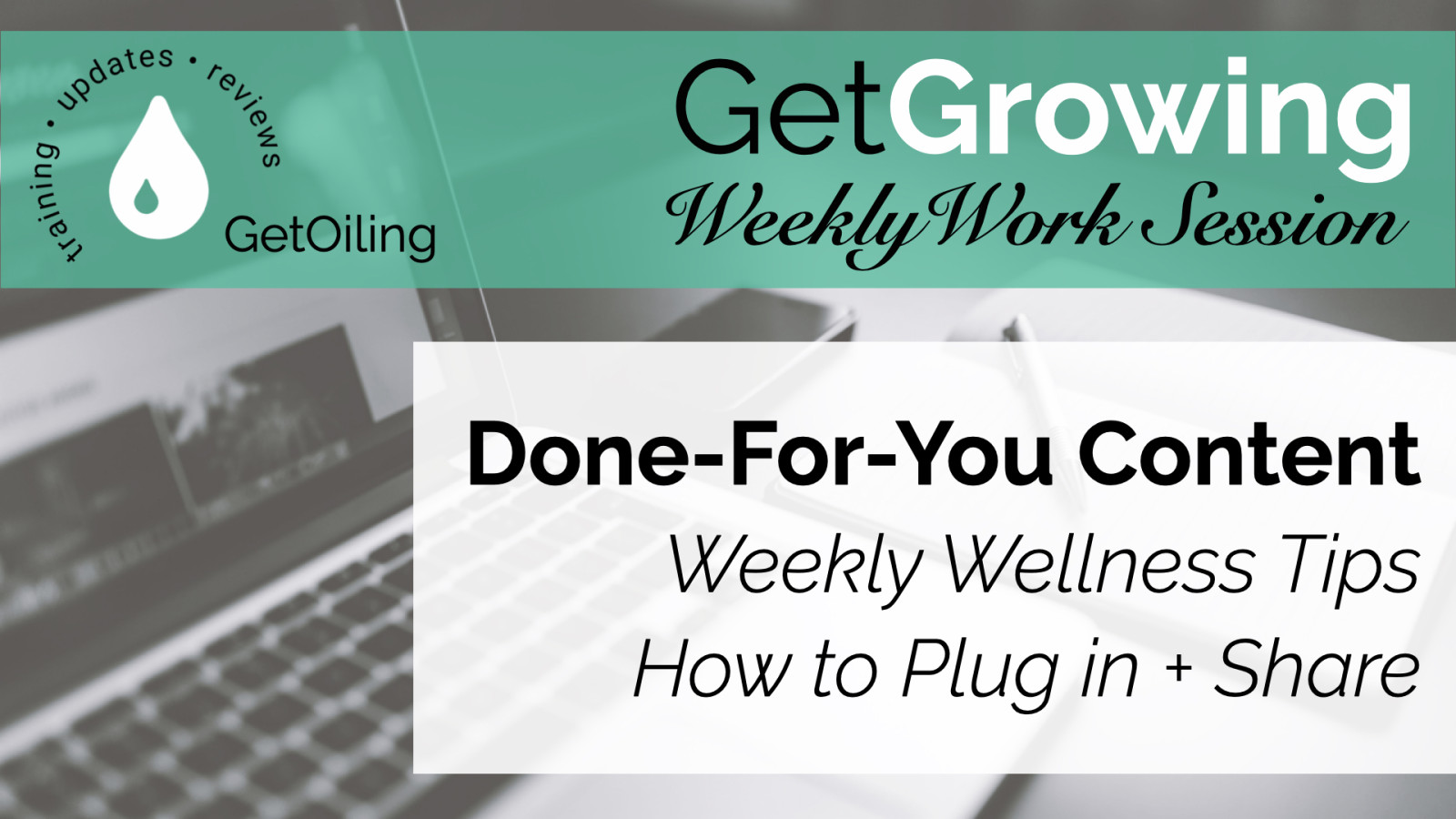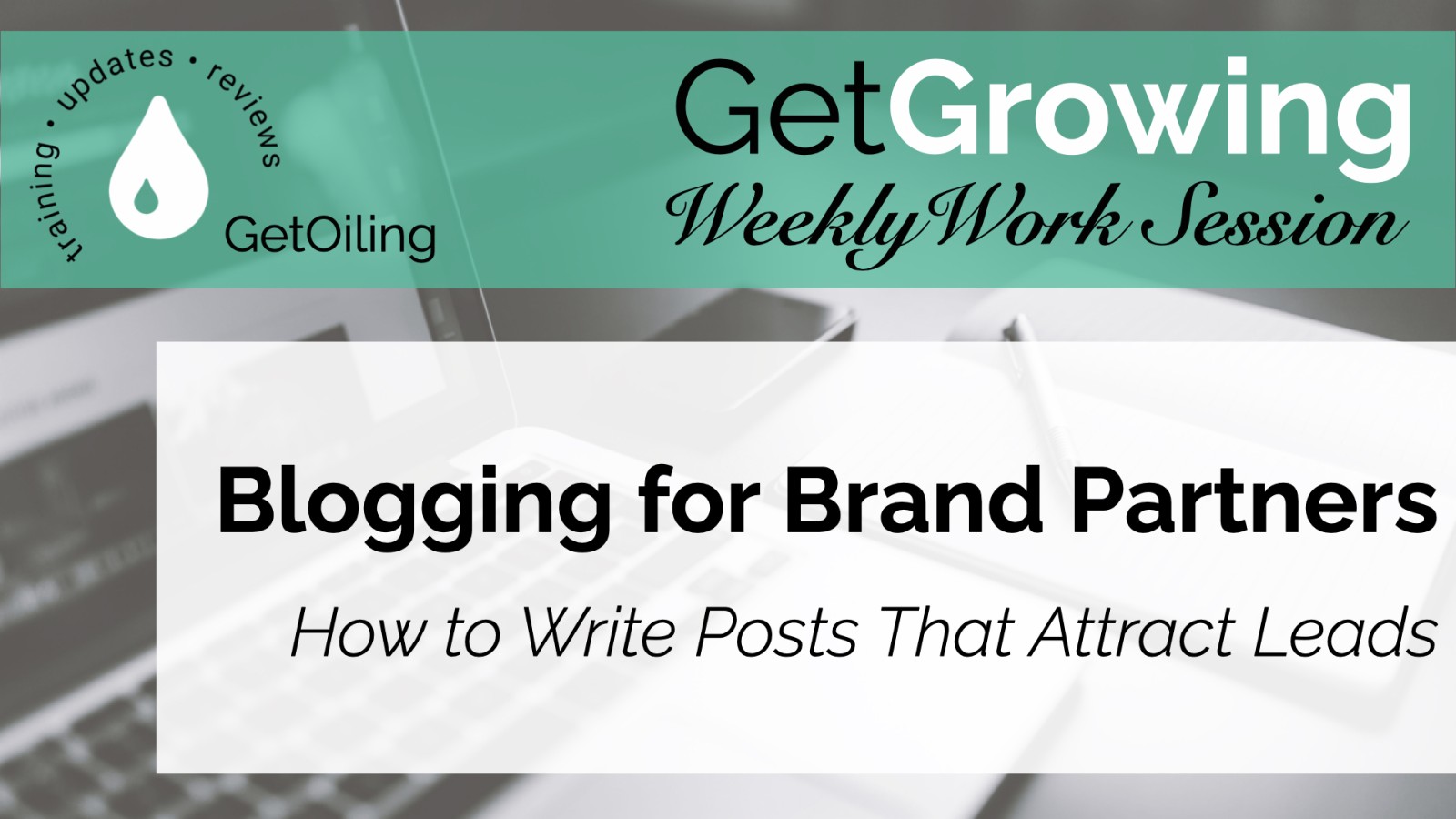
See how blogging in GetOiling helps you reach new people, build trust, and grow your Young Living business without relying on social media.
Read more...Holiday Content Planning for Young Living: How to Prepare Your Black Friday-to-New-Year Strategy Now
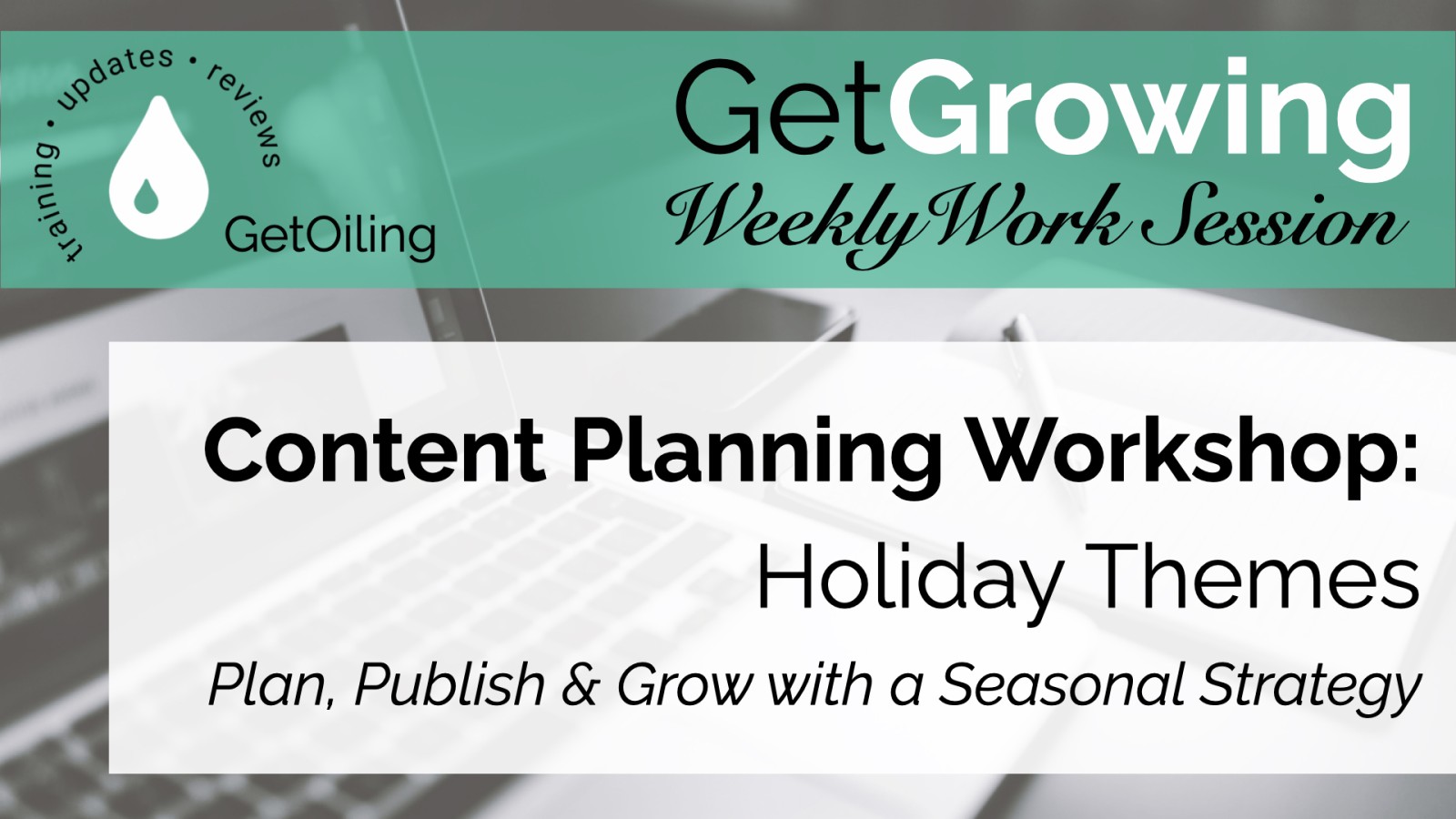
Build your Black Friday–to–New Year plan in an hour. Use GetOiling + our free Trello planner to create events, gift guides, and reusable email blocks—without waiting on announcements.
Read more...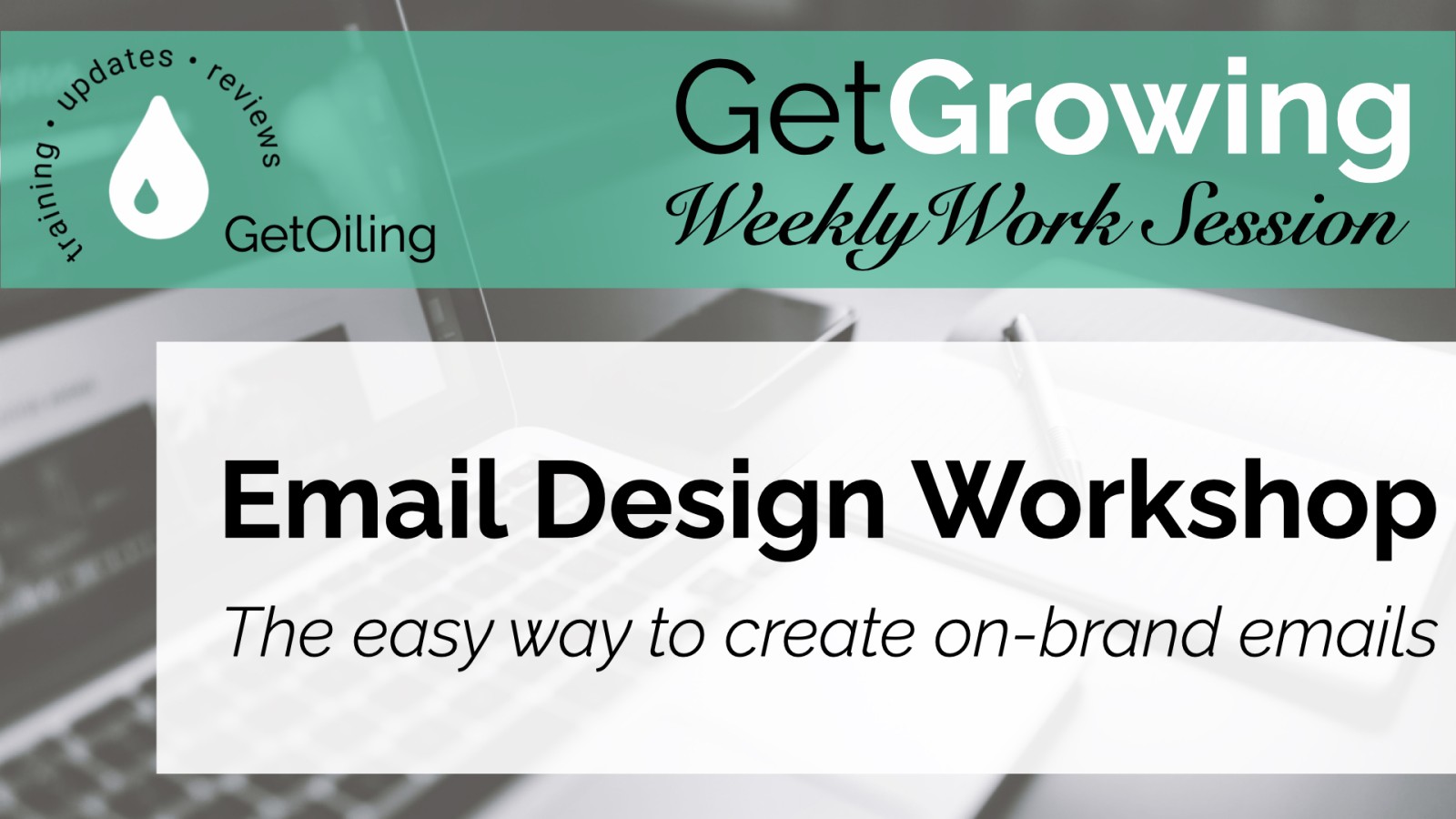
GetOiling’s new email builder makes branded emails simple. Create templates that save time and grow your Young Living business.
Read more...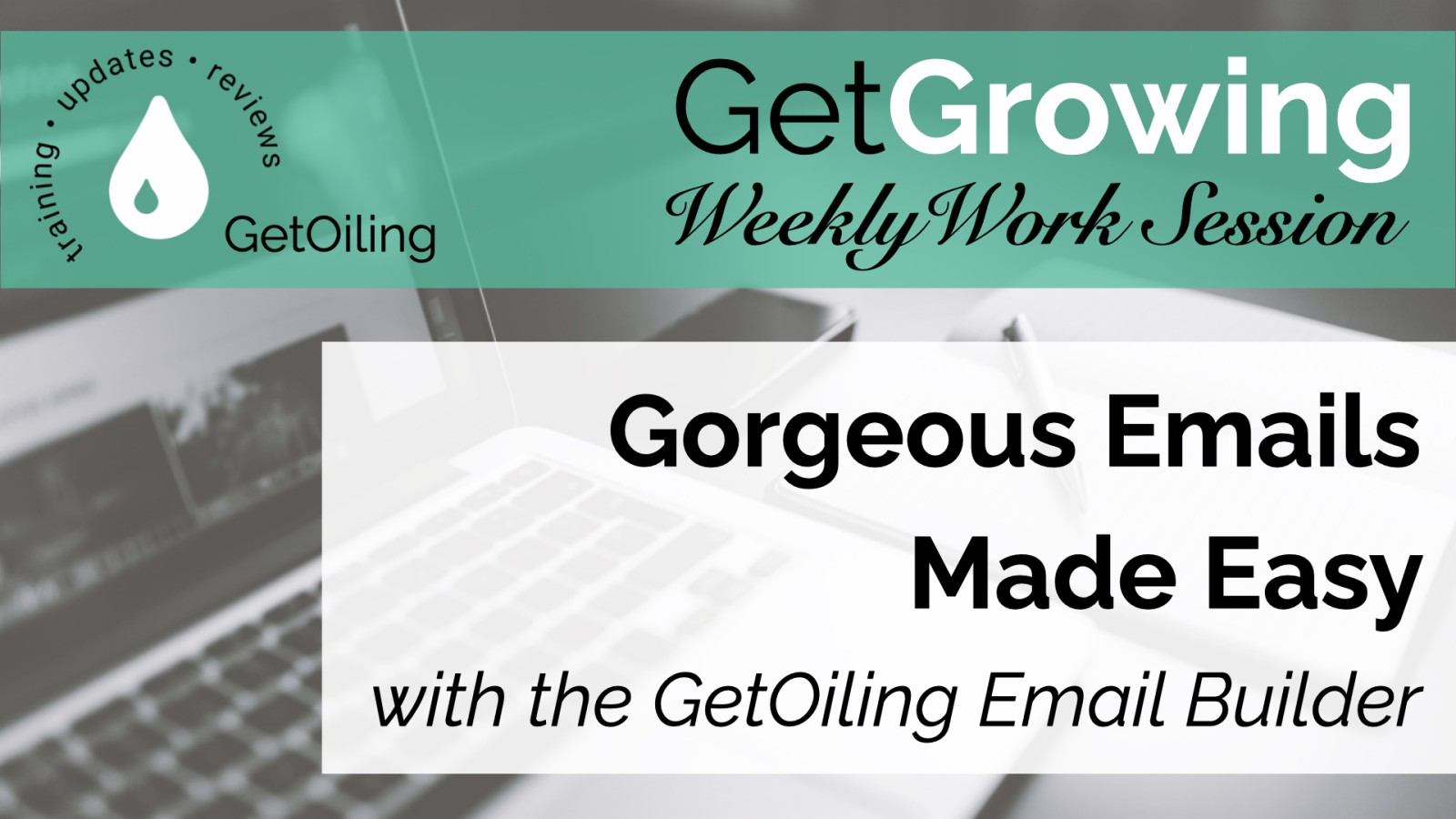
GetOiling’s new email builder helps Young Living Brand Partners design polished, compliant emails—without the risks or restrictions of Flodesk and other dedicated email platforms.
Read more...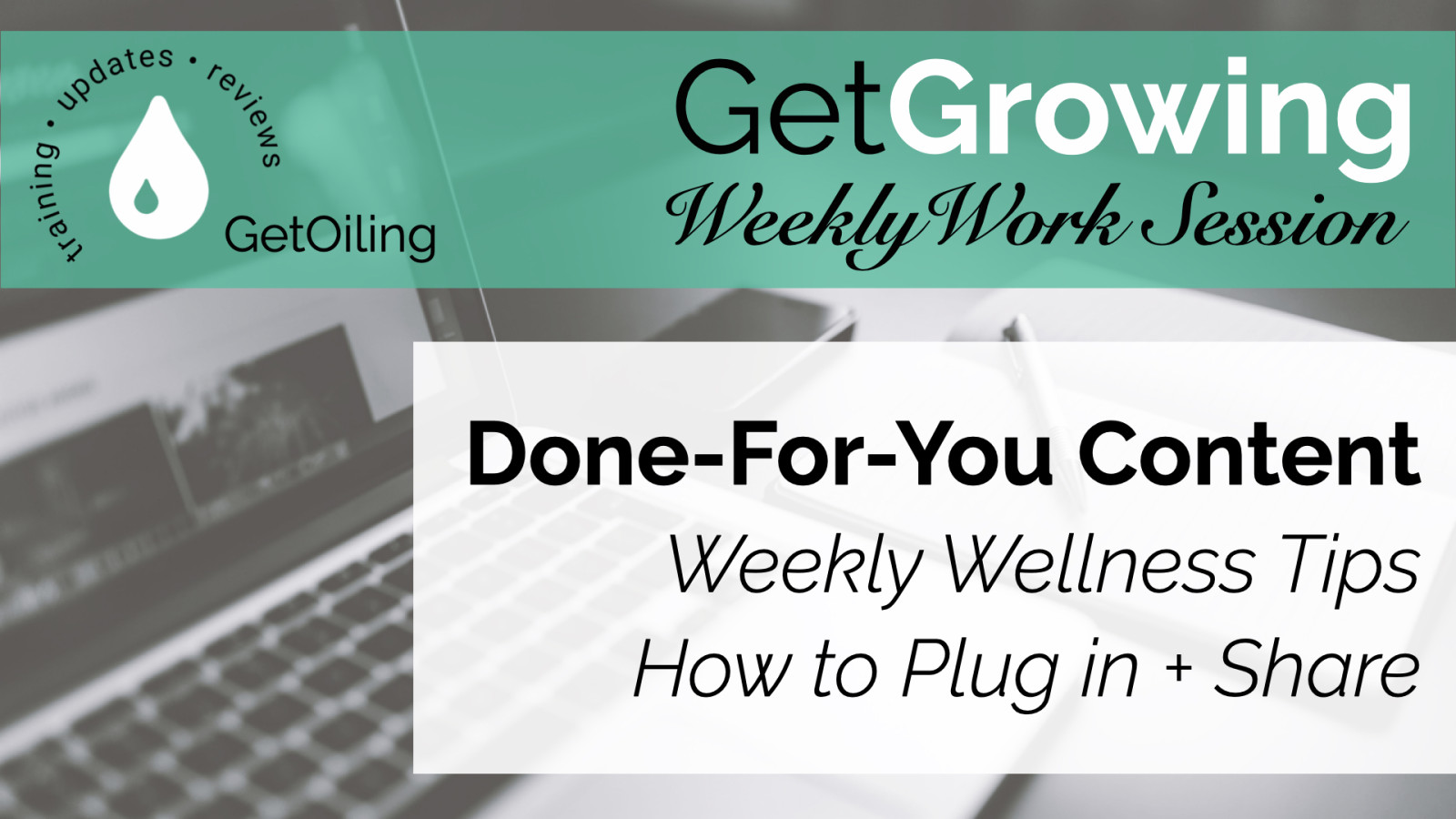
Keep your Young Living audience engaged with October's Weekly Wellness Tips, focused on Gut Health & Immune Protection. Swap in this month’s done-for-you campaign to deliver value-packed tips every Tuesday—complete with pre-coded product links that connect new buyers to you automatically!
Read more...