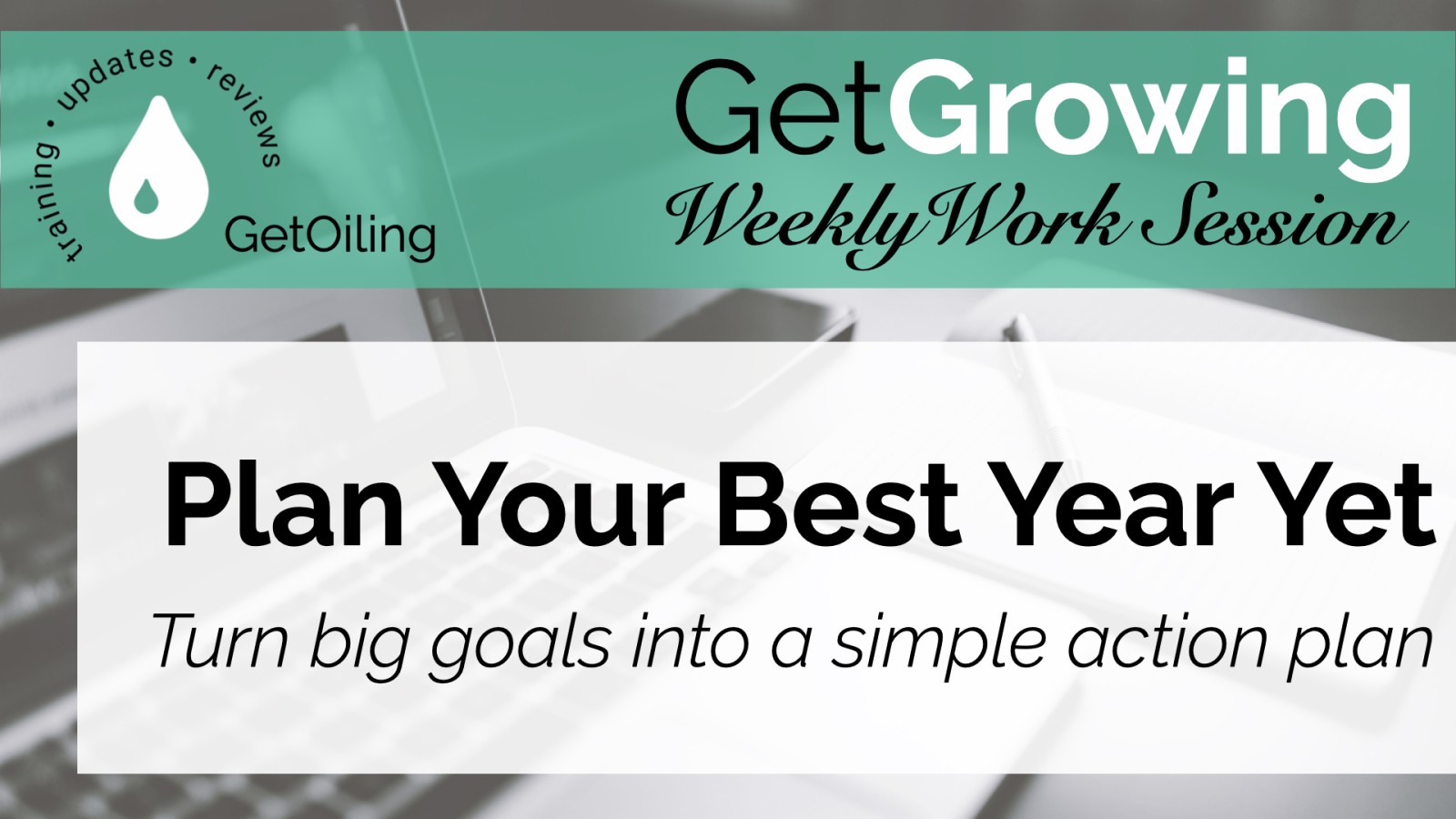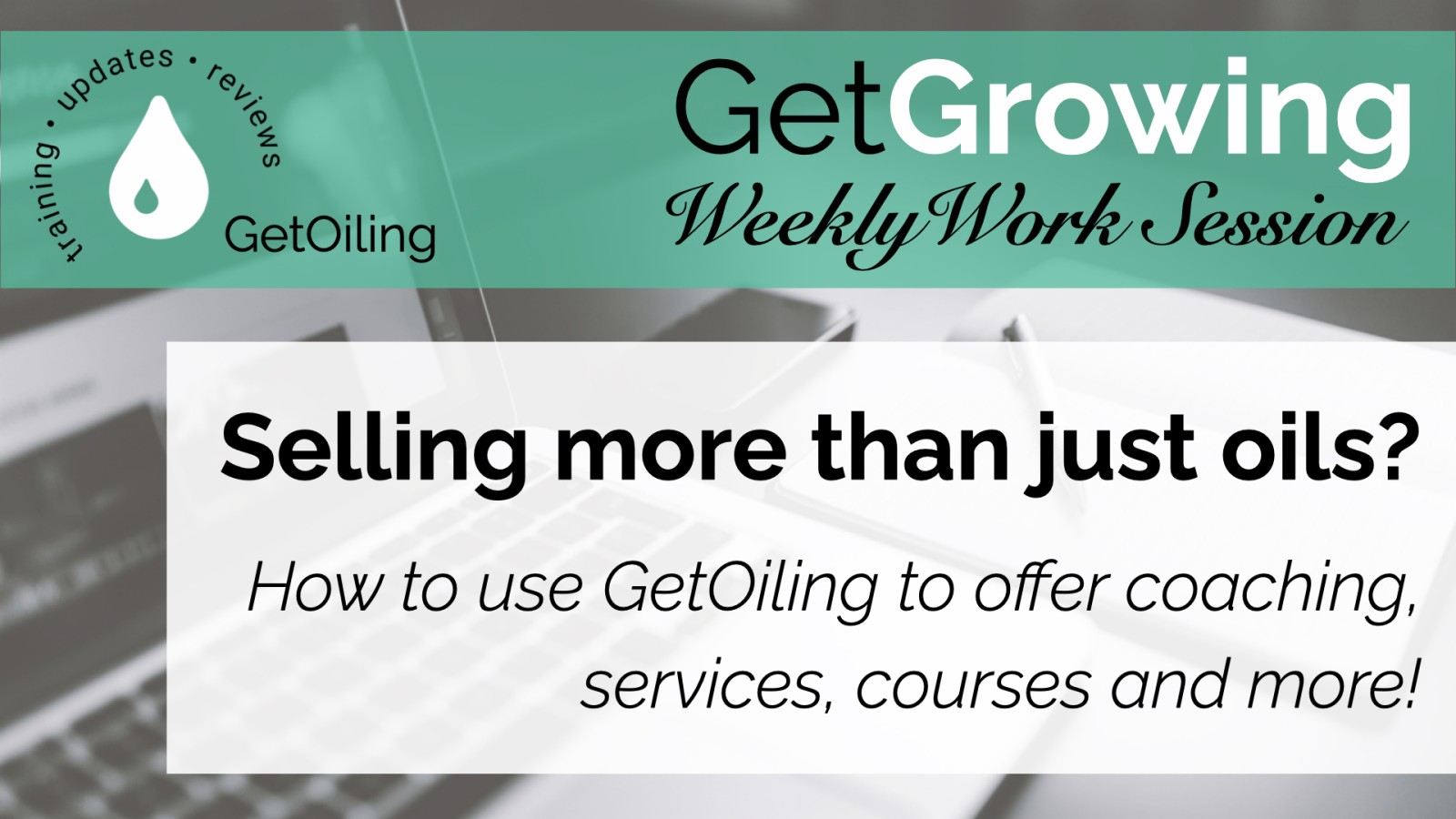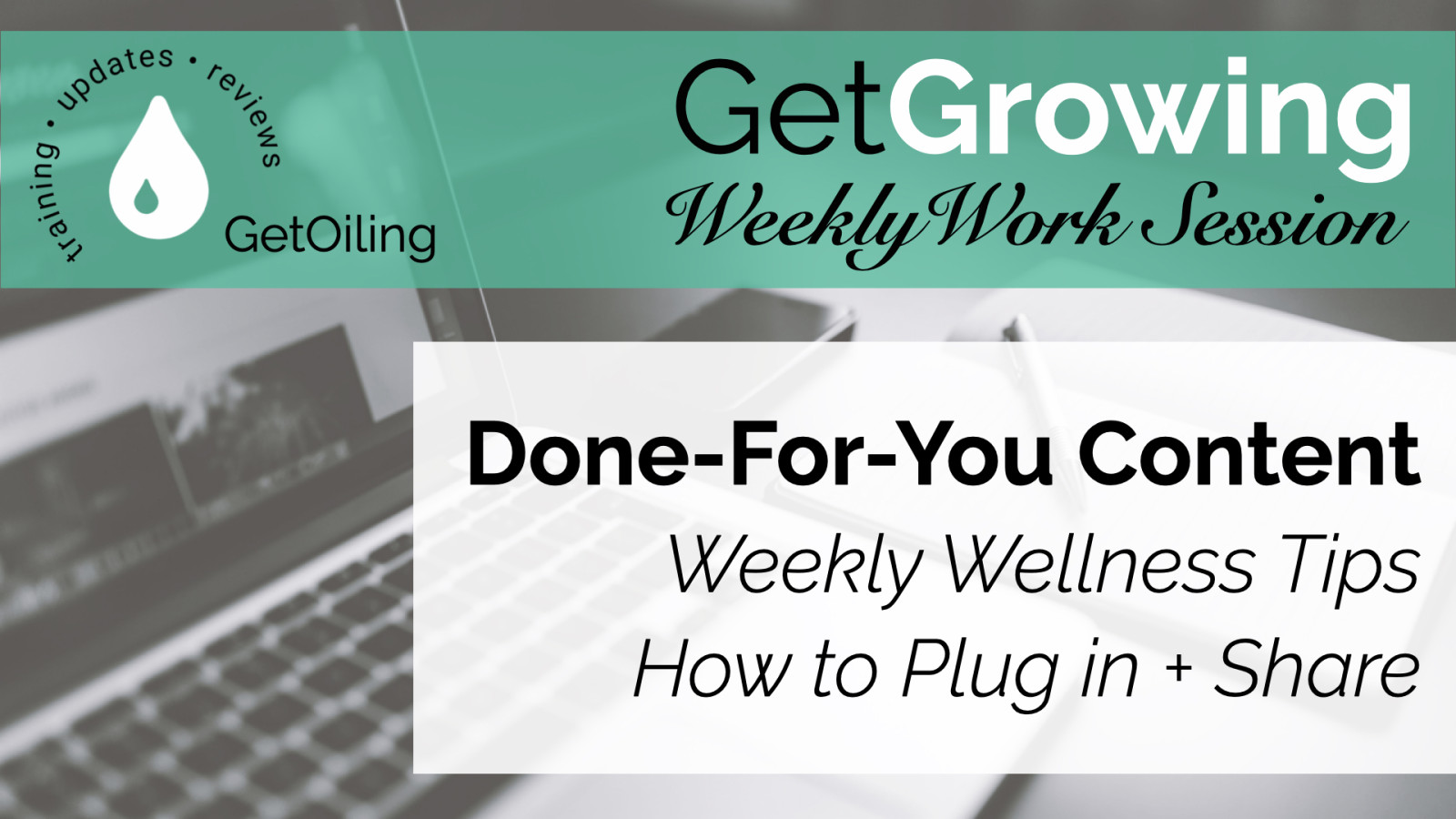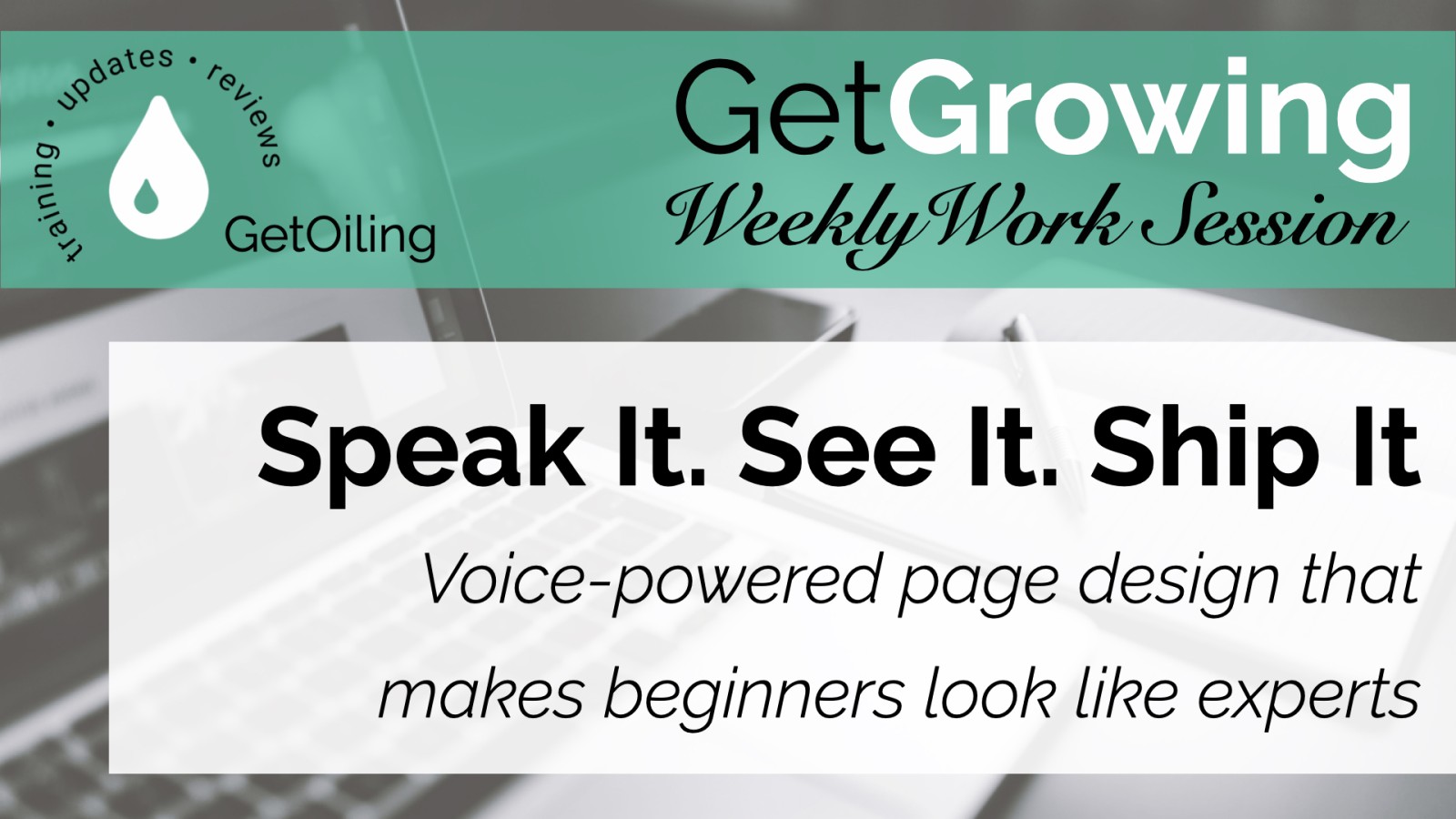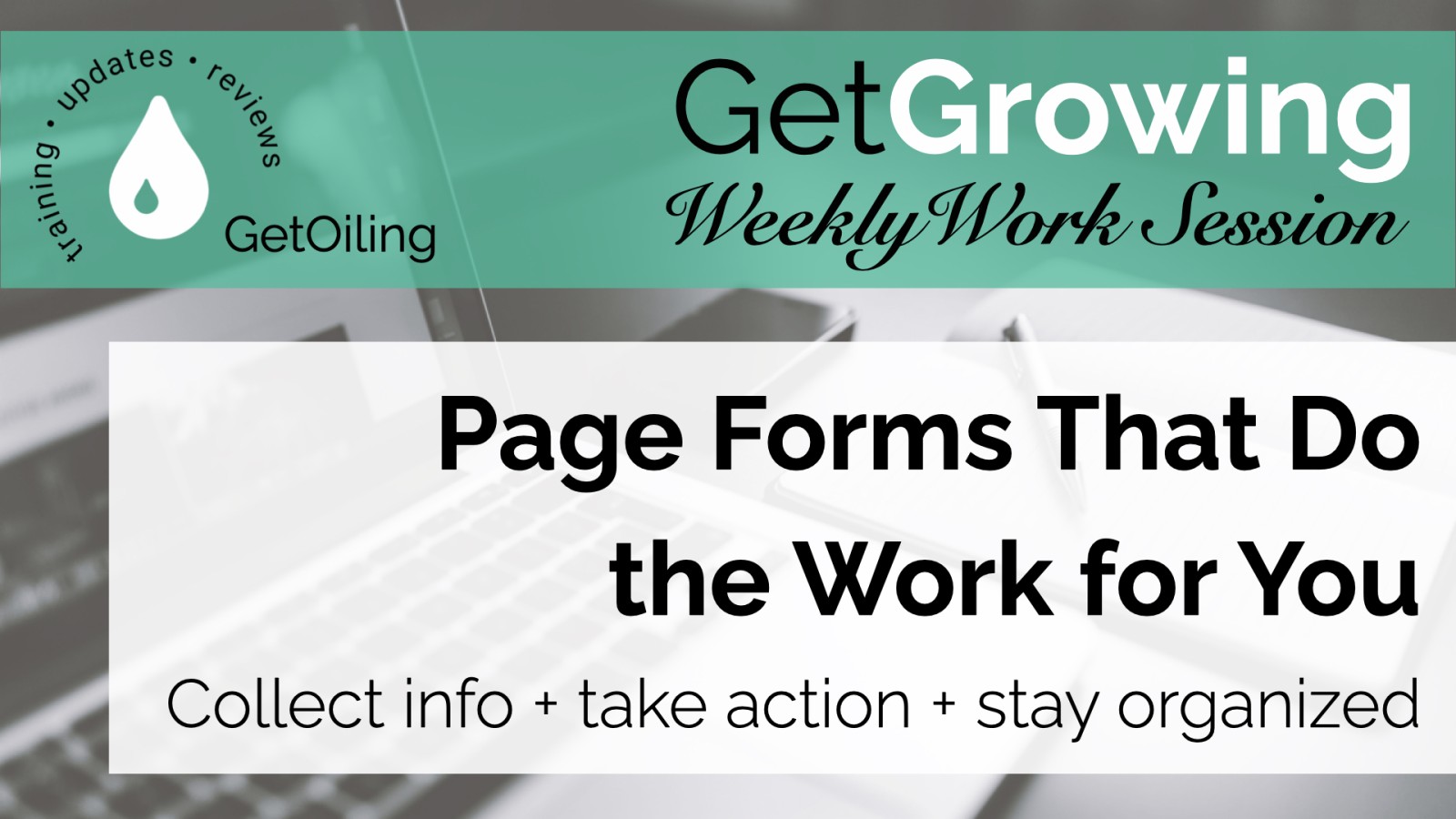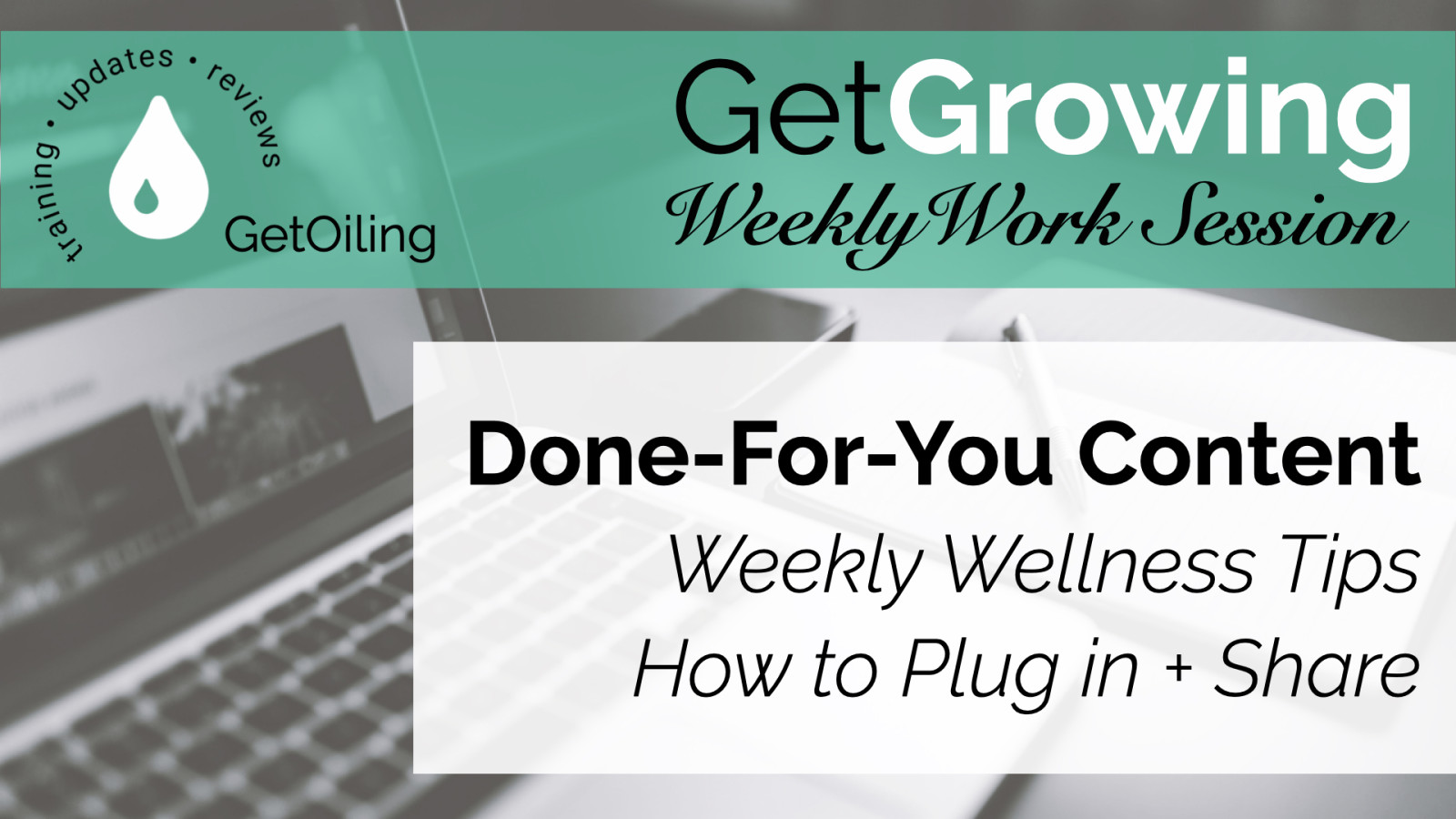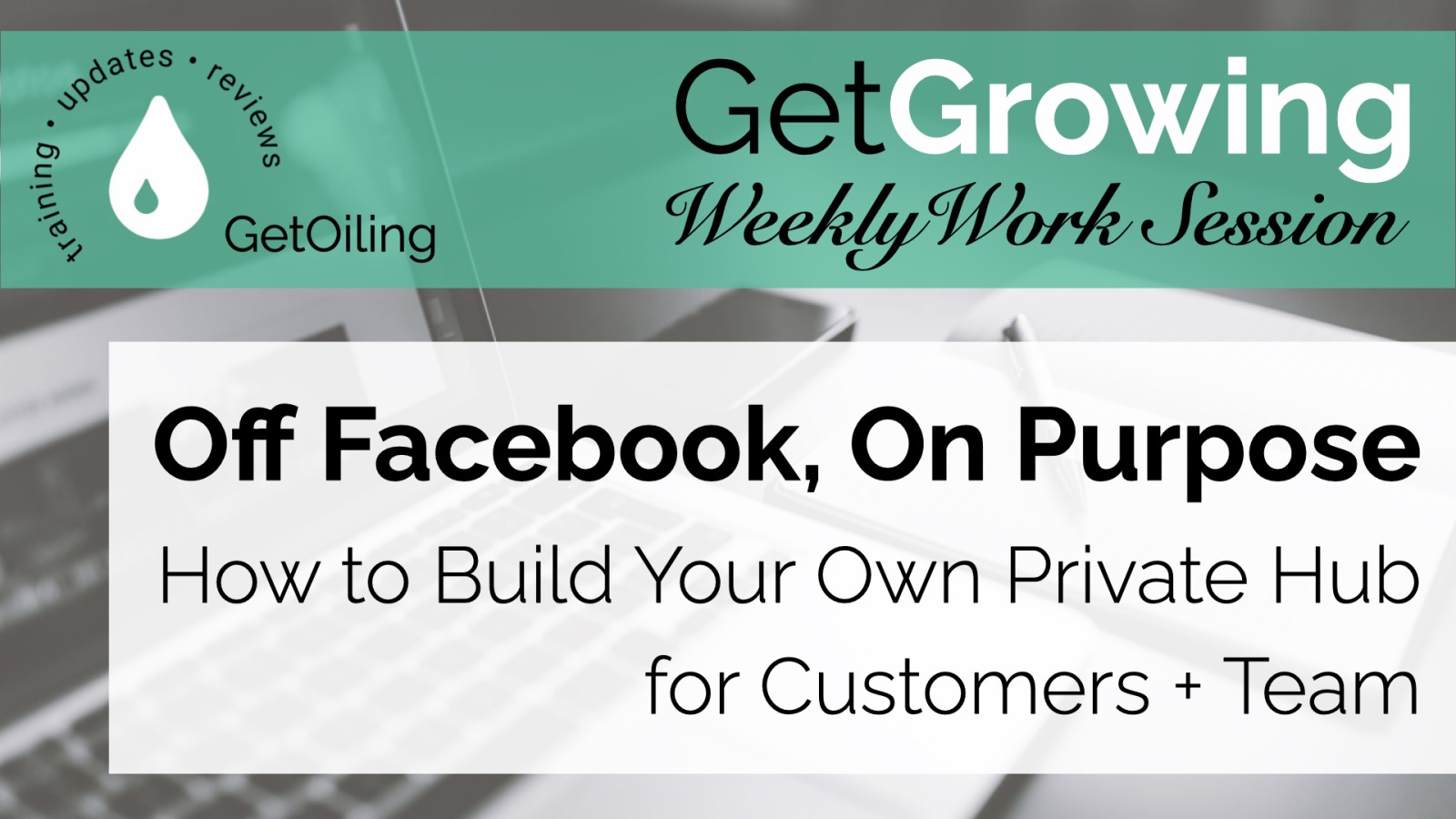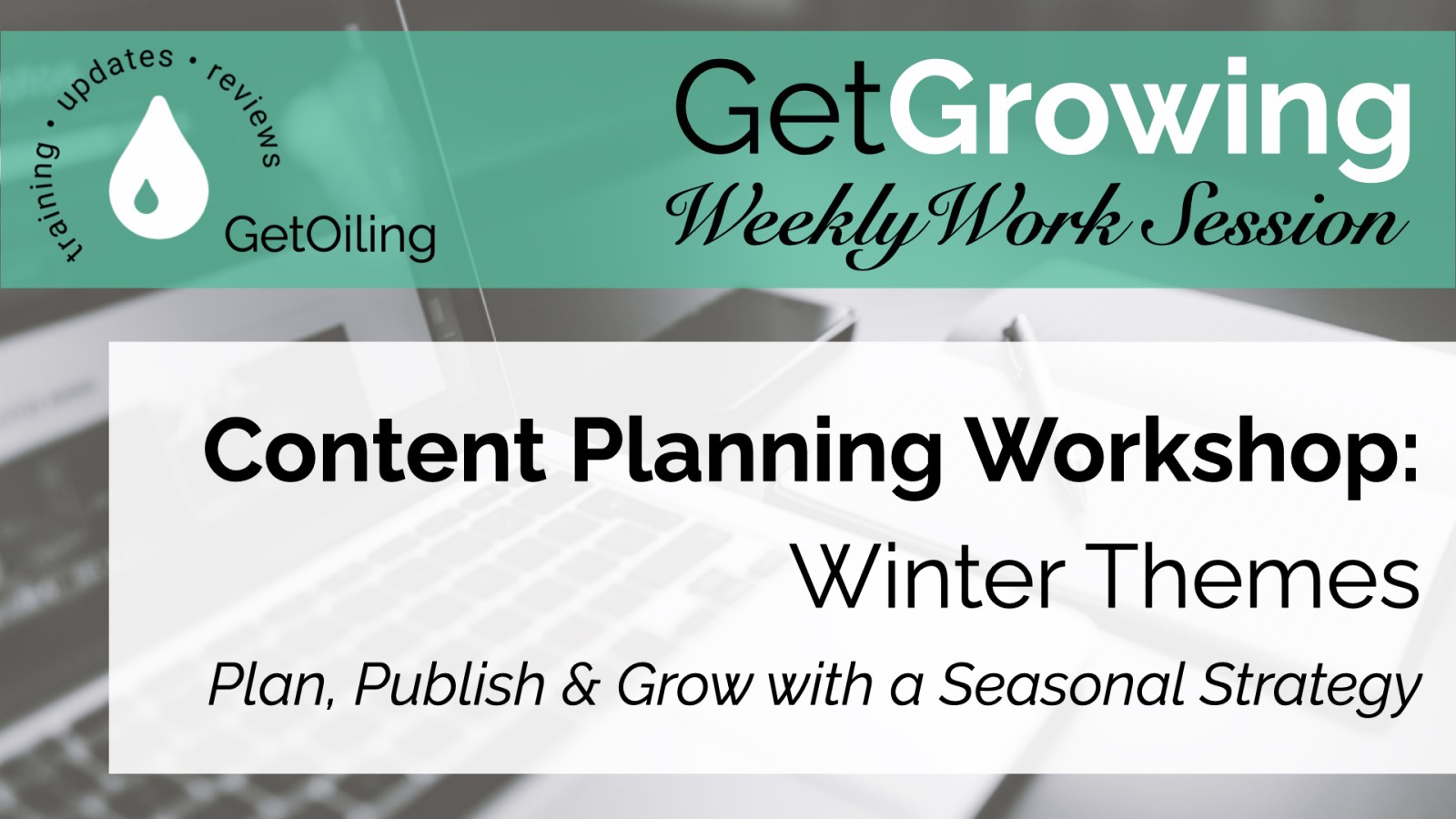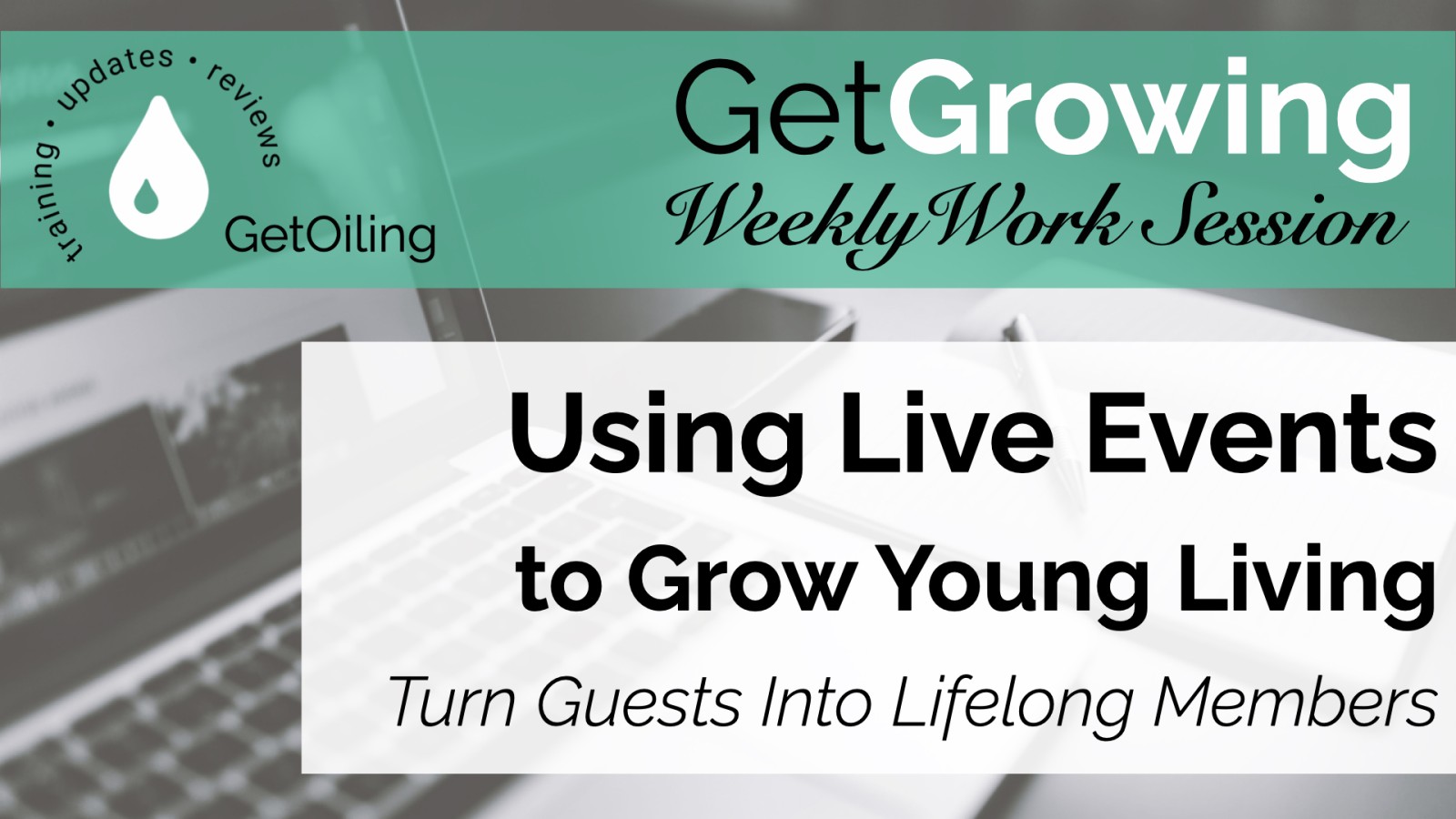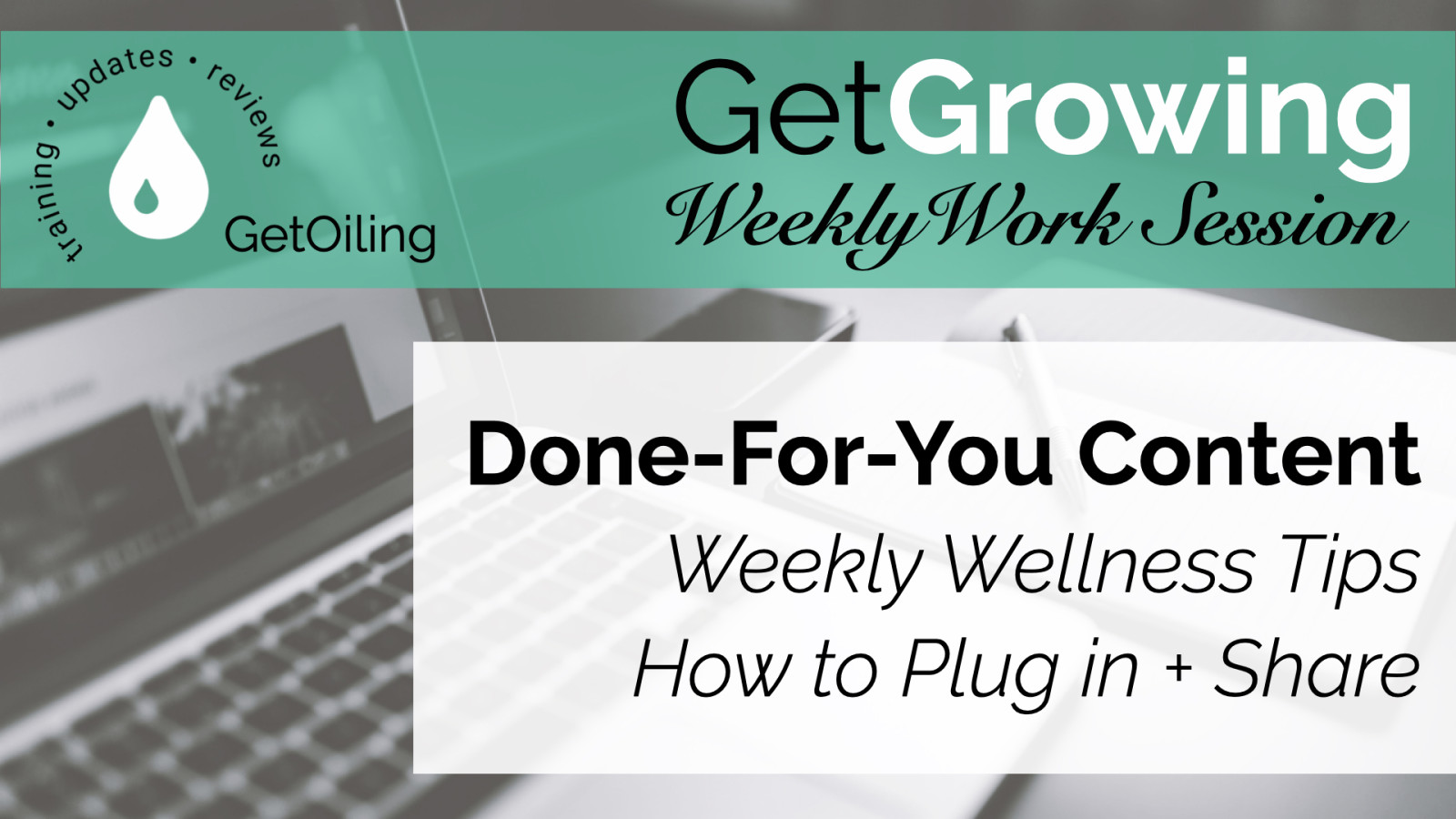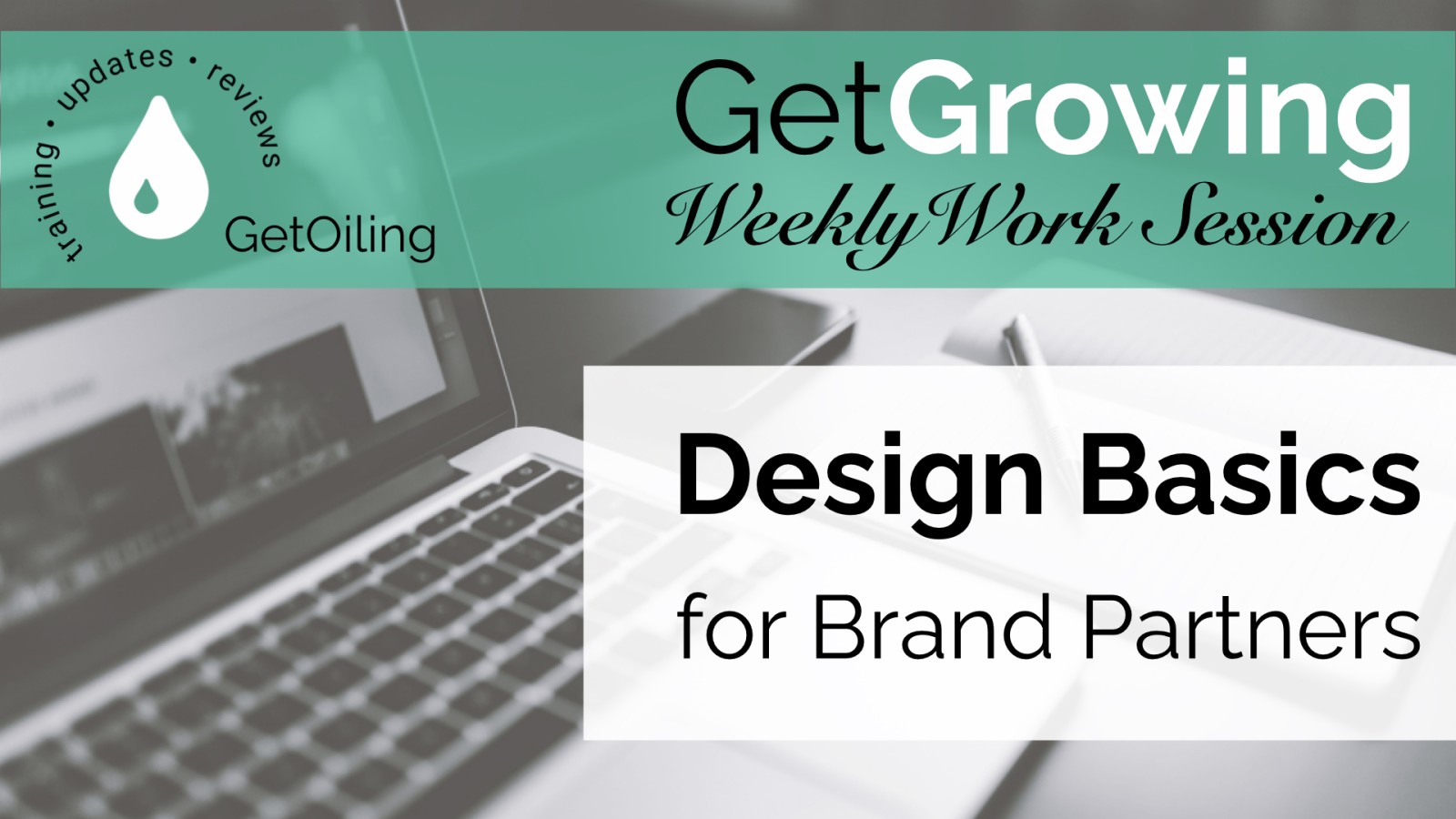
This beginner-friendly design workshop shows you how to create a clear, consistent brand look across your business using simple tools—no design skills needed.
Read more...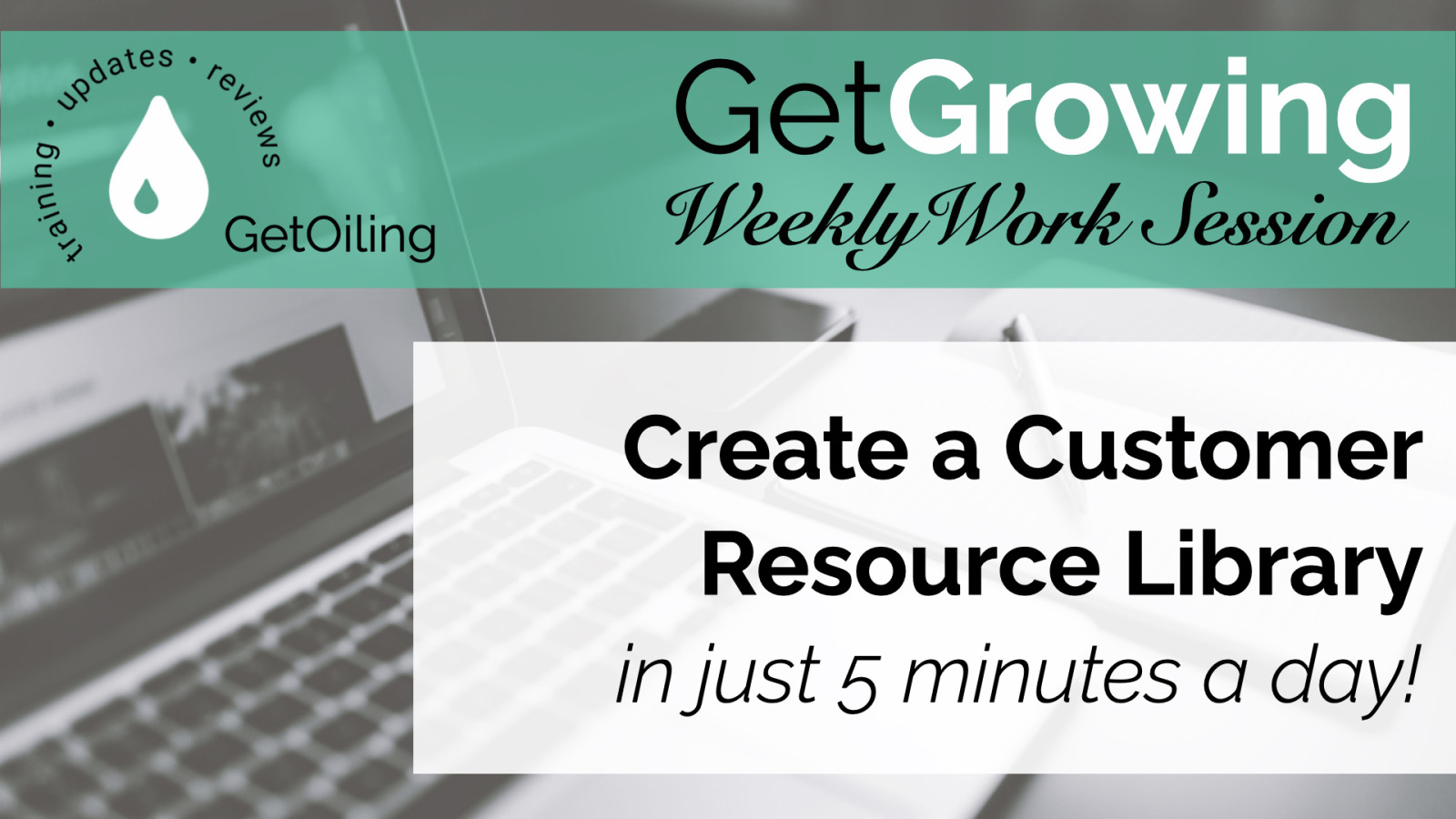
Learn how to organize your Young Living content and customer education using Trello and GetOiling. This simple system helps Brand Partners create lasting resources in just 5 minutes a day—no design or writing experience needed.
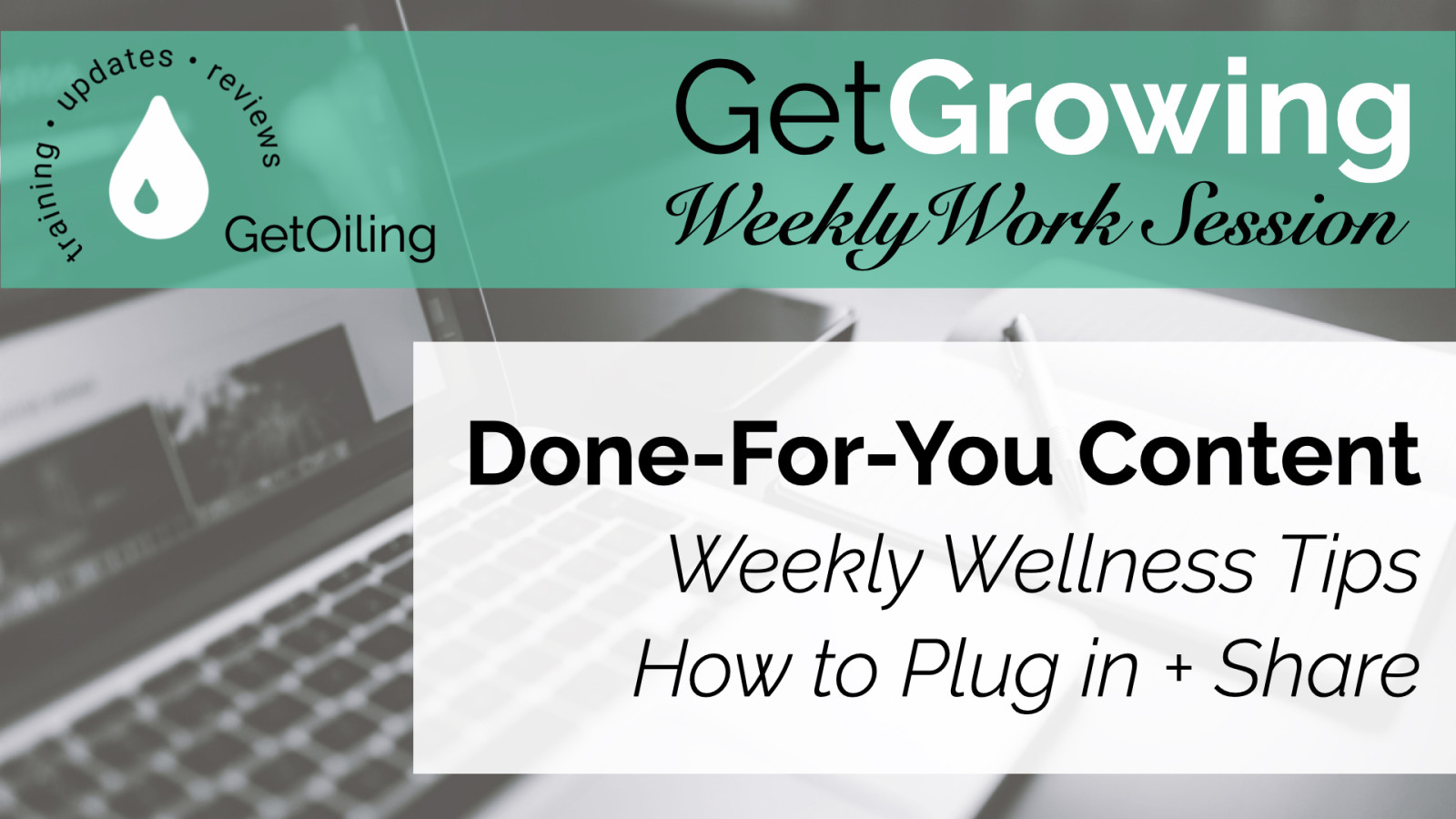
Keep your Young Living audience engaged with July's Weekly Wellness Tips, focused on Summer Adventures & Outdoor Wellness. Swap in this month’s done-for-you campaign to deliver value-packed tips every Tuesday—complete with pre-coded product links that connect new buyers to you automatically!
Read more...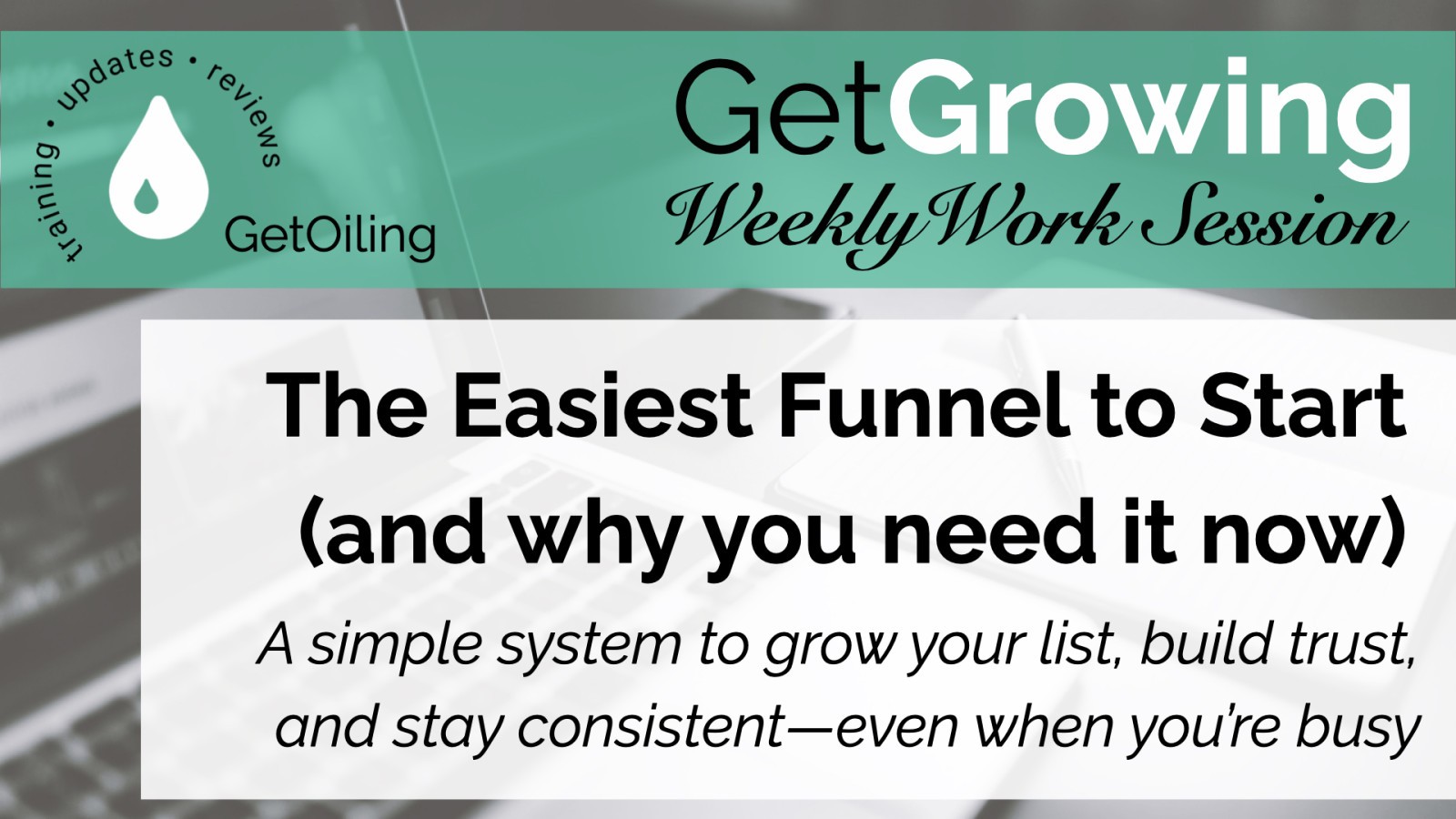
If you’re not publishing weekly content, you’re missing the simplest way to build trust, grow your list, and stay top of mind. This post walks you through the fastest funnel to get started—and it’s already built for you inside GetOiling.
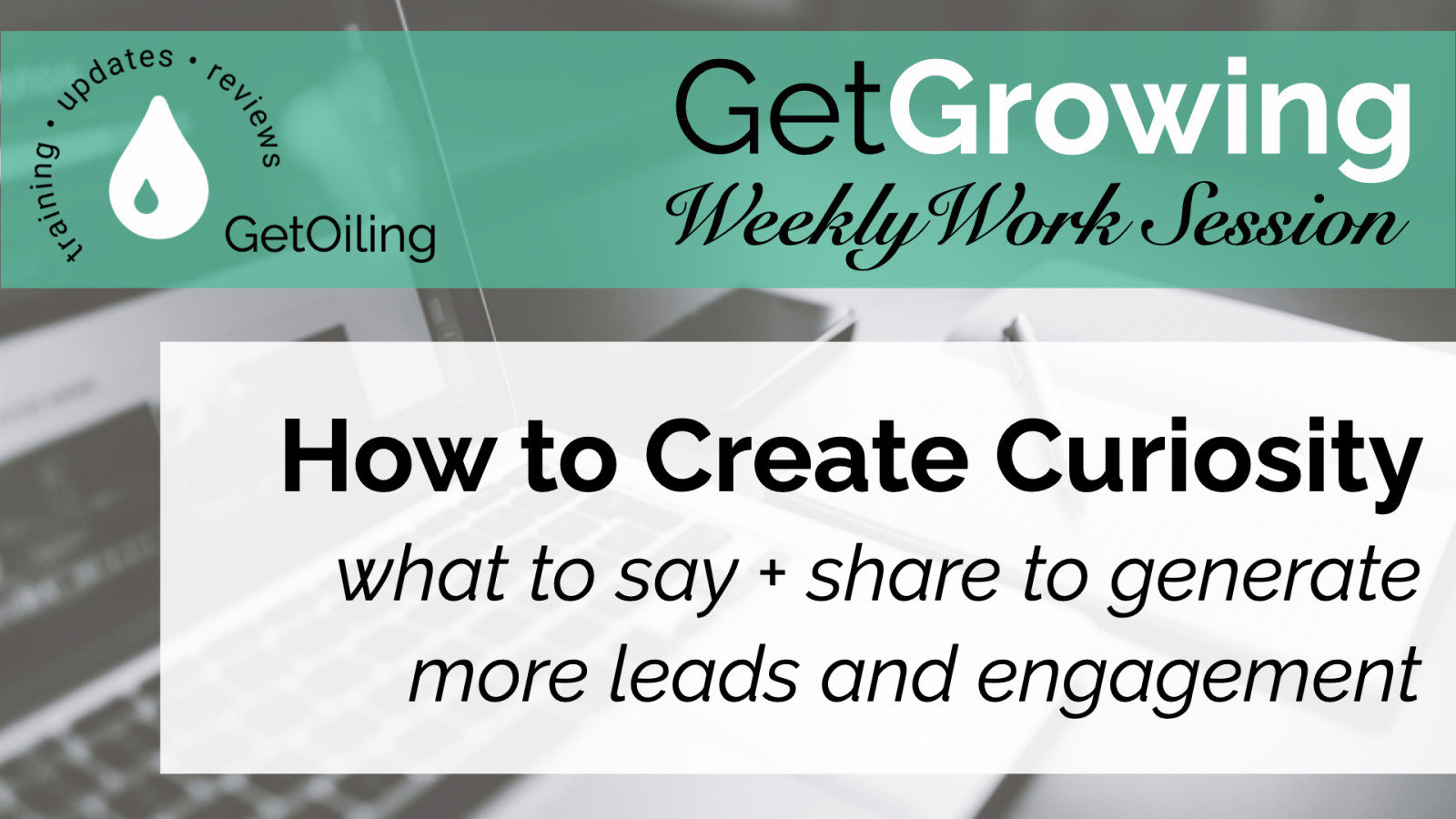
Learn how to attract more leads and increase engagement in your Young Living business using curiosity-driven content. This simple strategy helps Brand Partners grow trust and reach—without relying on product names.