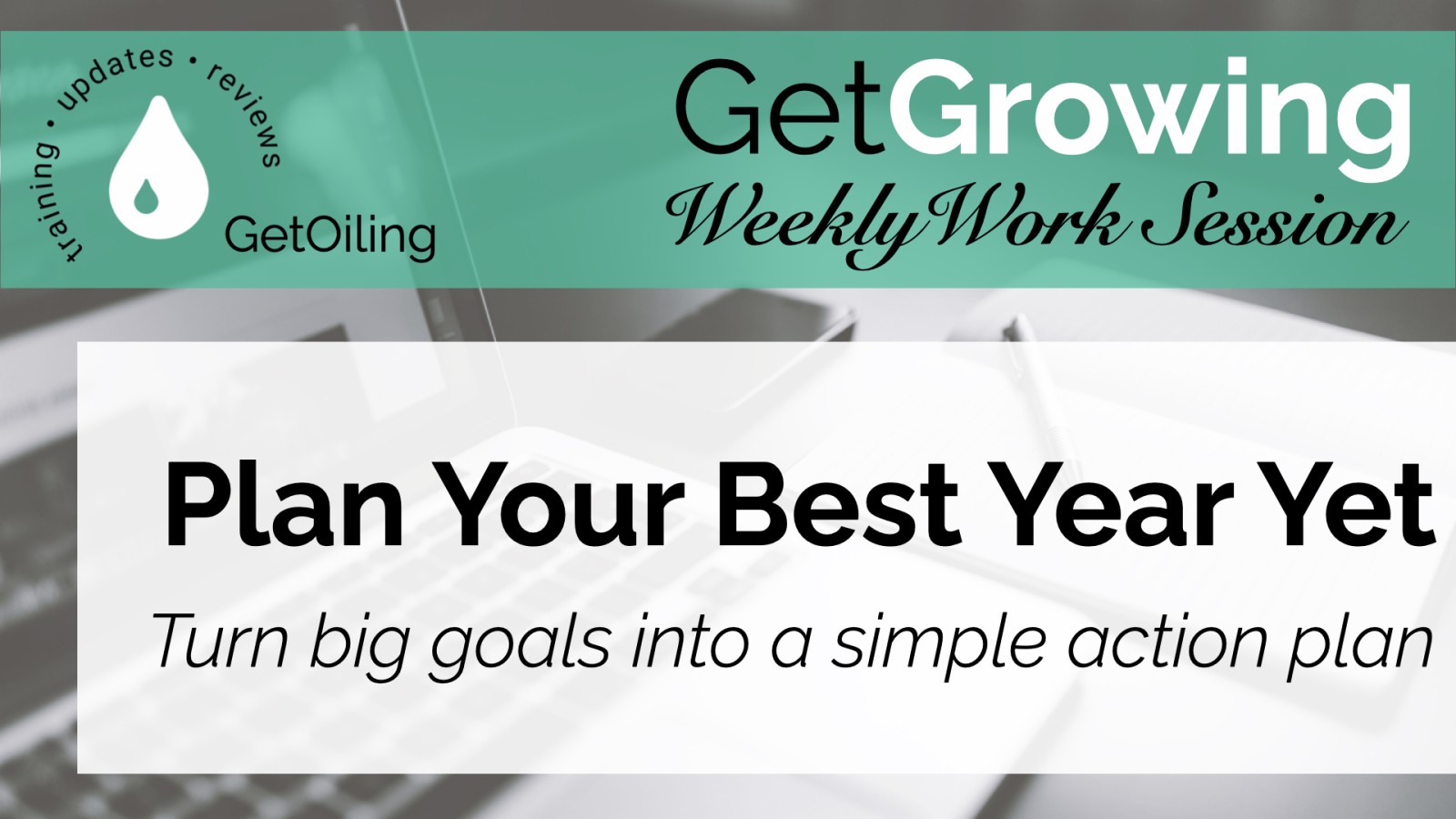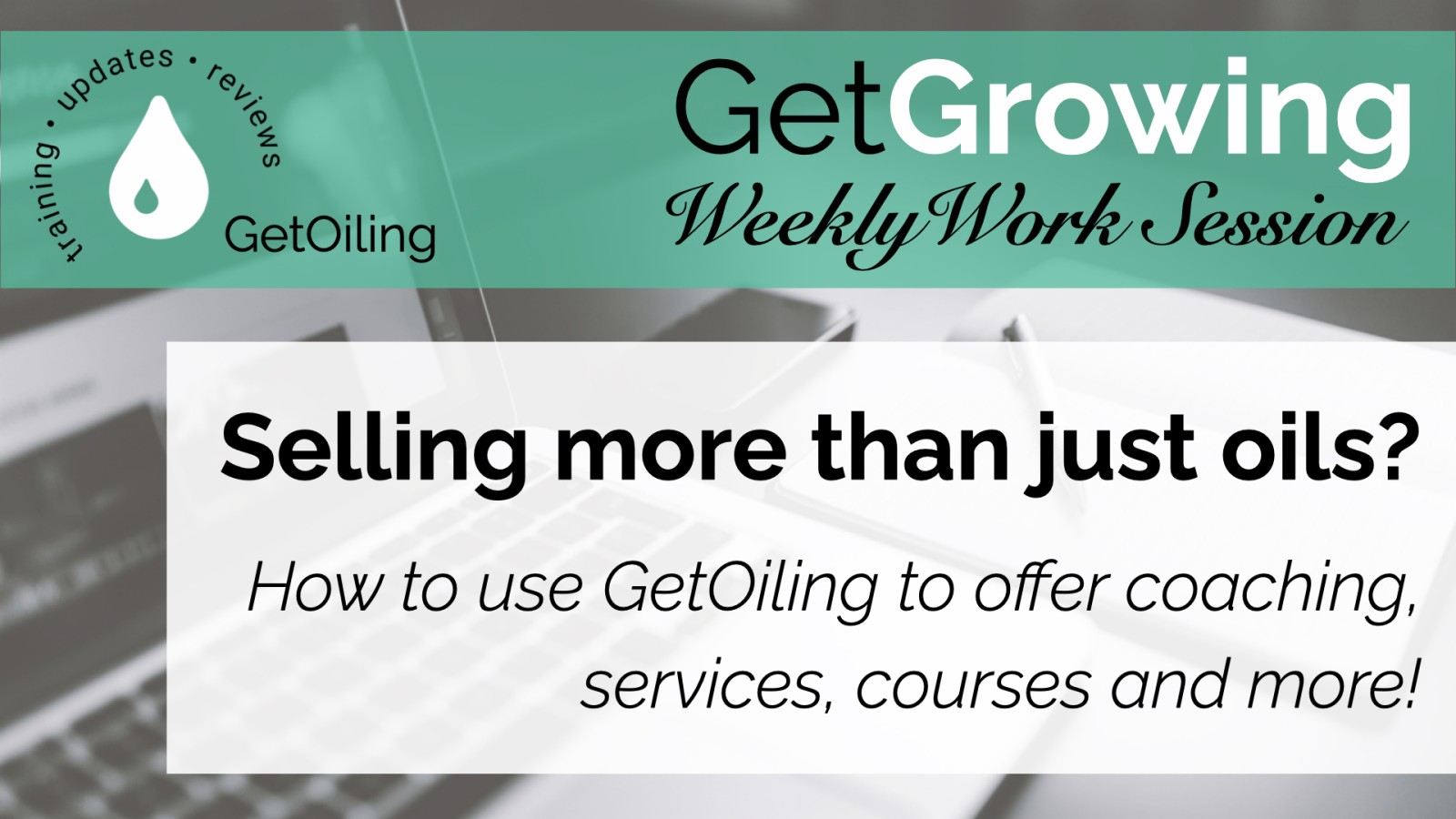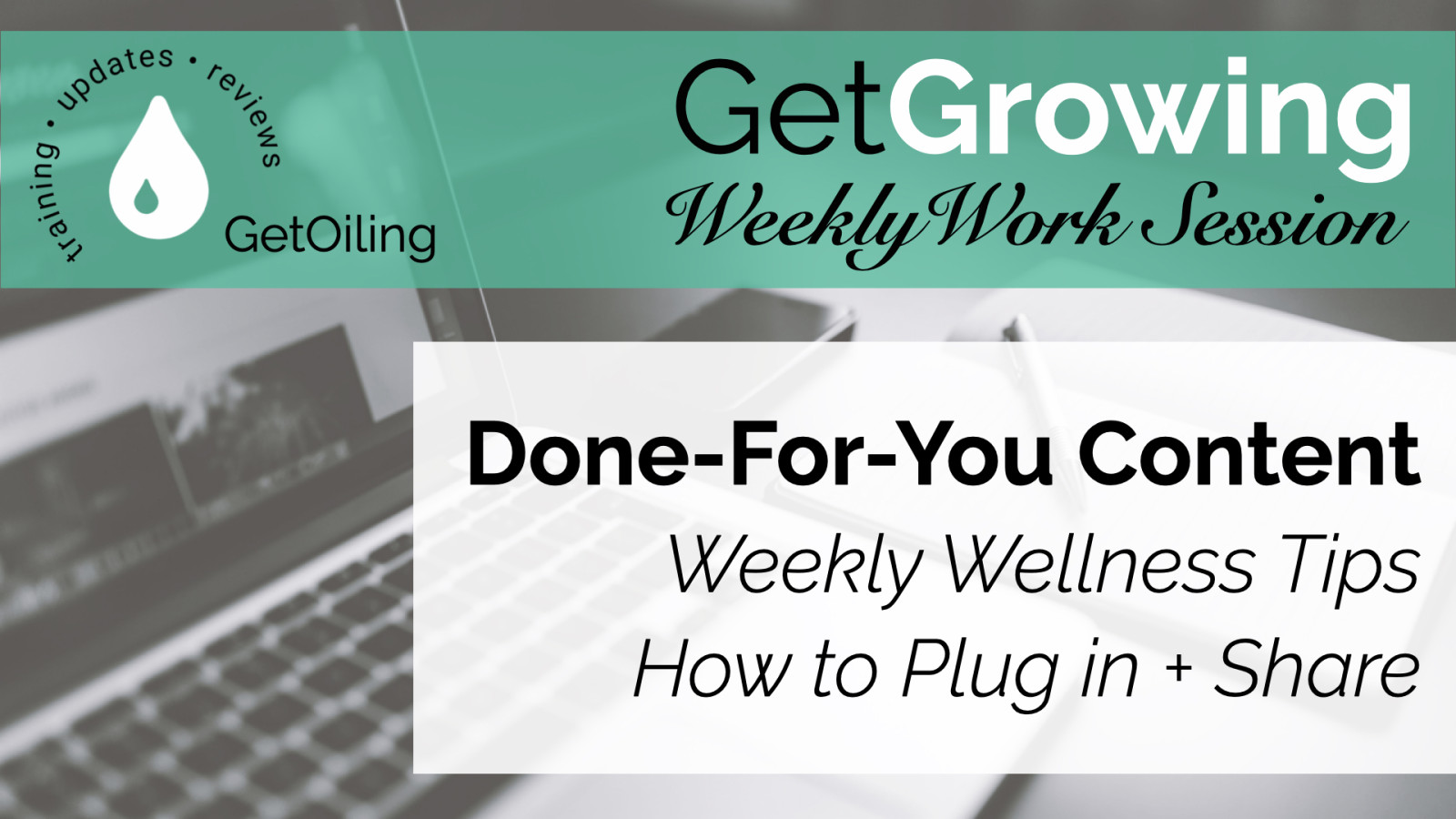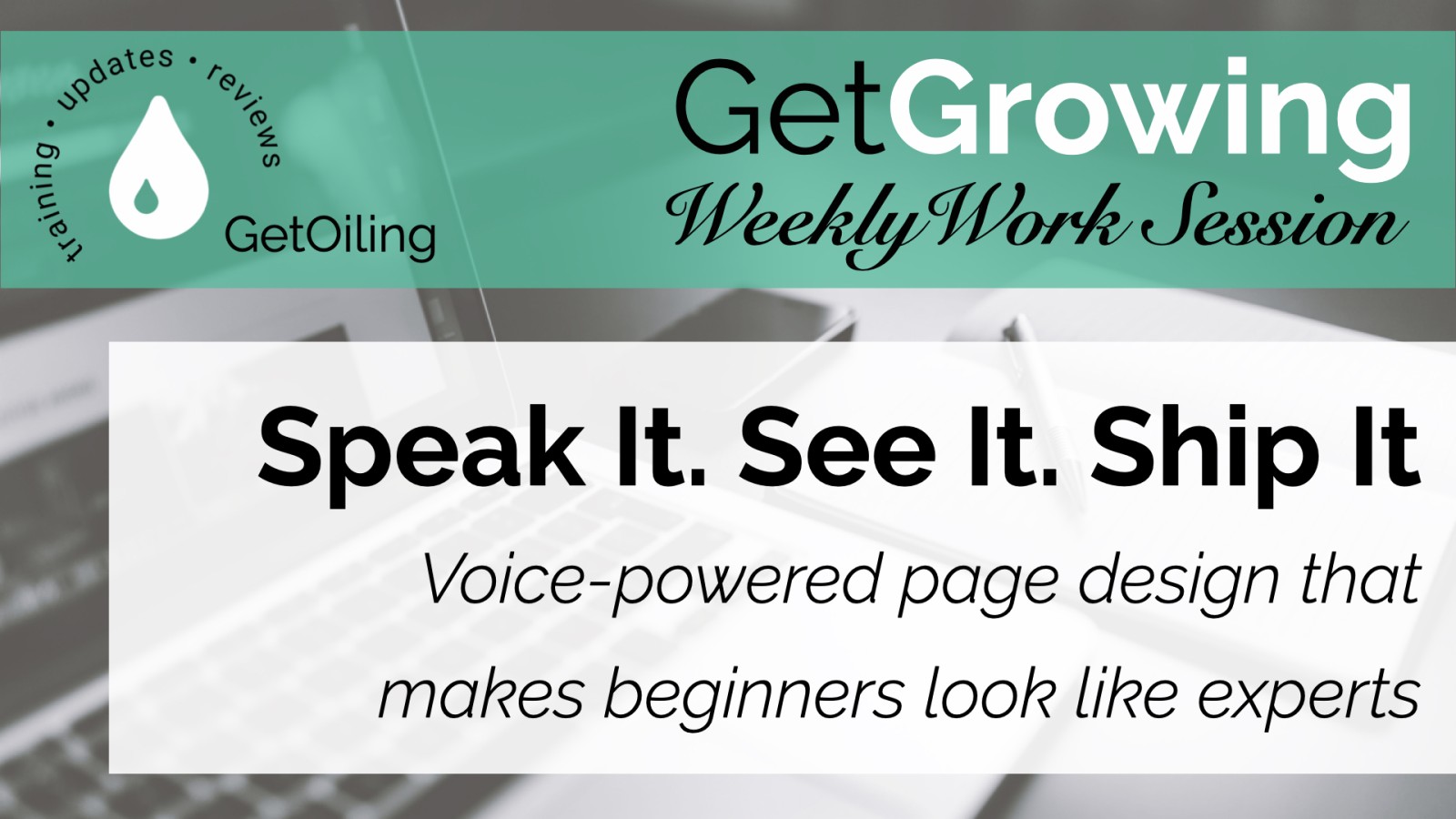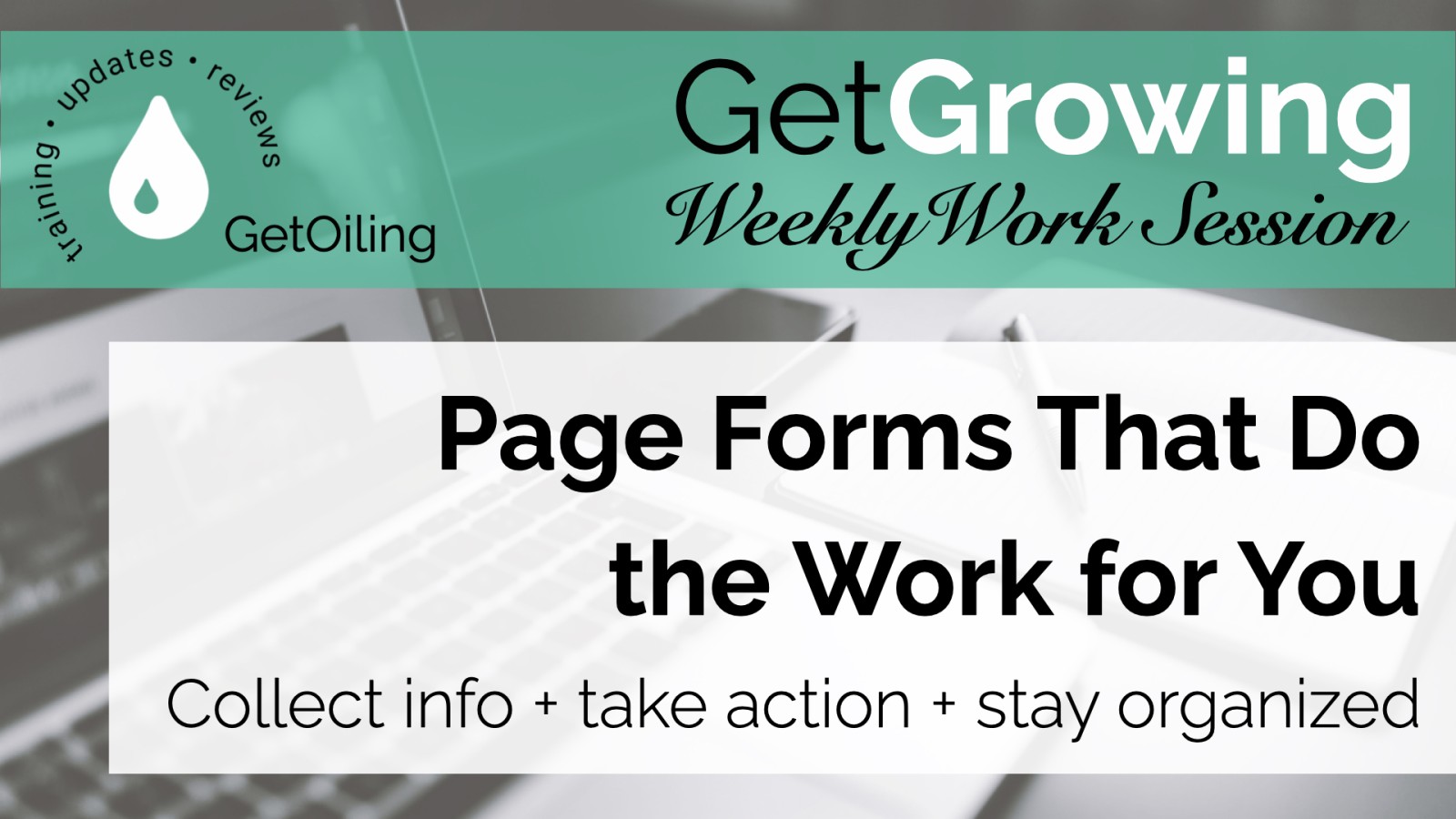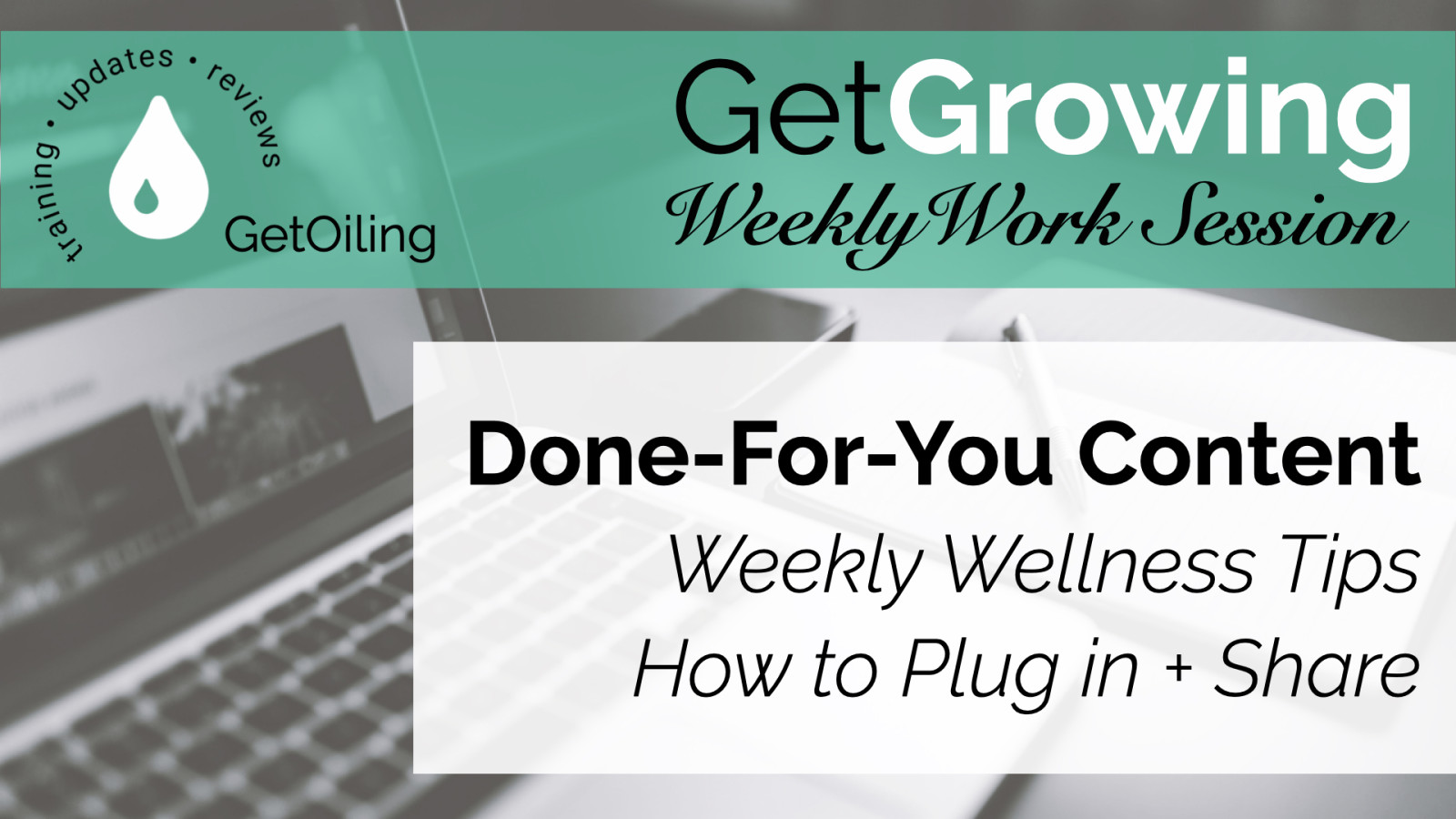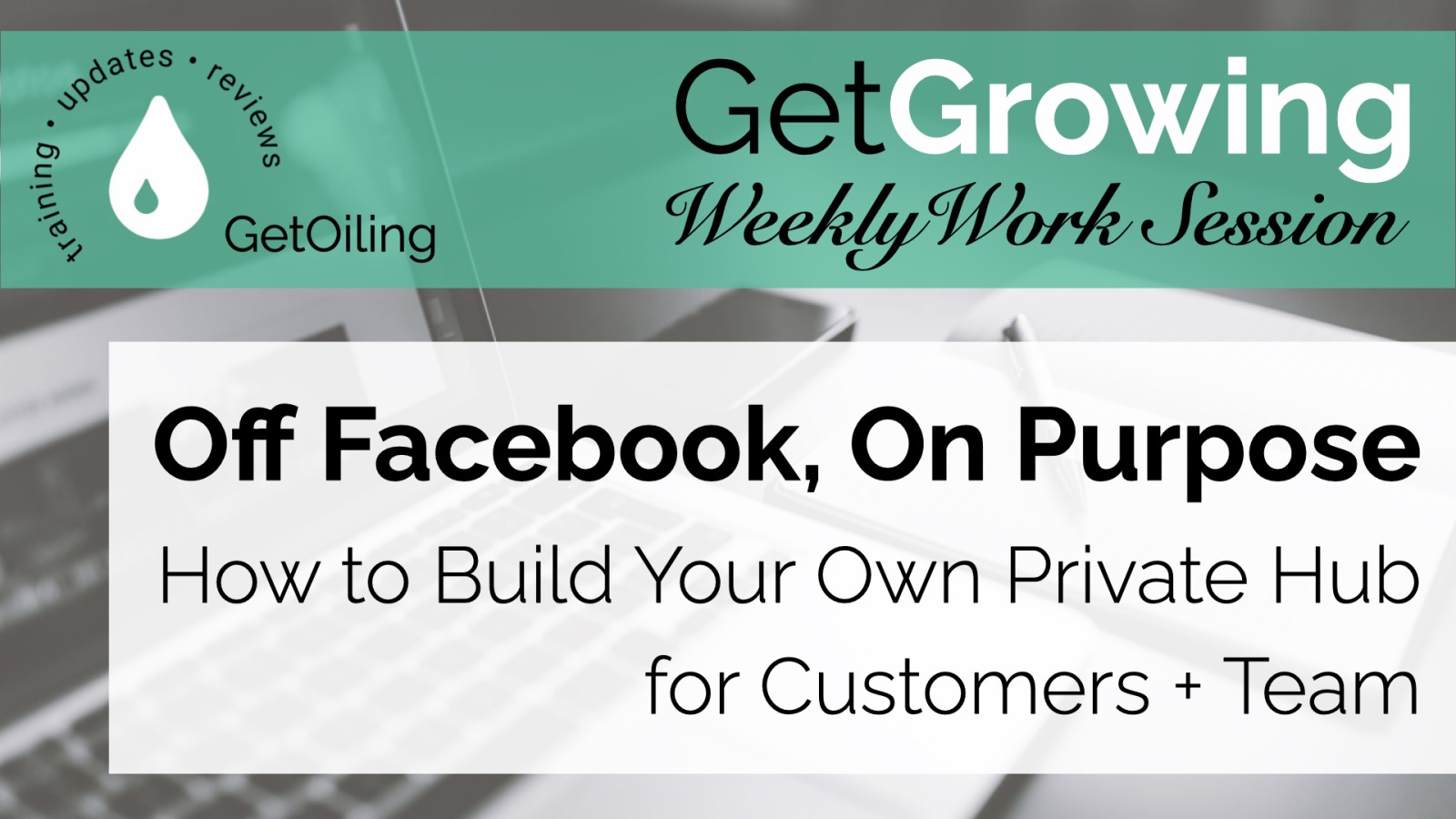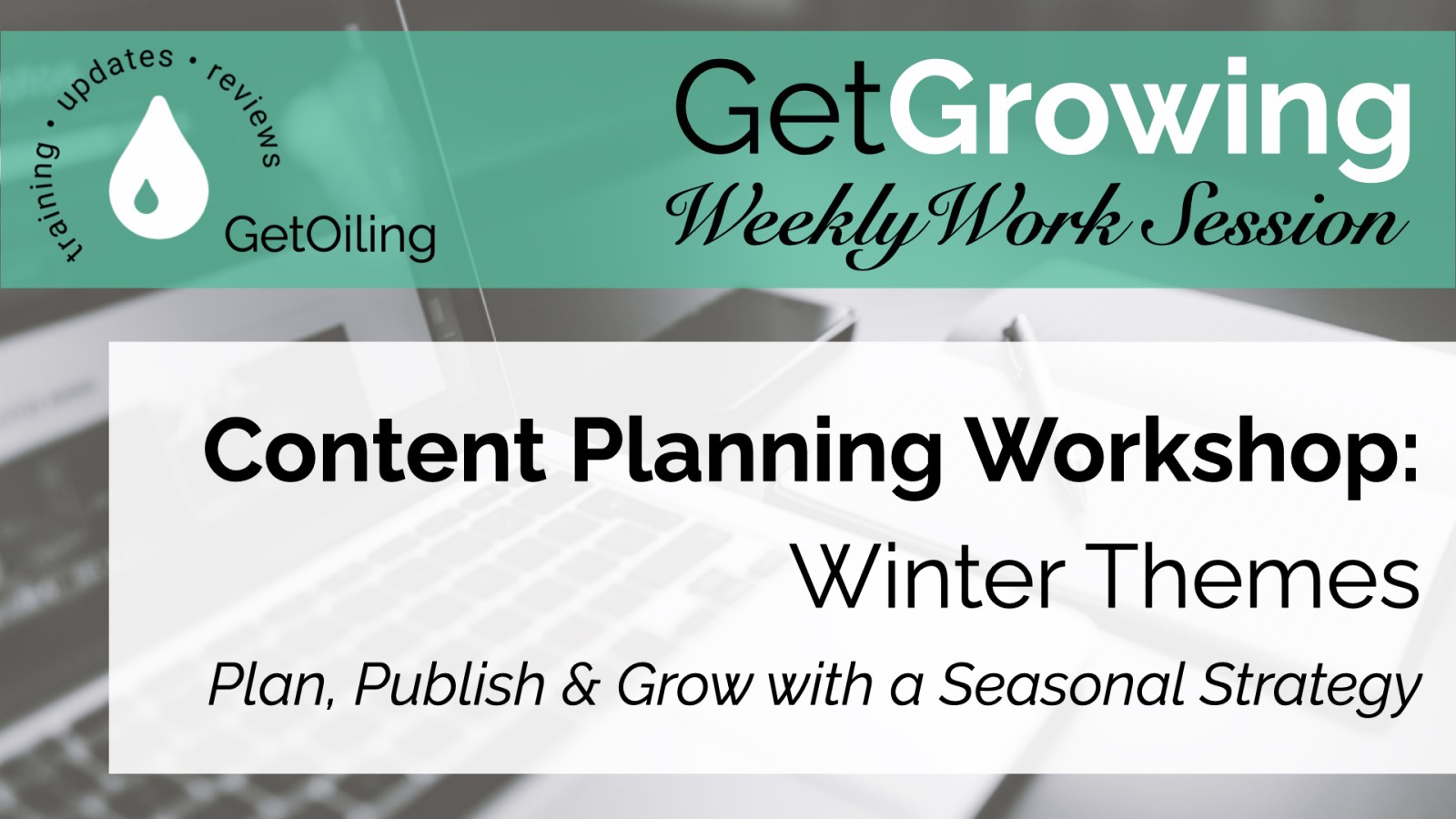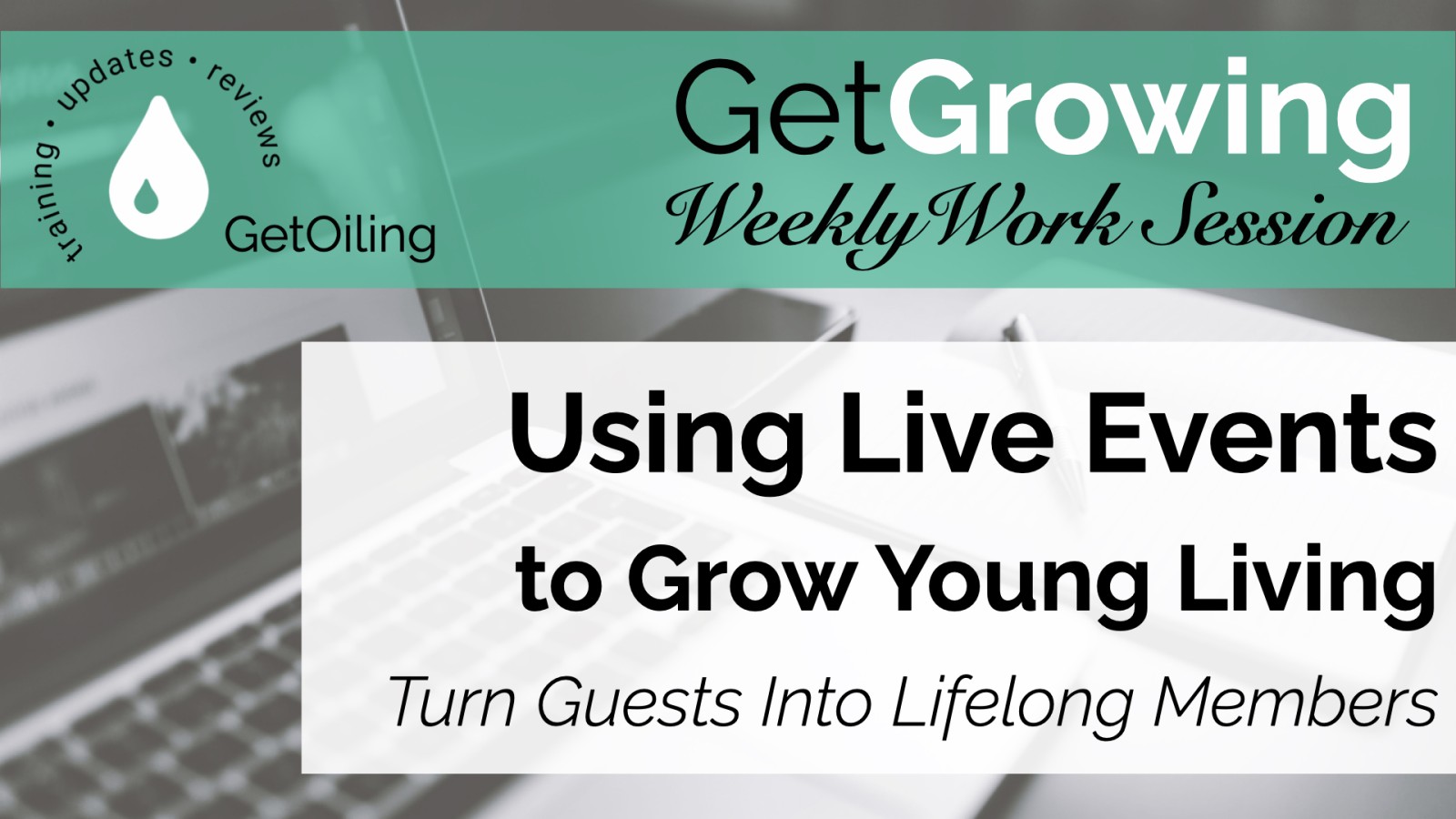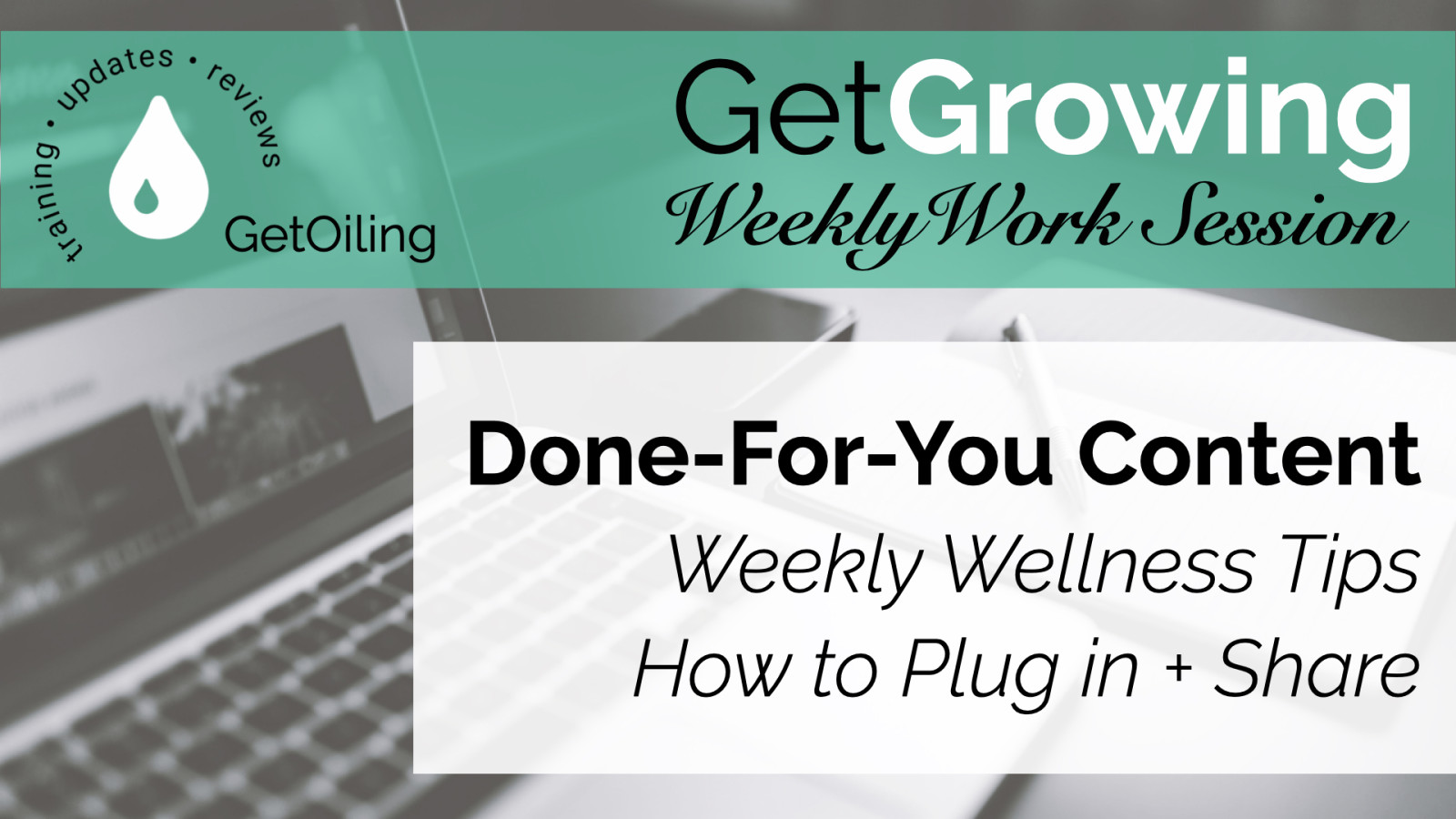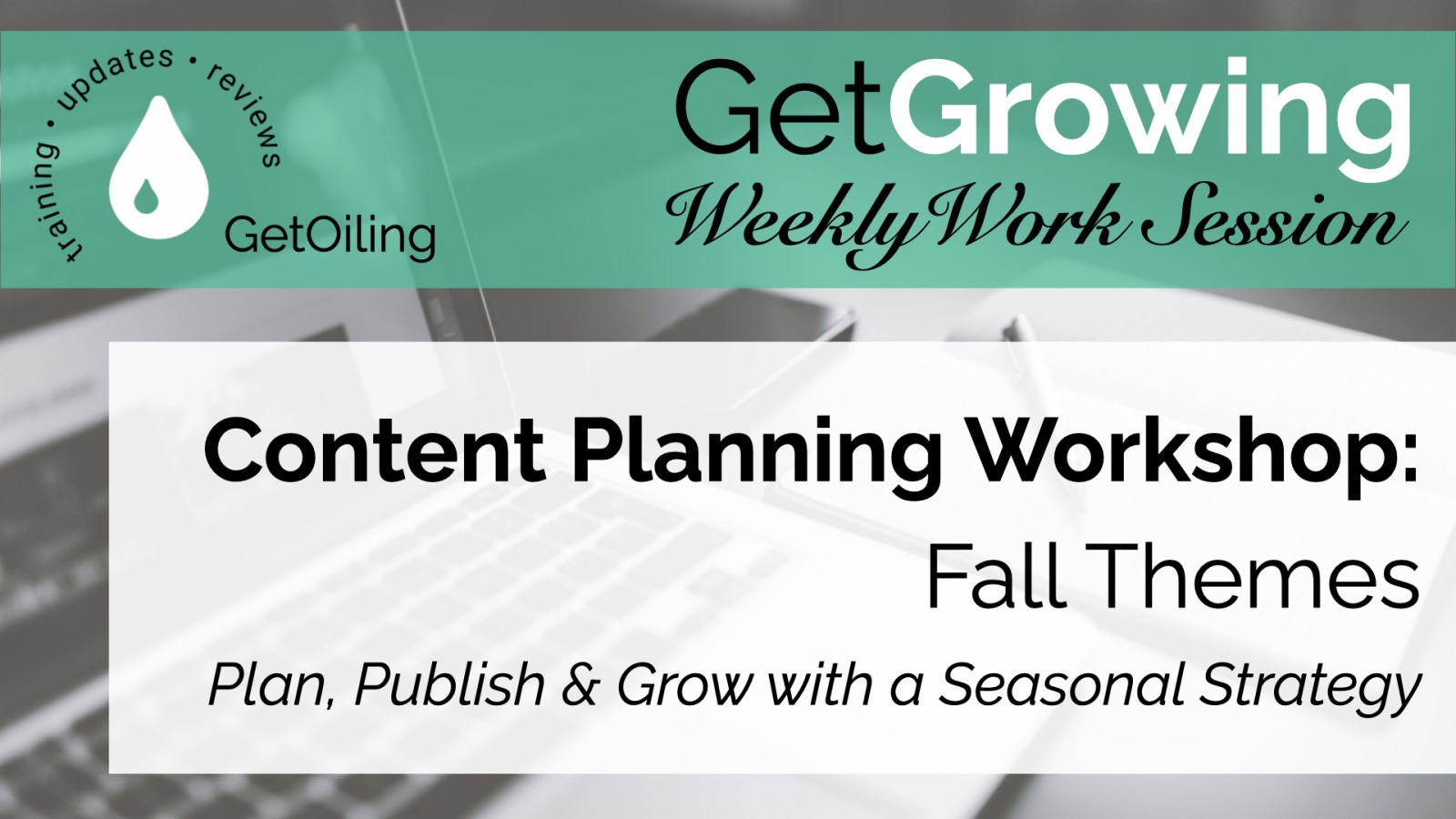
A smarter way to plan your fall content—use this 2-phase system to batch blog posts, emails, and events that attract leads and grow your list.
Read more...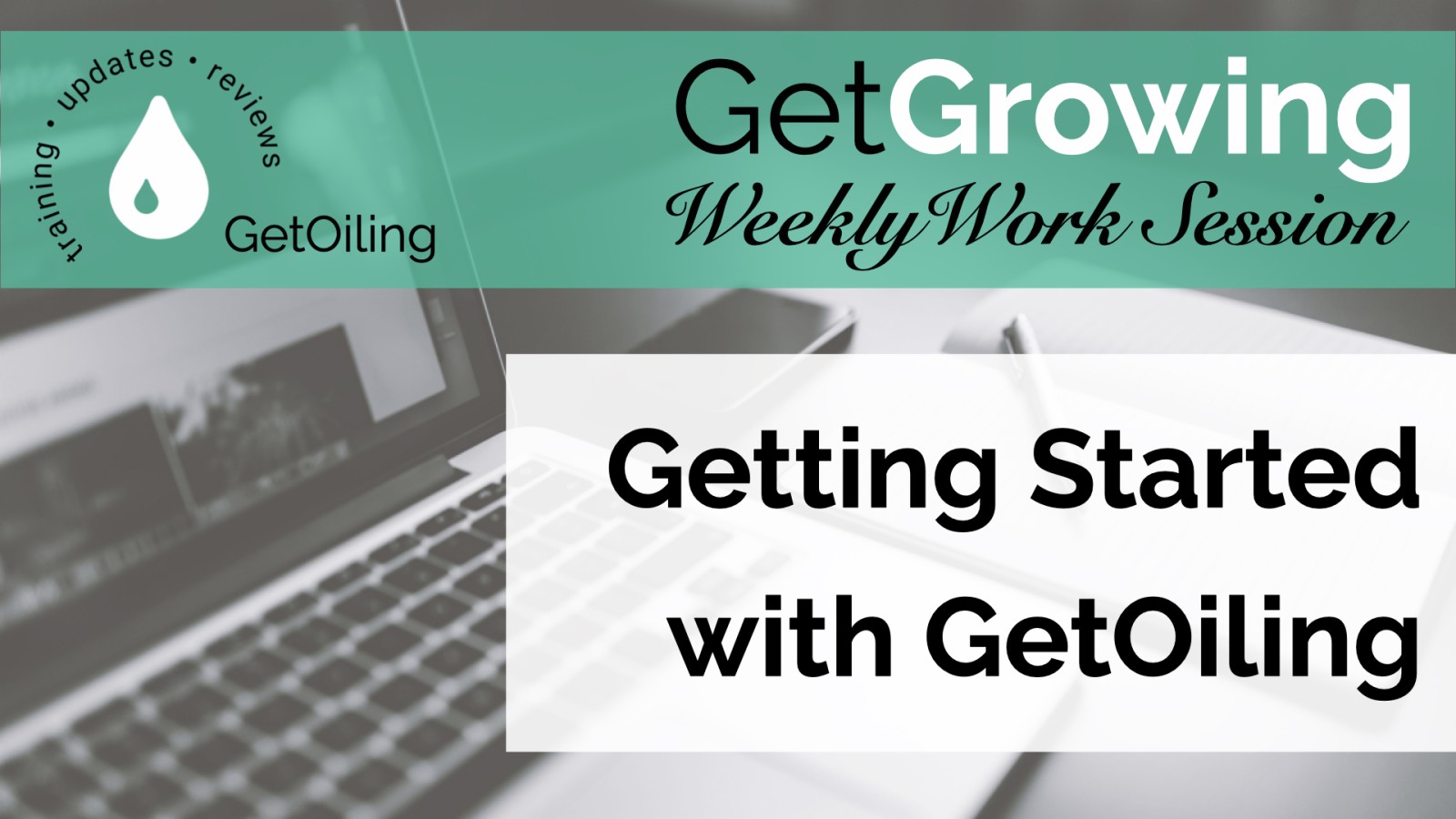
Struggling to stay consistent with follow-up, sharing, or customer education? This step-by-step orientation shows you how to turn your GetOiling tools into a simple, scalable system for growing your Young Living business—starting with what matters most.
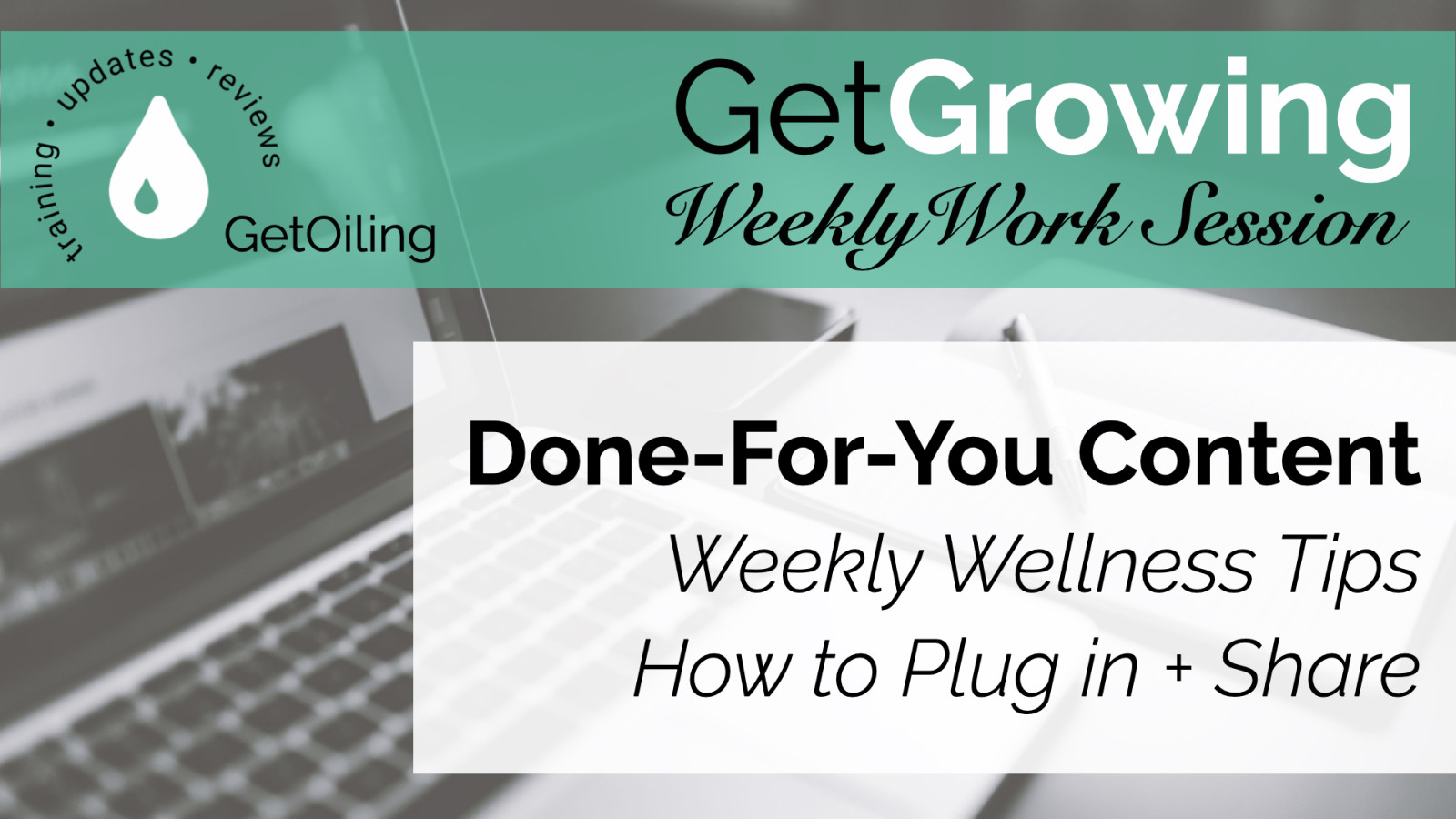
Deliver fresh, compliant weekly wellness tips all August long—focused on daily wellness routines, immune support, and stress management. Fully pre-written and ready to share.
Read more...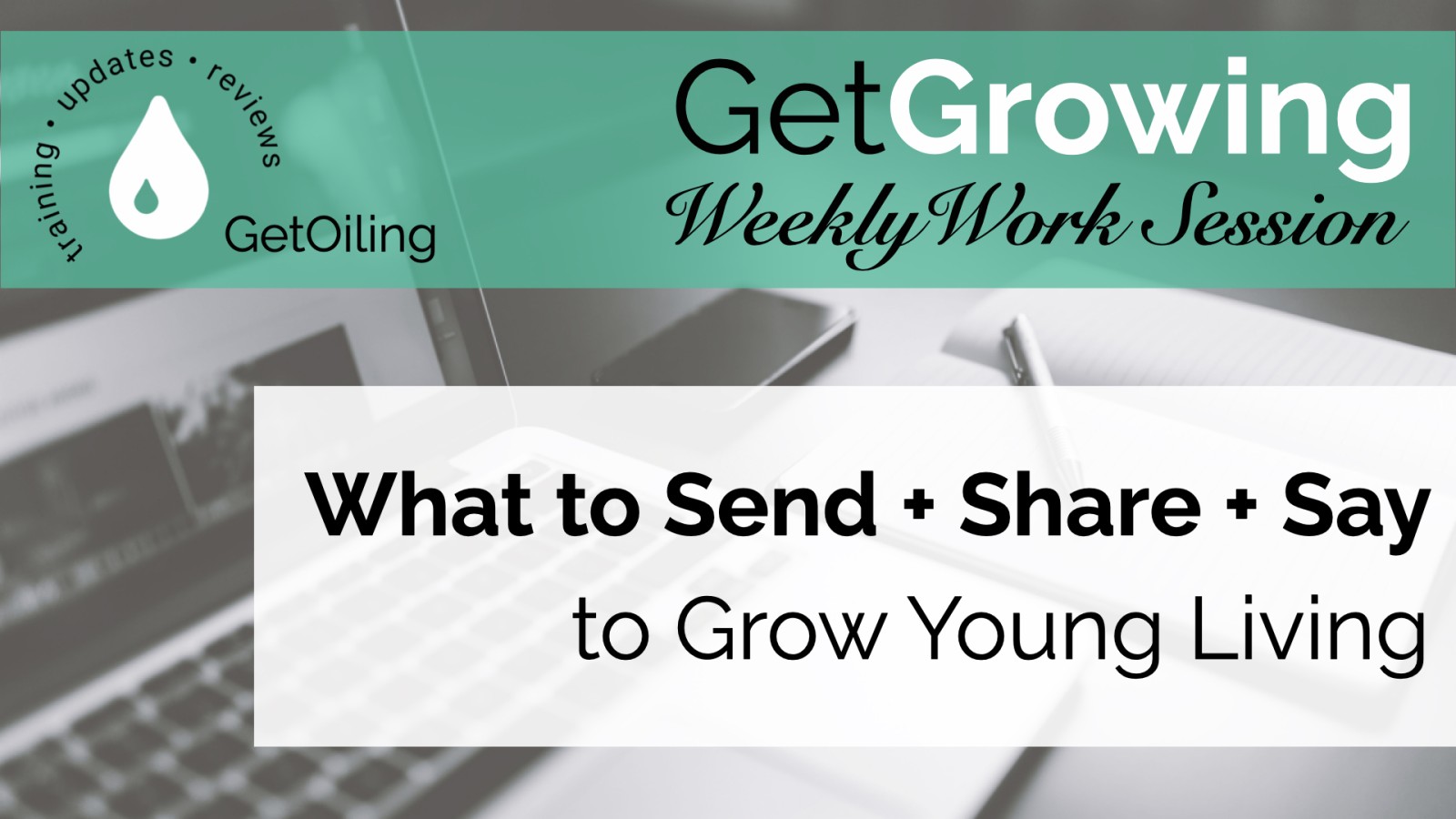
If you’re working hard but still not seeing consistent growth, here’s what you might be missing—and how a simple shift in strategy can change everything.
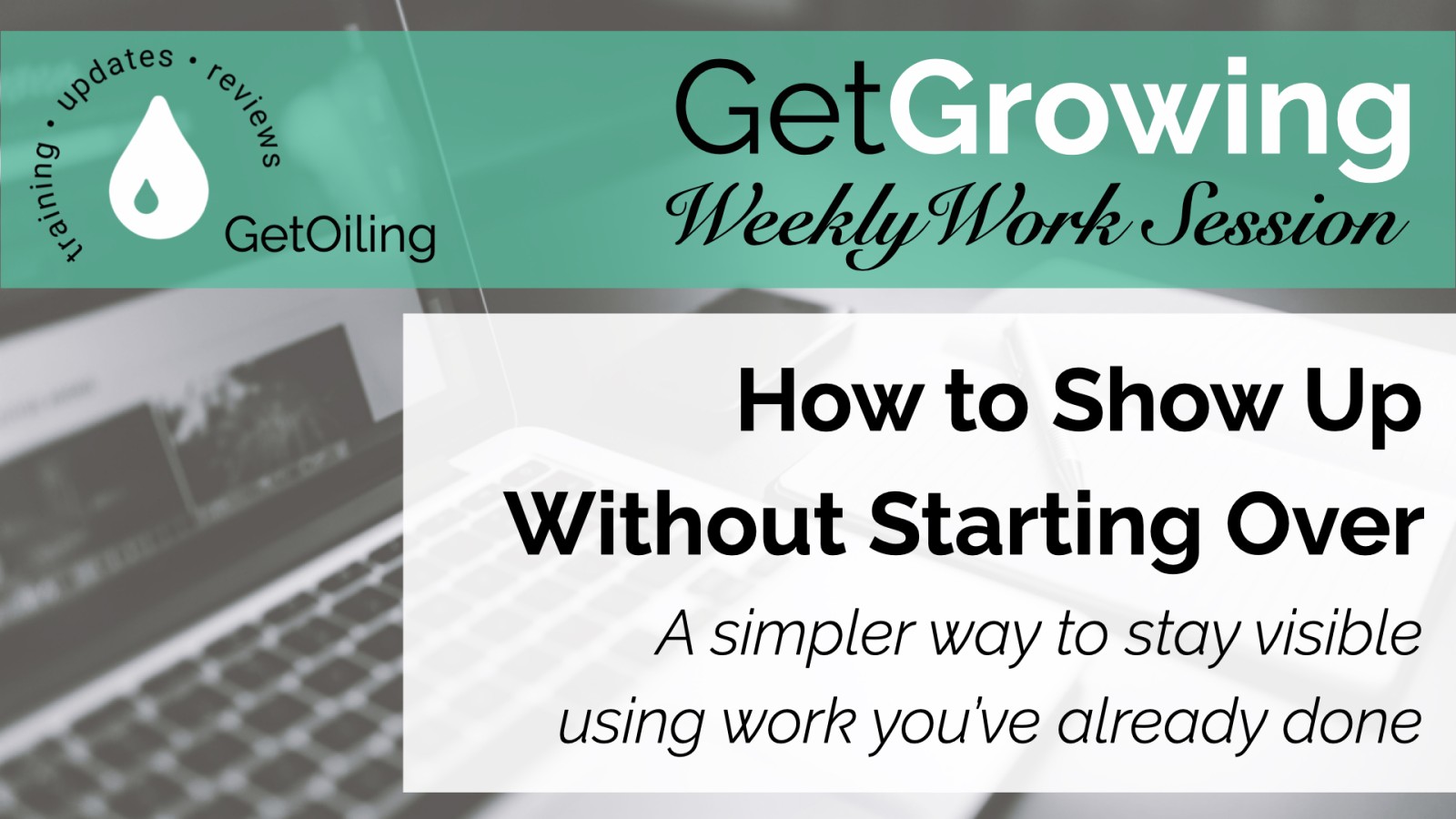
Learn how to reuse work you’ve already done to stay visible, build trust, and grow your brand—without burning out or starting from scratch every time.
Read more...