The landing page editor now is easier to use and offers more flexibility. Choosing which landing page to use is now more visual, the phone field can now be hidden, landing pages can be copied and deleted right from the editor, the next page can be selected by choosing from a list instead of pasting in a URL, and usability on mobile devices has been improved.
Choose a Landing Page Template Visually
First, when you're creating a new landing page, the selection of available pages has been made more visual, and the landing page templates have been arranged to put similar templates next to each other. This makes it easier to find the best landing page for your situation instead of having to remember the name of it. Clicking Create Landing Page now opens a window like the following where you can choose from the available templates and click on one to start building your landing page.
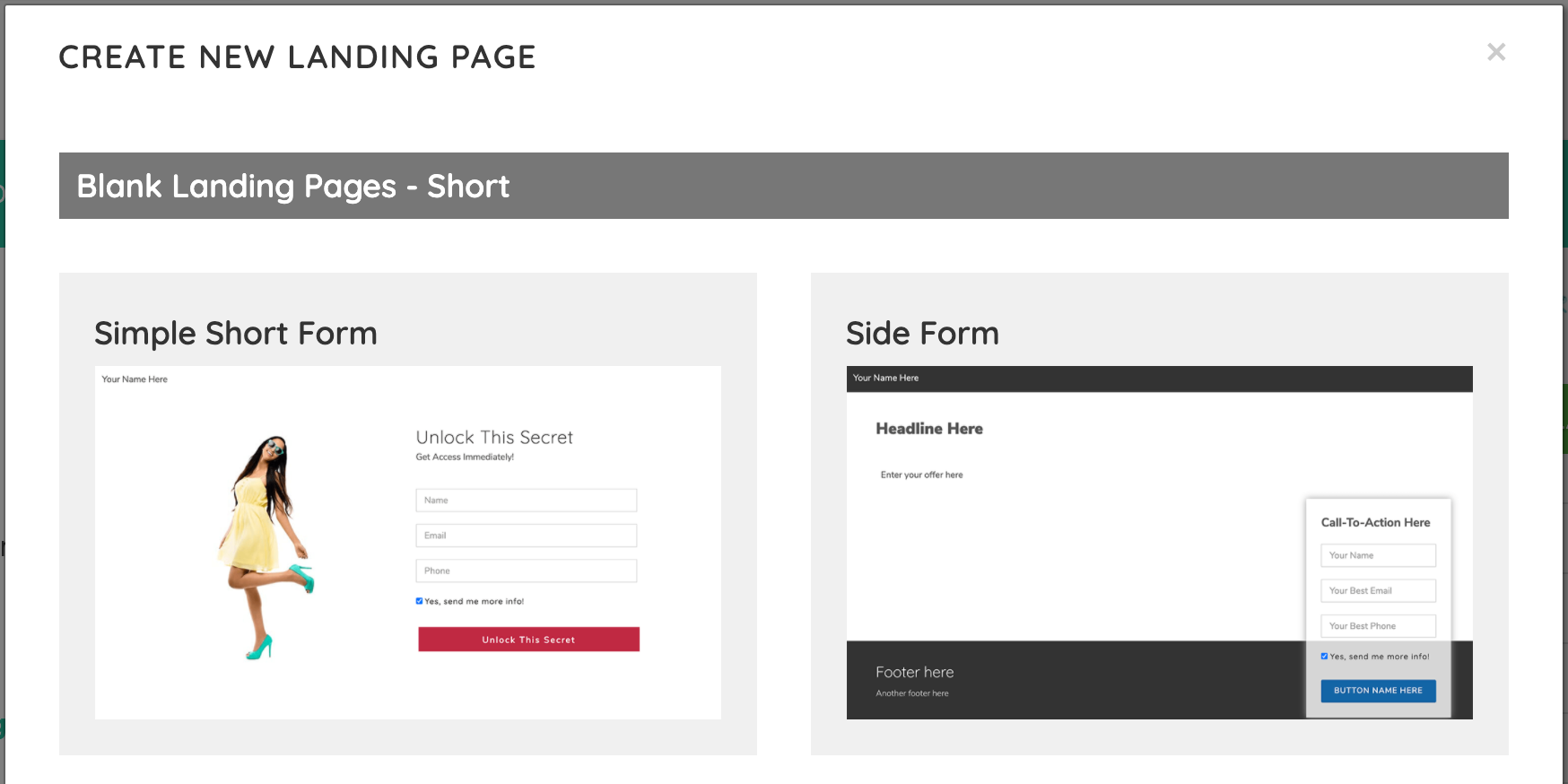
Copy and Delete Landing Pages
Next, the Settings button now has two parts, like the page builder does. Clicking the Settings button on the left opens the Page Settings window. If you click the arrow on the right side of the button, new options appear to open the landing page in Kiosk Mode, make a copy of the landing page or to delete it while editing the landing page, instead of having to go back to the list of landing pages to perform those actions:
Send Visitors to Website Custom Pages More Easily
You can now choose a website custom page to send visitors to after they register without needing to copy and paste the page URL. This means no more struggling to find the right page, and when you share this landing page in a resource bundle, the page you select here will come automatically in the bundle and be connected to the landing page! This makes sharing a funnel that starts with a landing page much easier. If you don't know which page you want to use or just want to see which page that's currently being used, click the little pencil icon to the right of where it says "website custom page", and it will show you the page so you can see if it's the correct one.
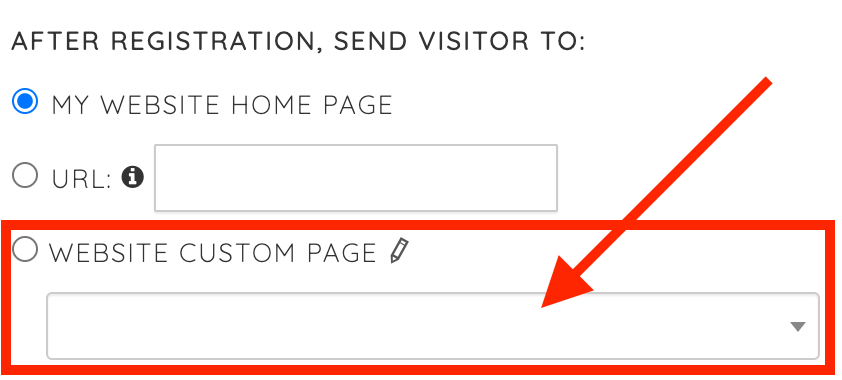
Hide the Phone Field
The phone field now can be hidden, too! In the Settings box, uncheck the new "Show Phone" box and the landing page will not show the Phone field.
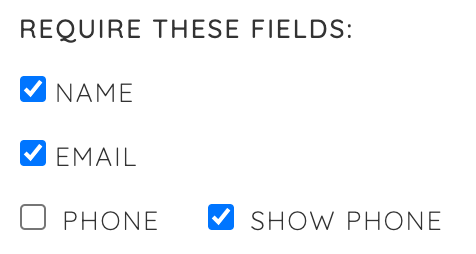
Easier to Use on Mobile Devices
The landing page editor now works much better on mobile devices, too. The background of editable fields is now highlighted in a light yellow so you can see what is editable and not have to guess where to tap (see below), and the button menu now gets out of the way so you can edit landing pages more easily. The Settings box now offers larger tap targets to make it easier to perform actions, and the user interface is cleaned up a bit to make it easier to use.

We hope these changes make your landing page experience better. As always, please reach out to support@GetOiling.com if you have any comments, questions, or anything we can help with!

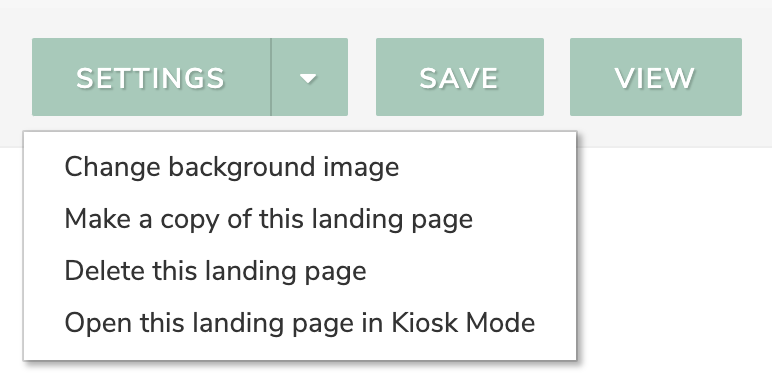
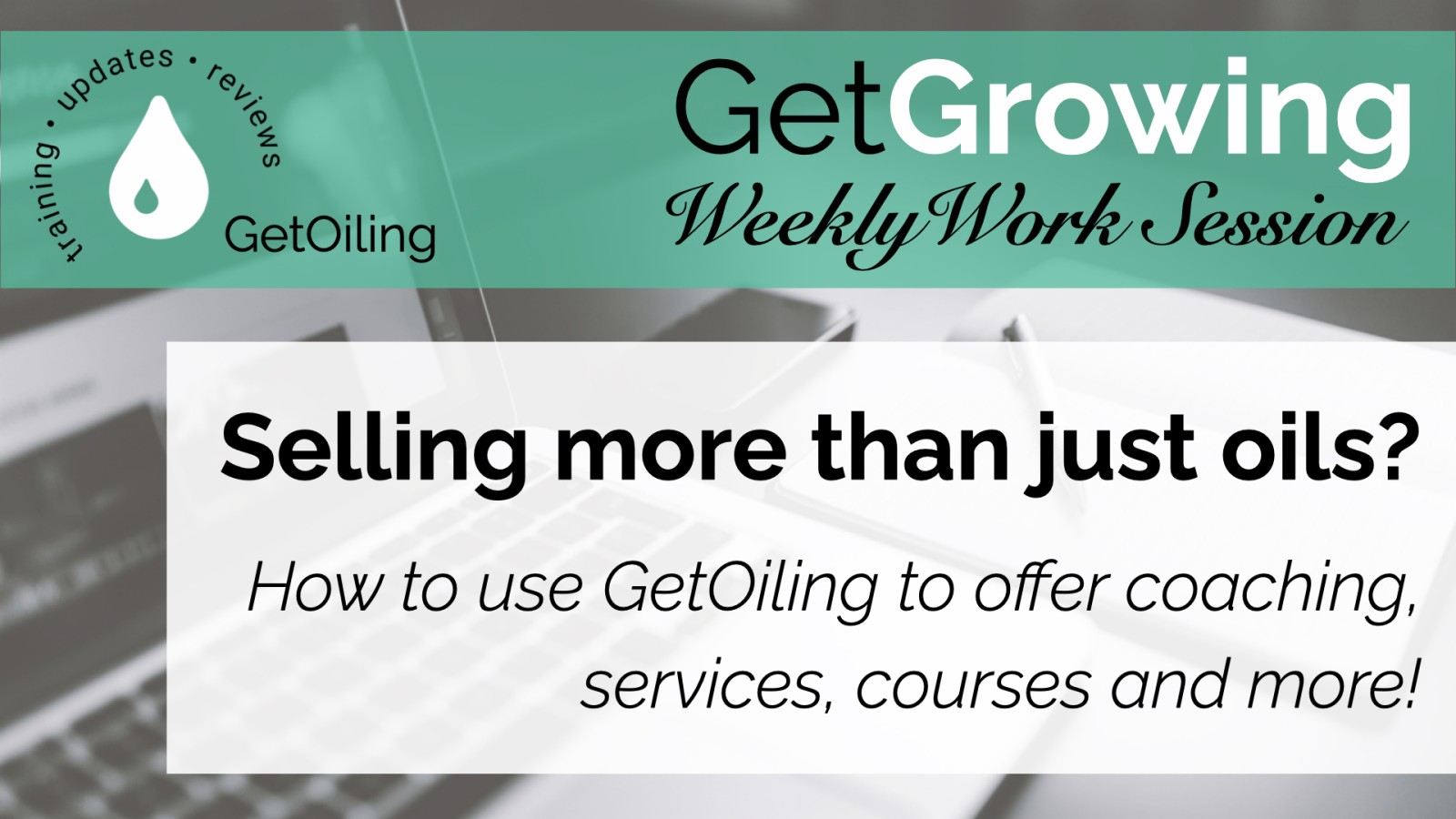
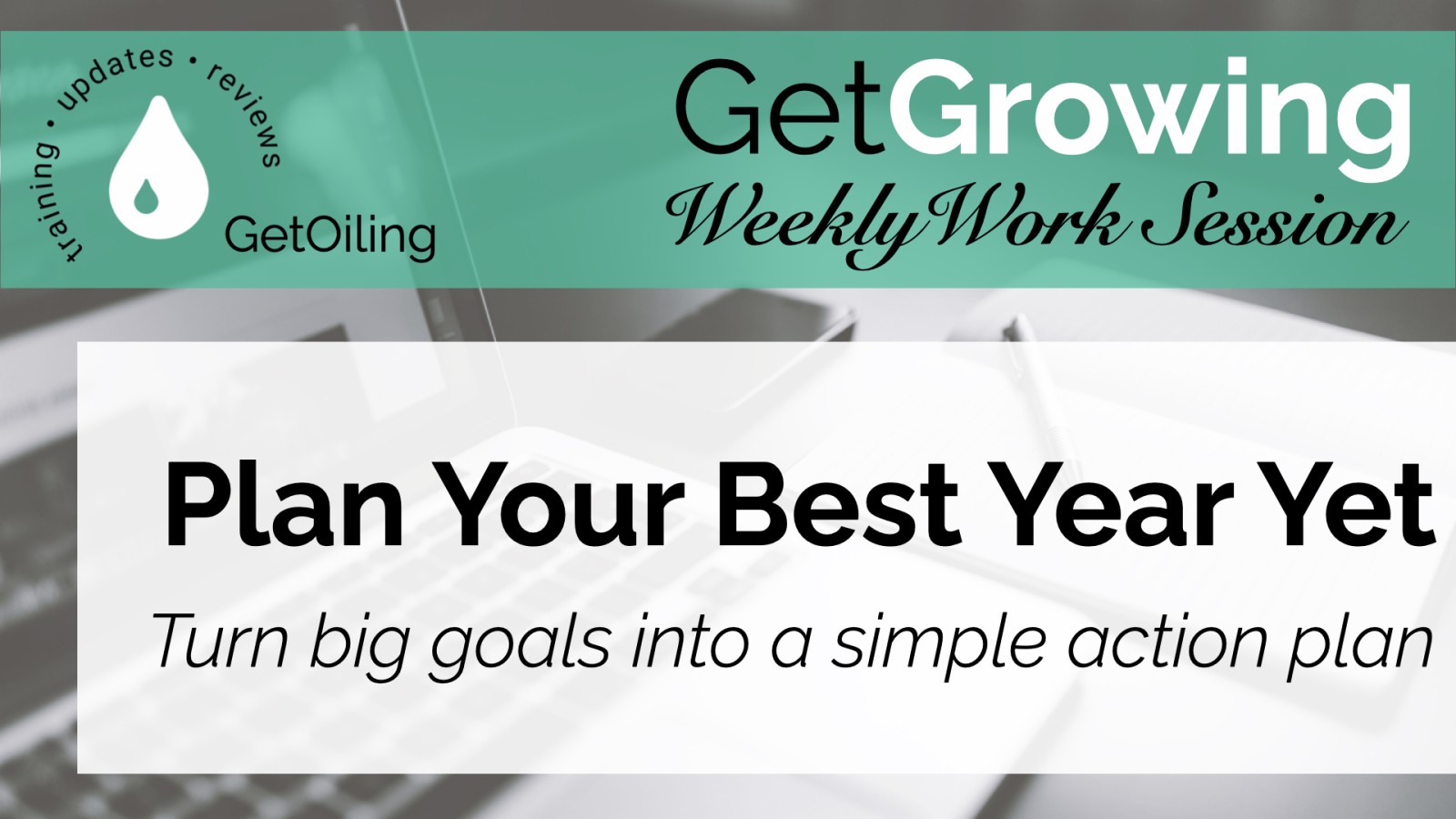
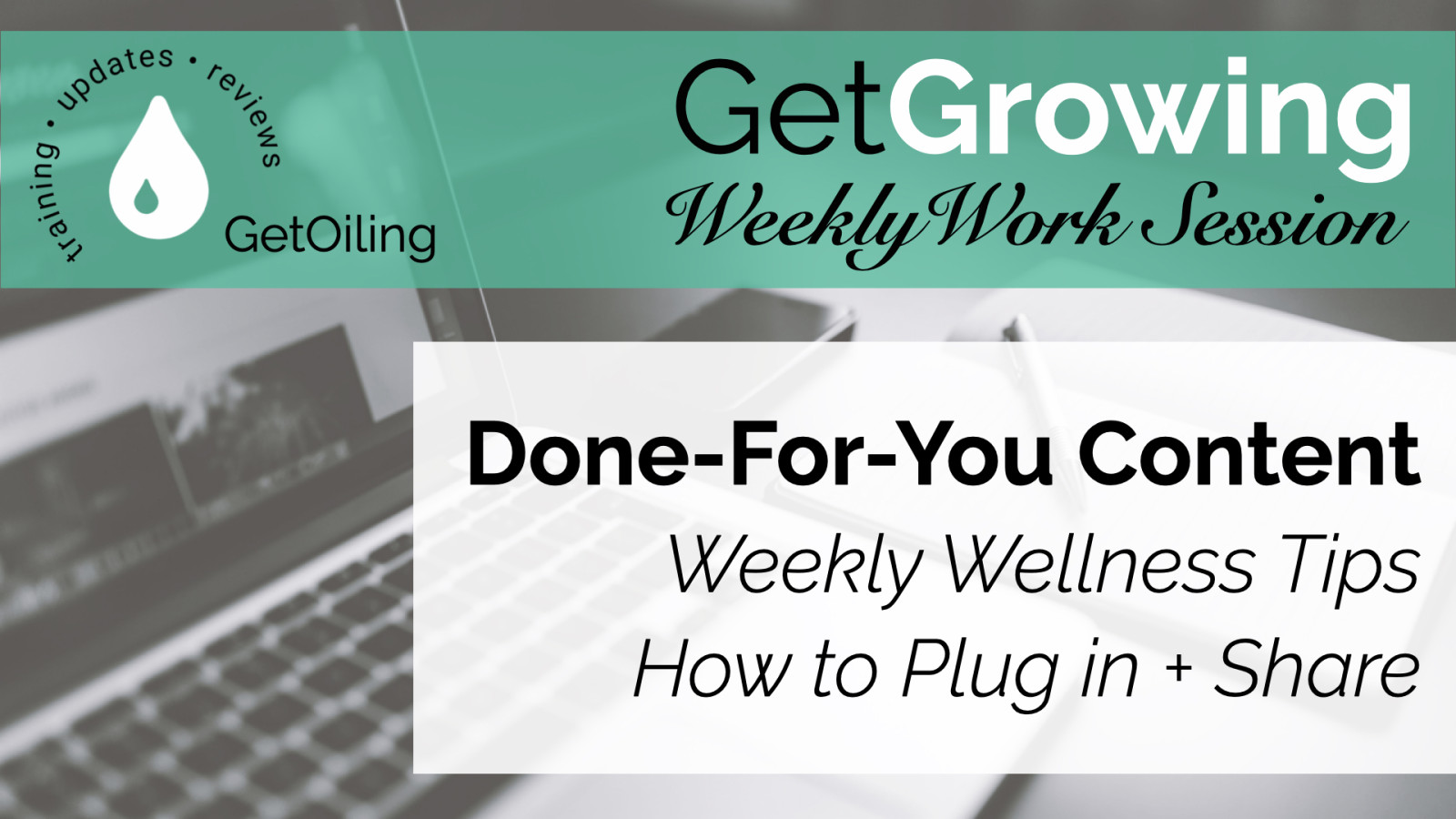
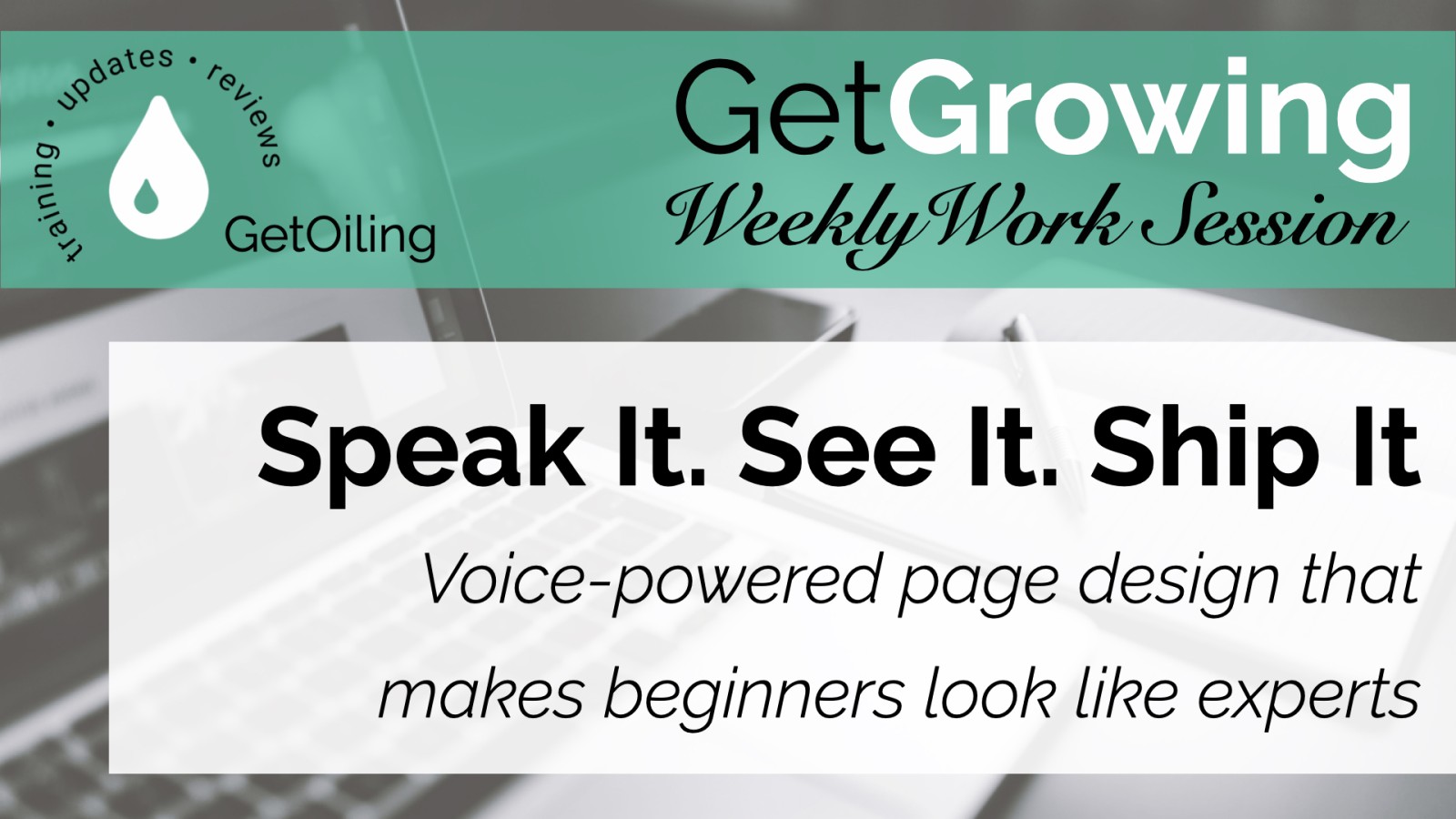
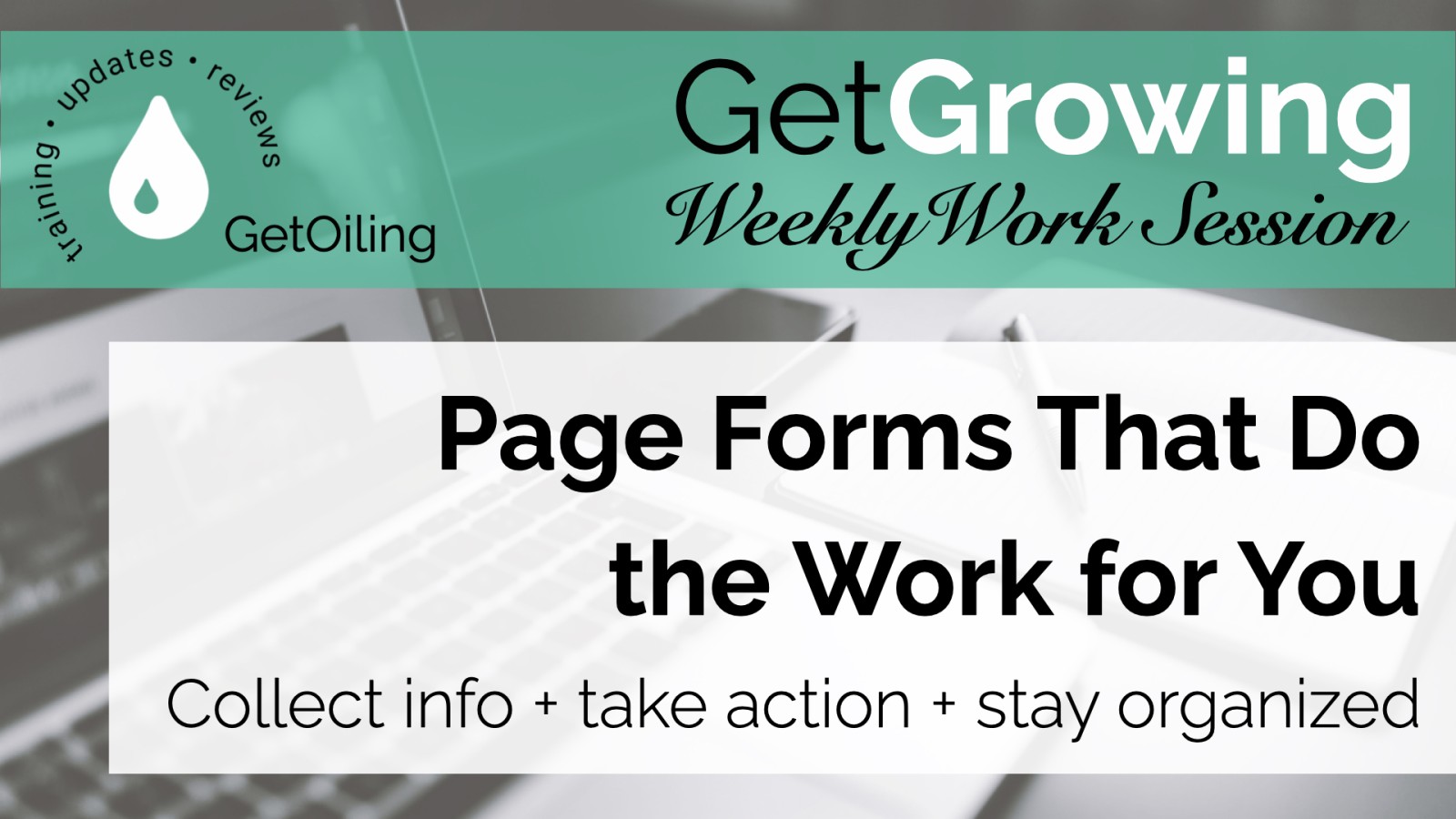
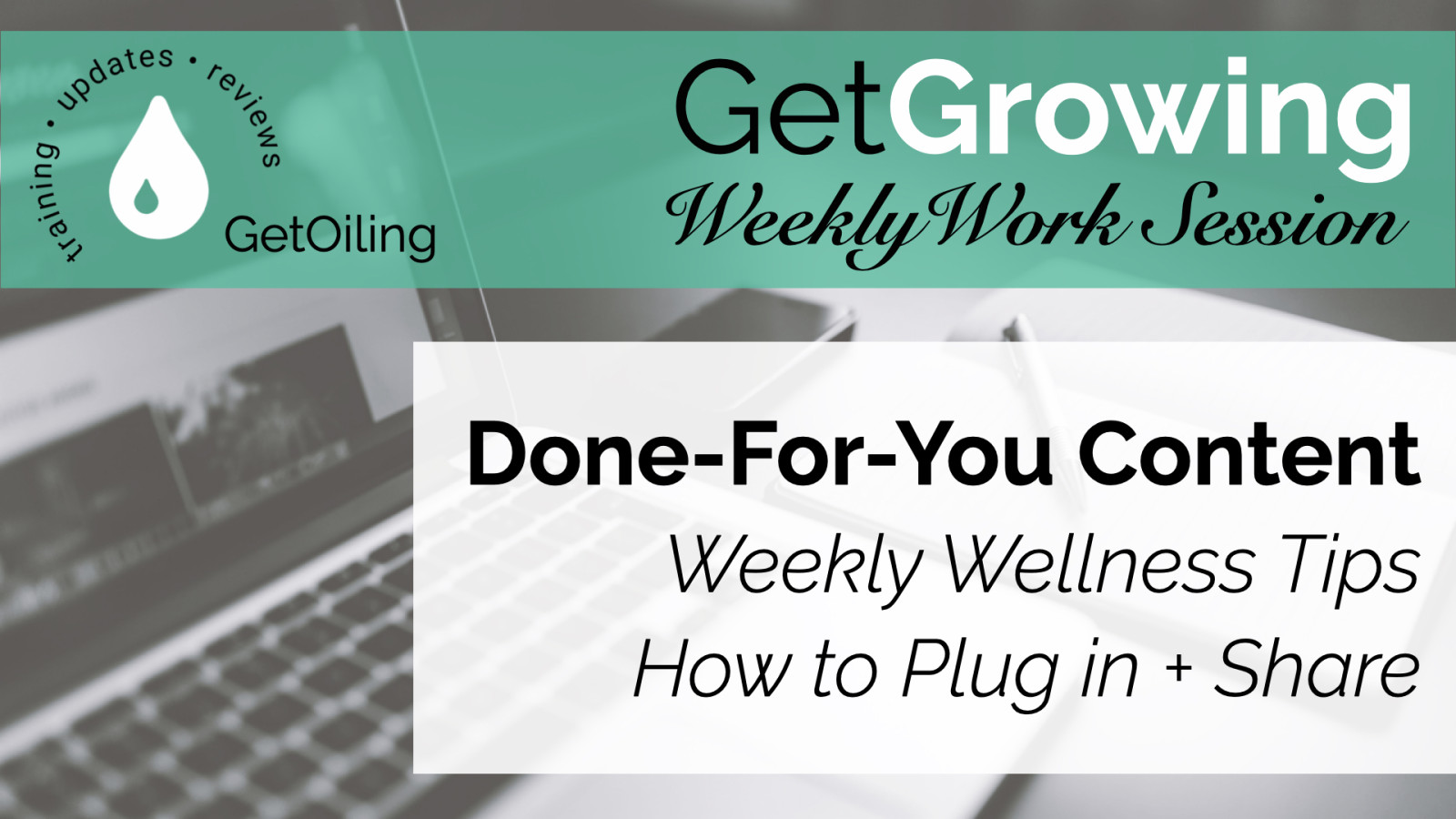
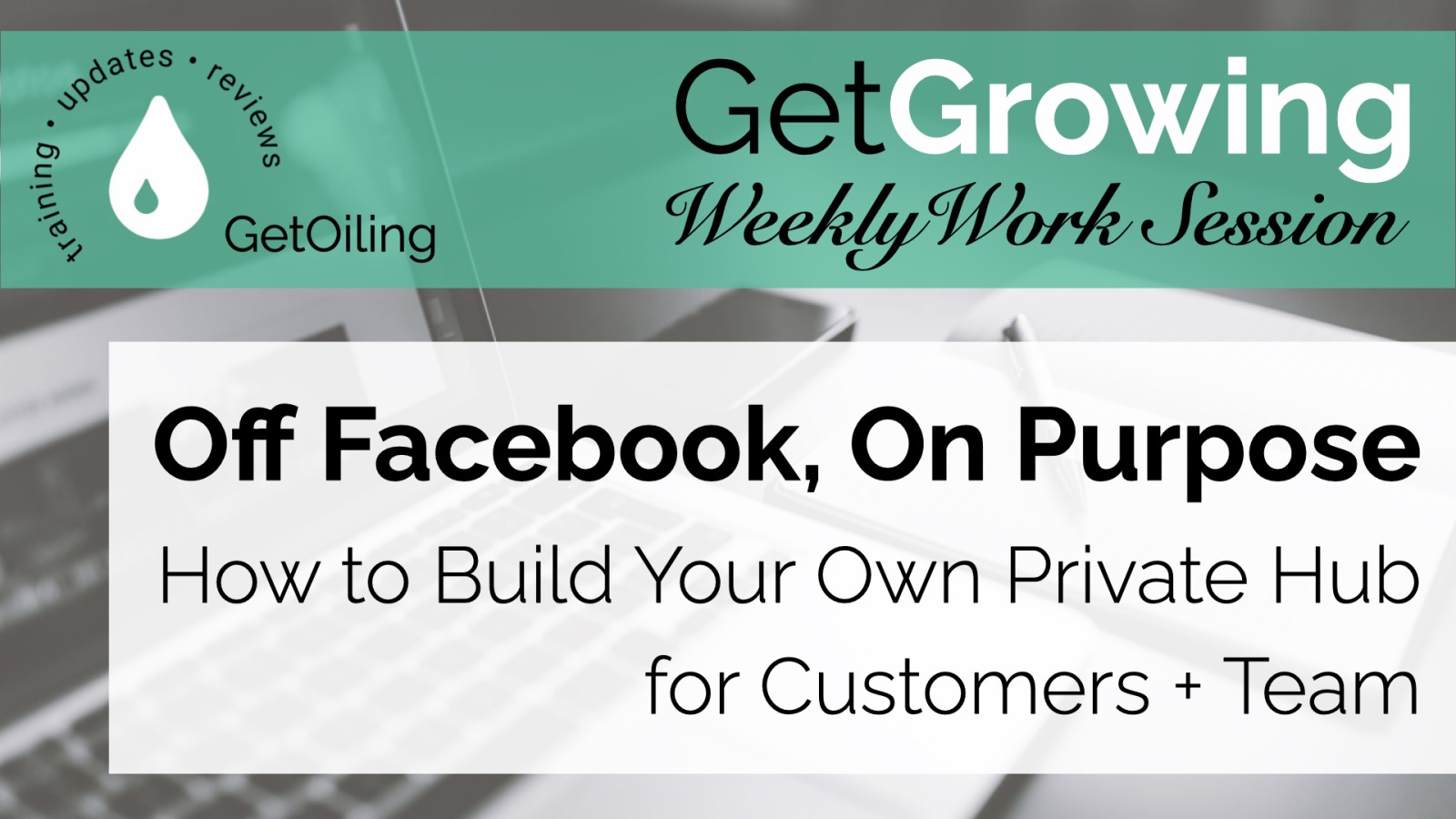
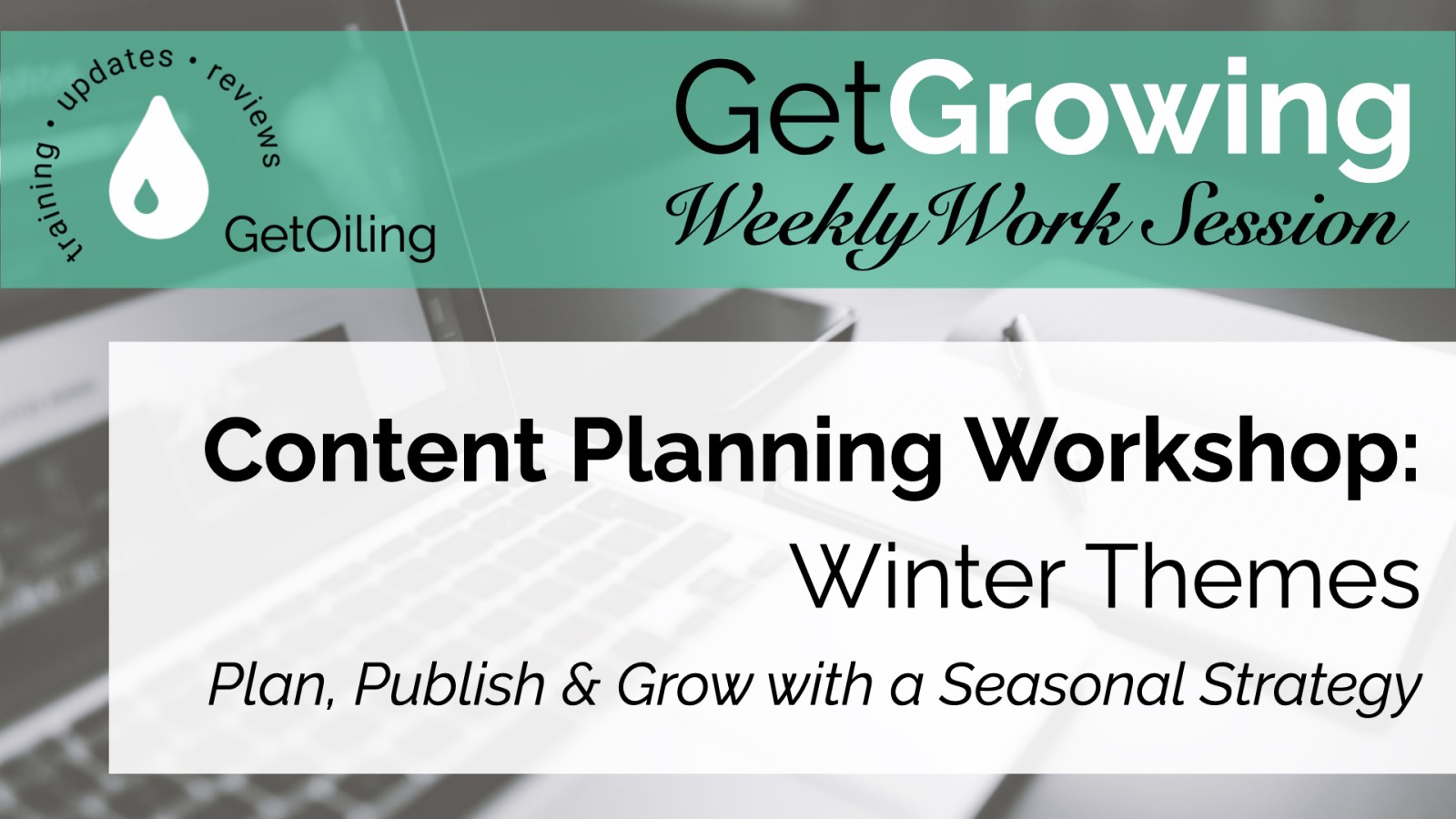
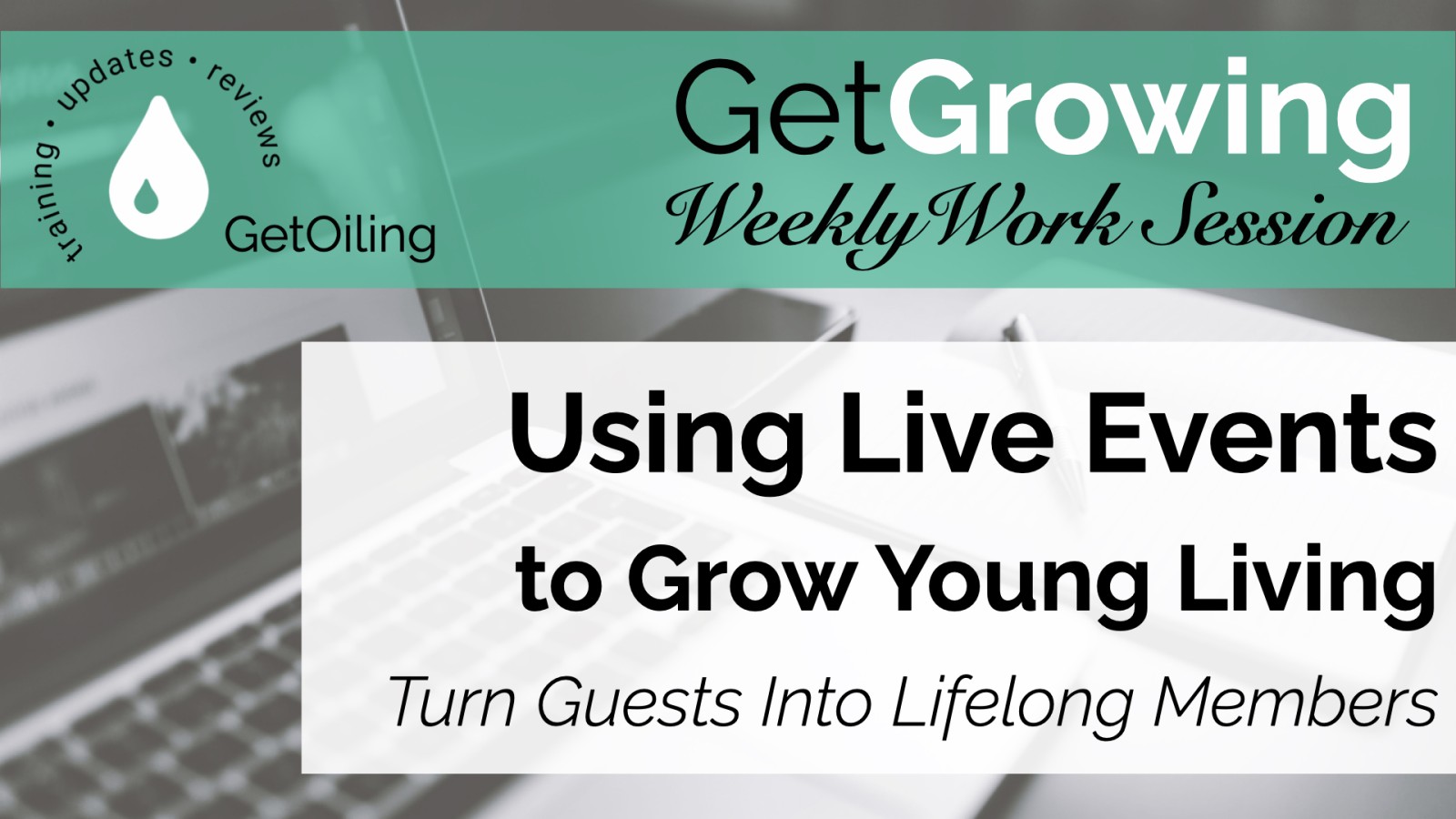
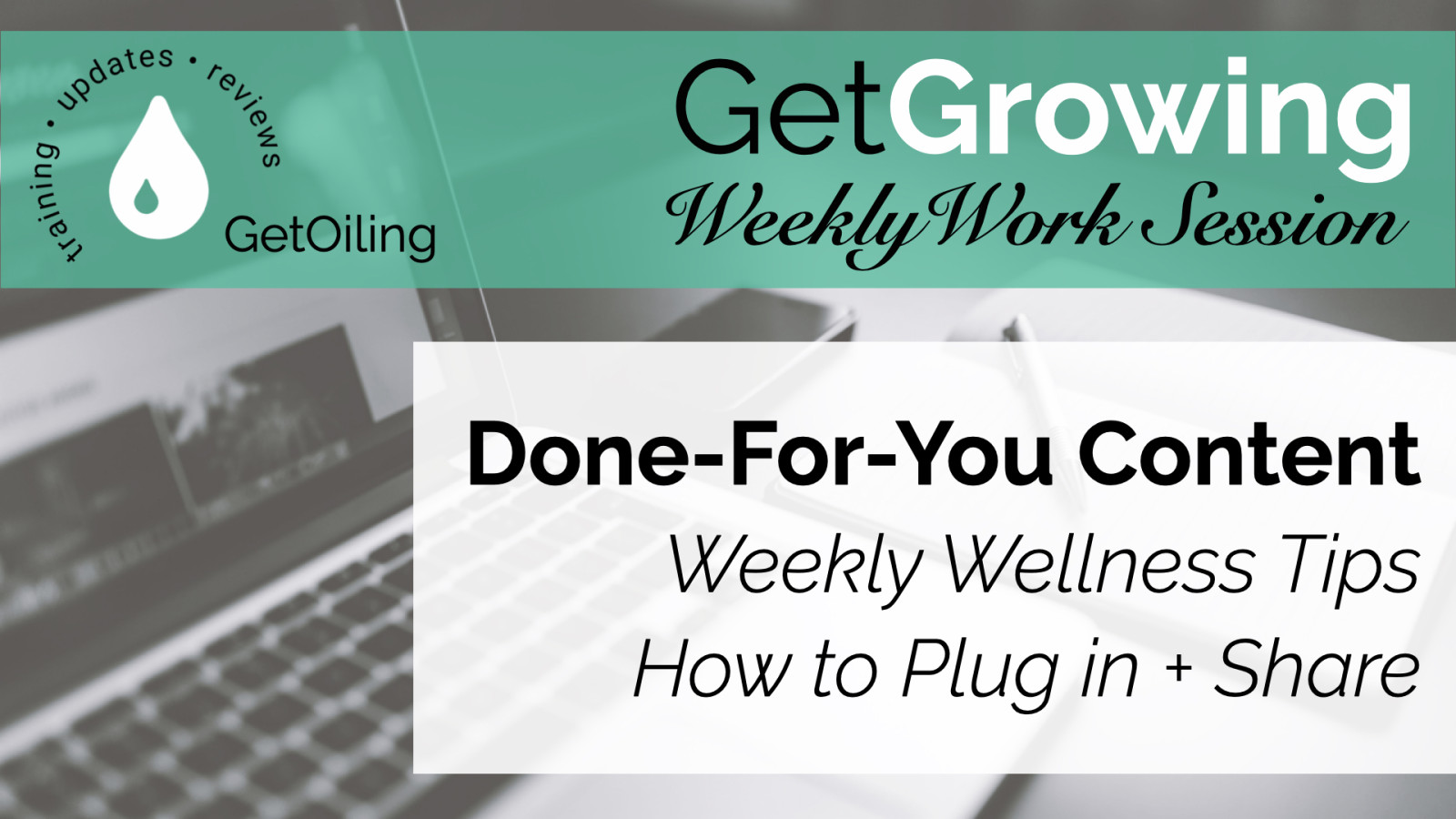

0 Comments