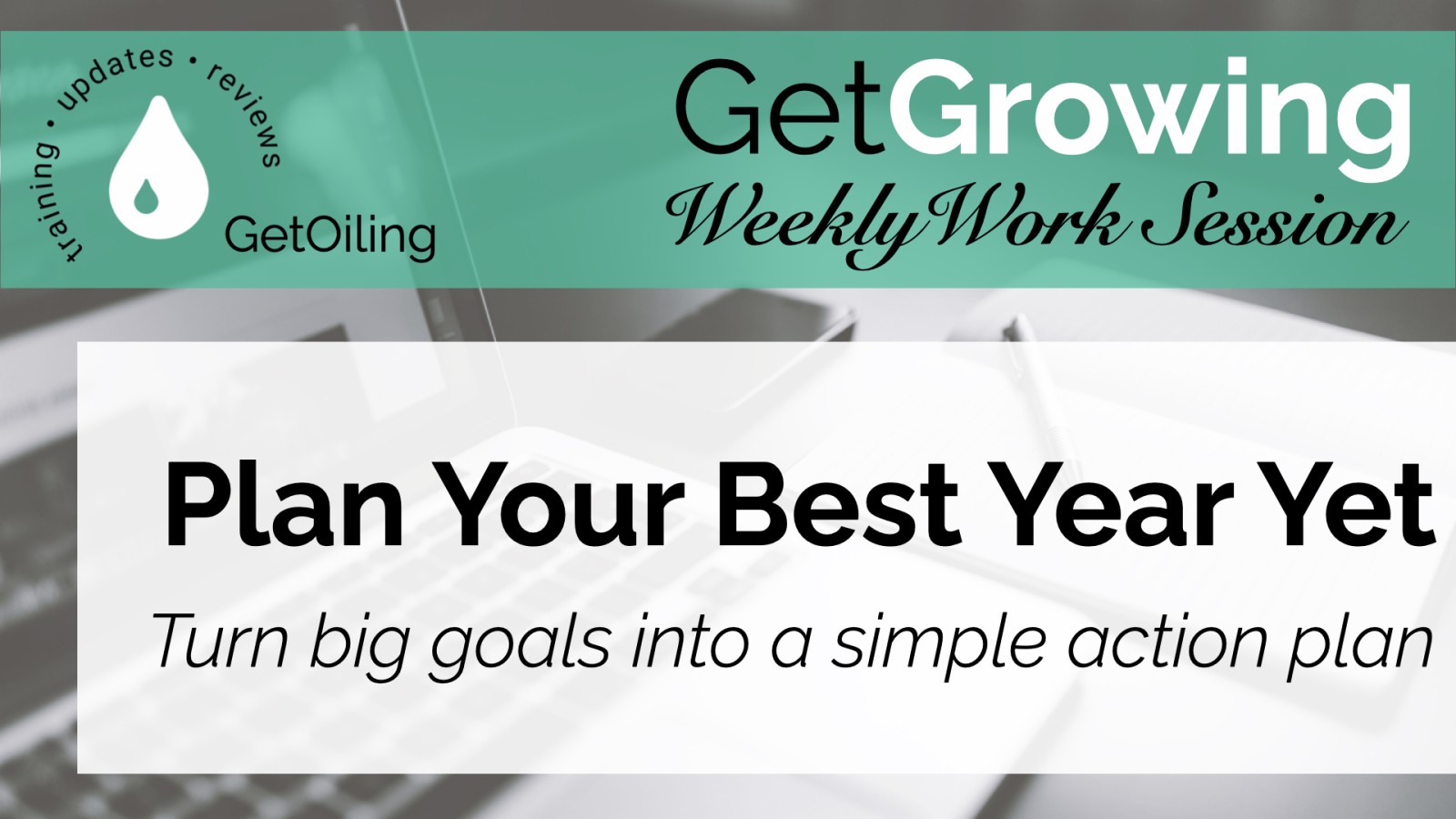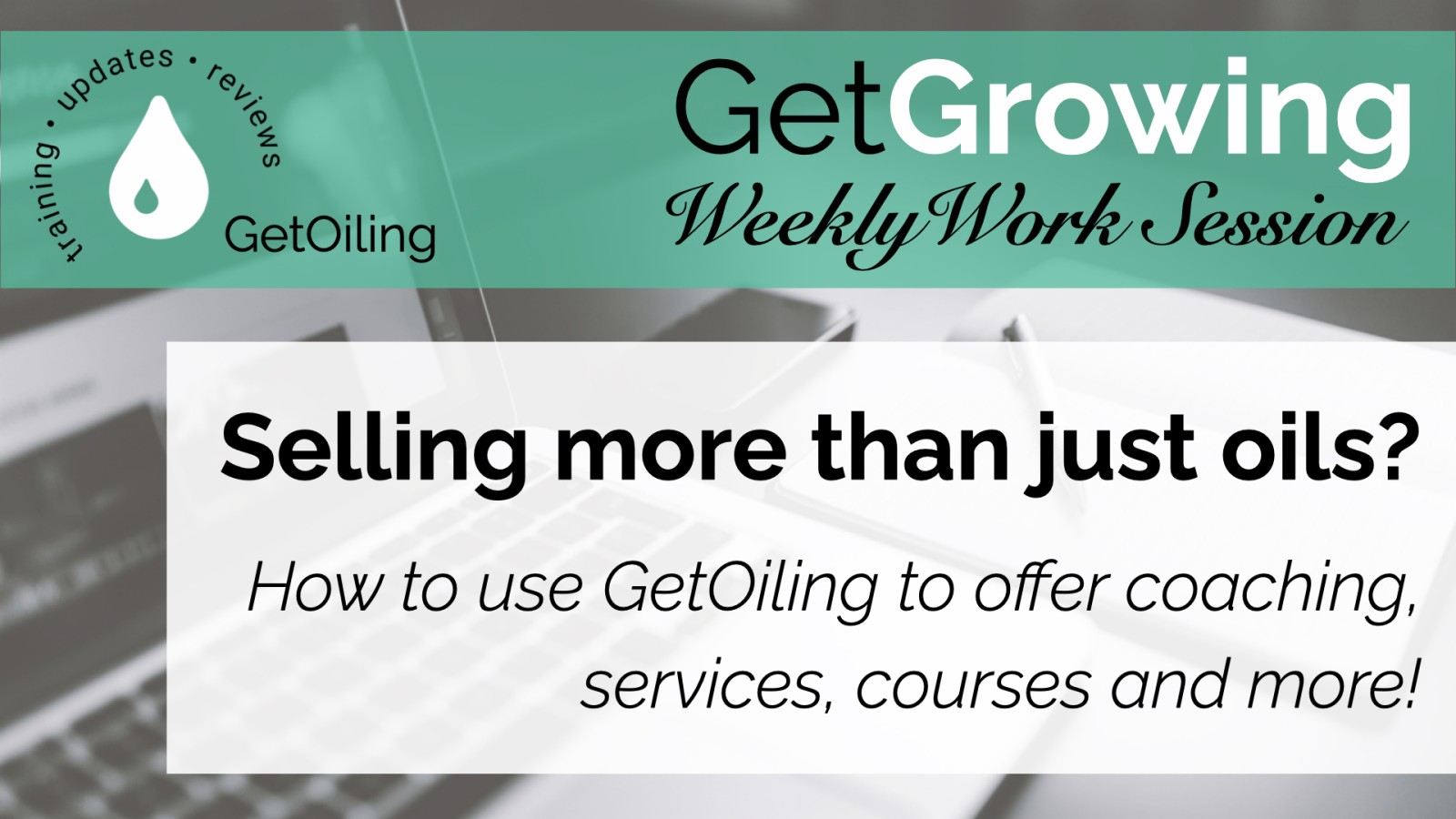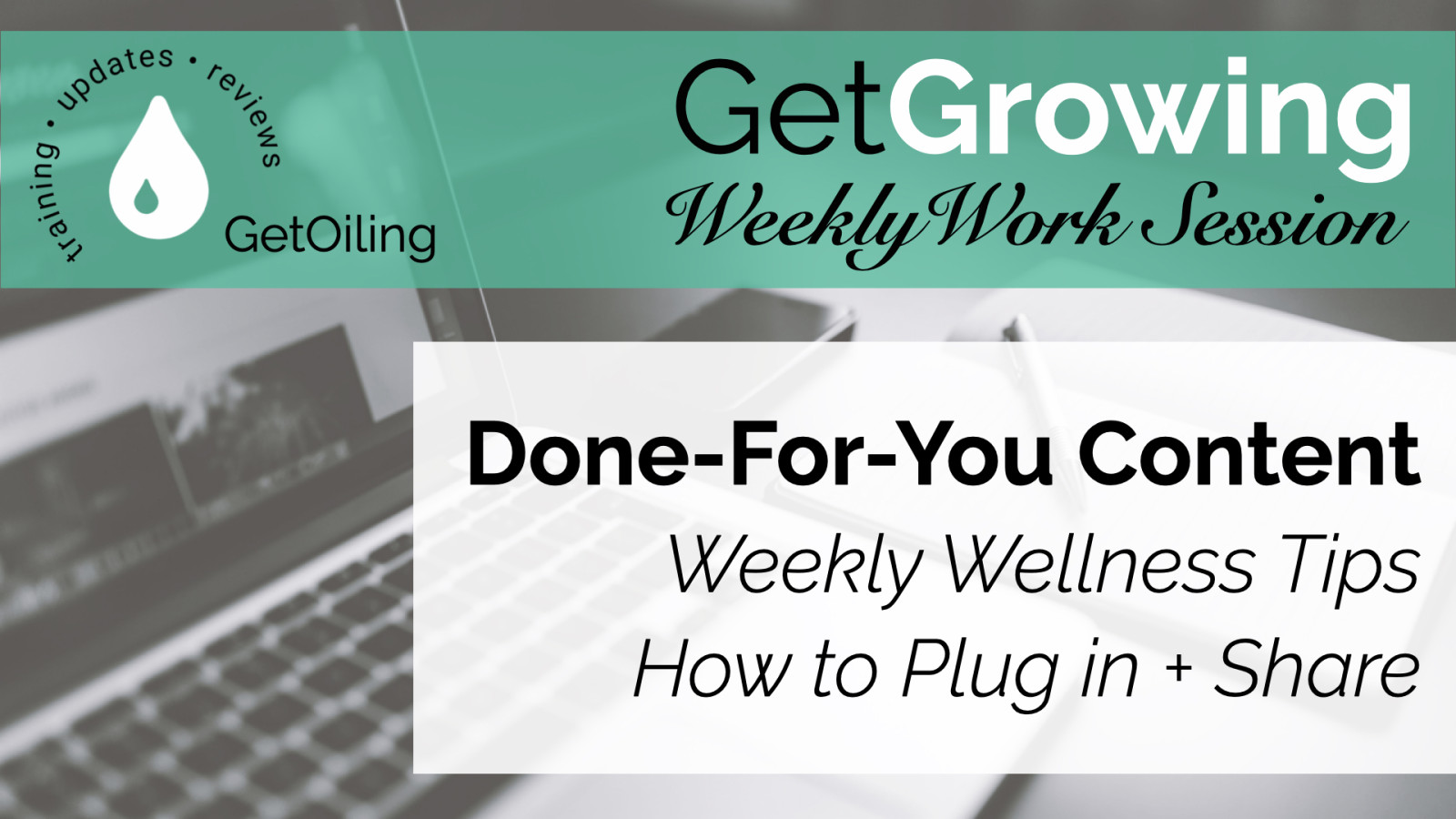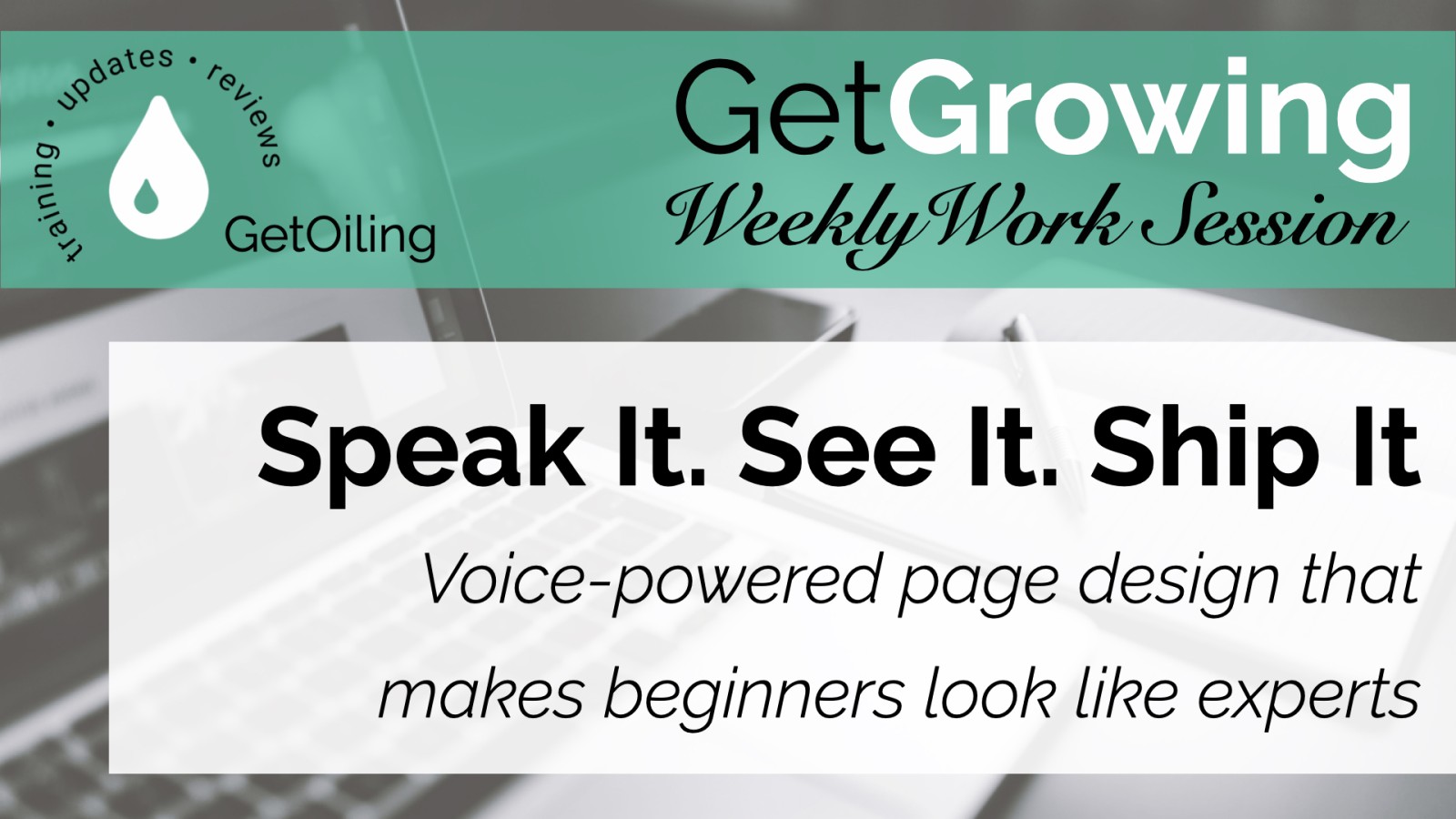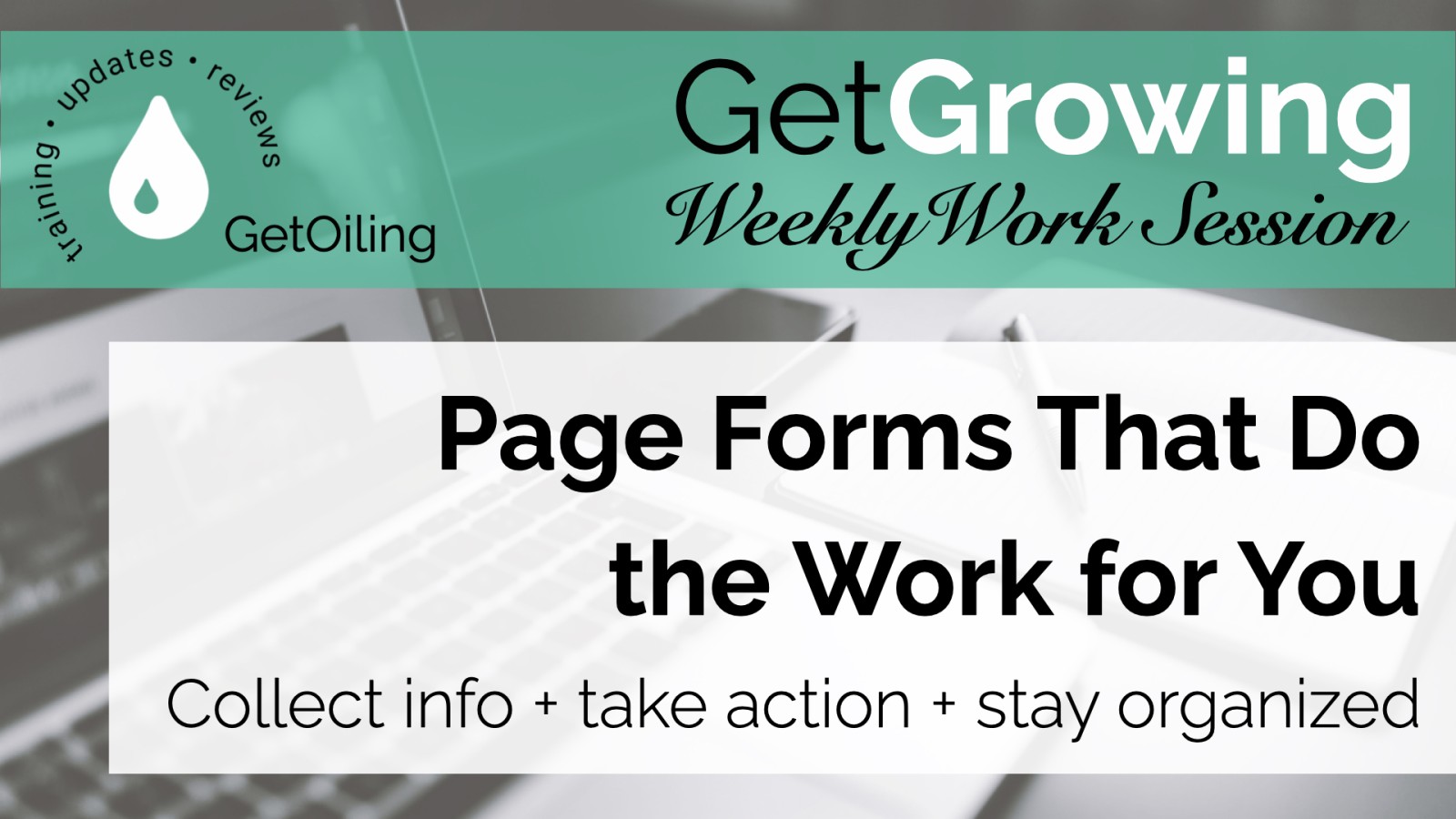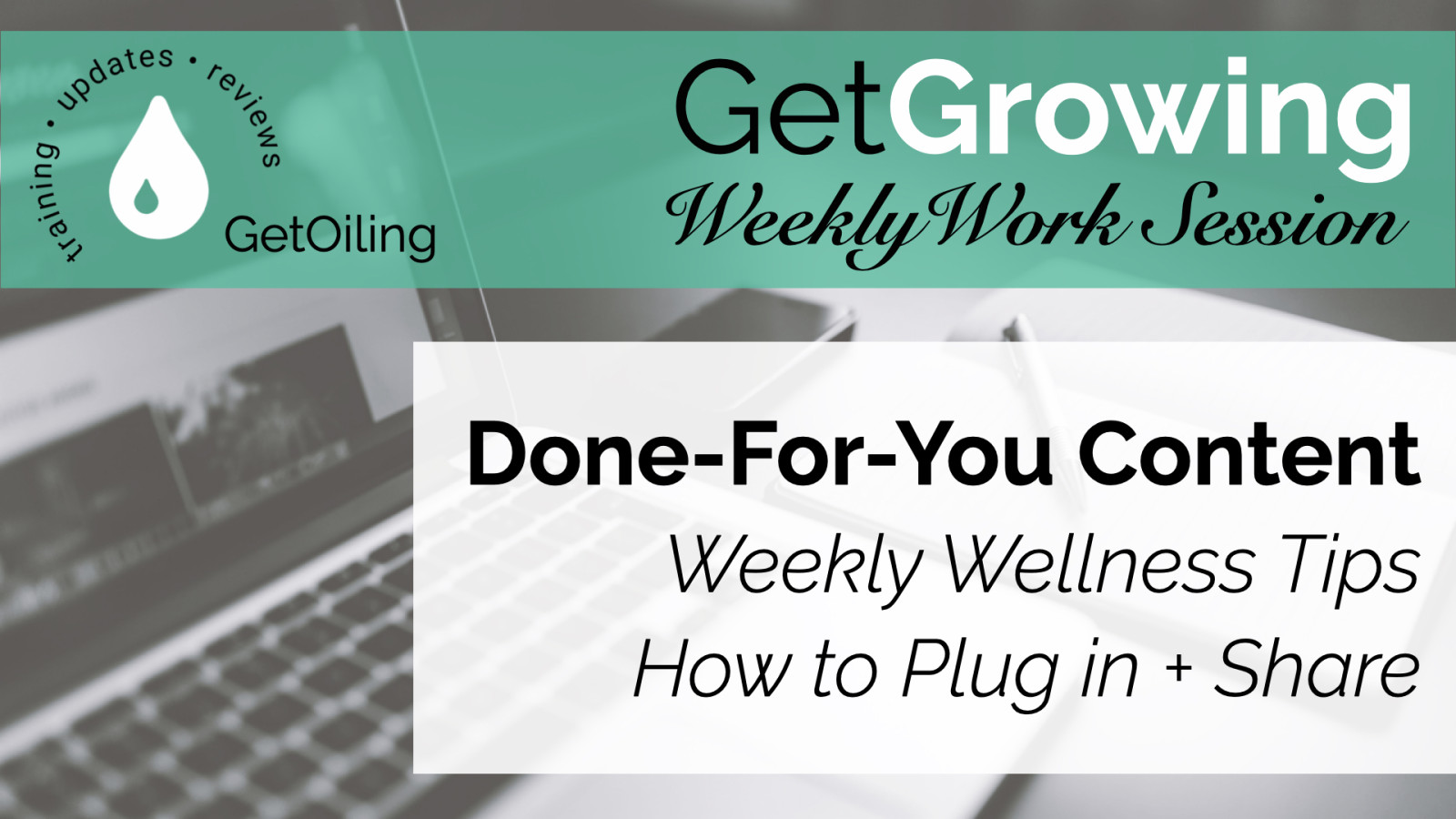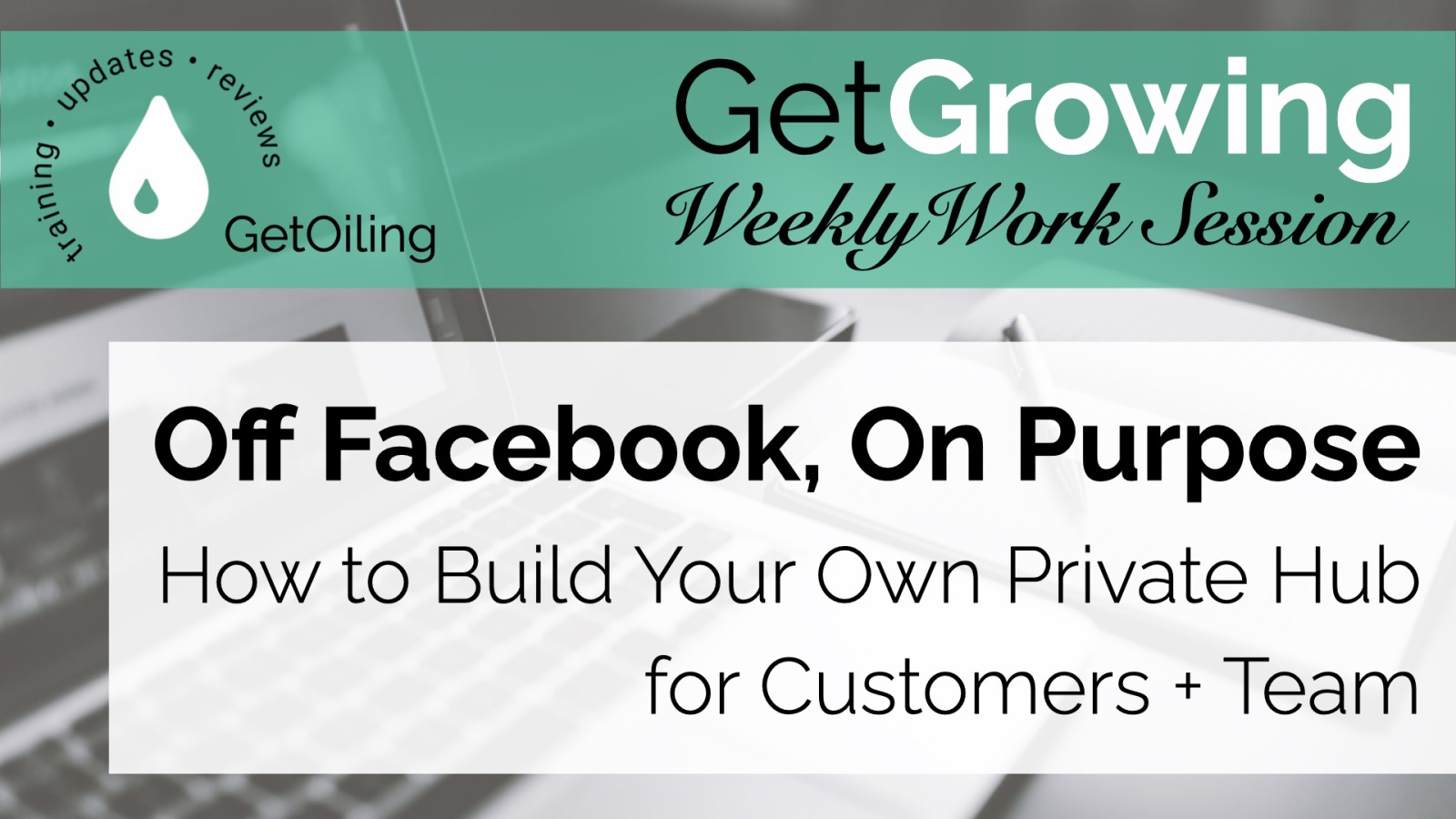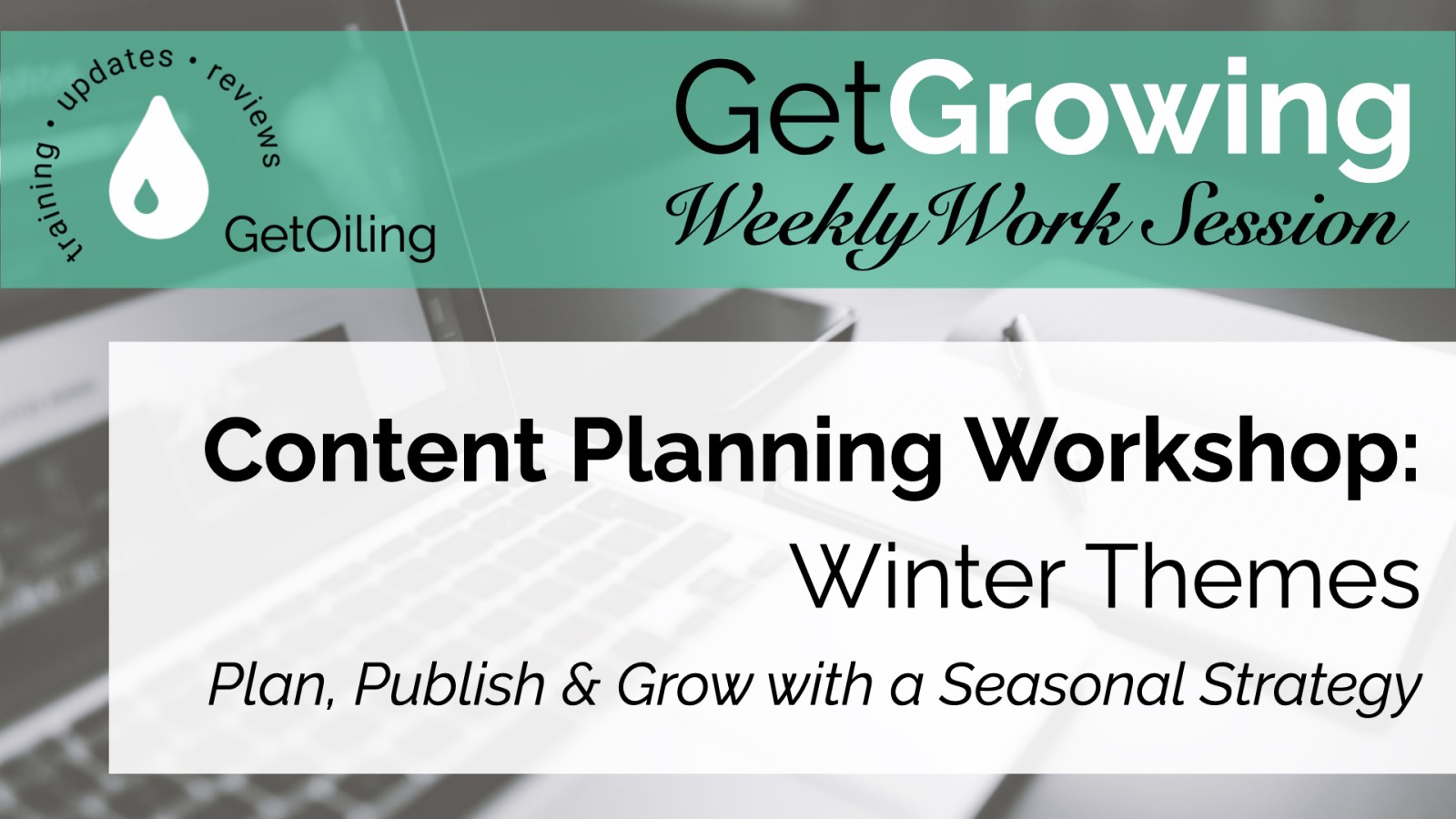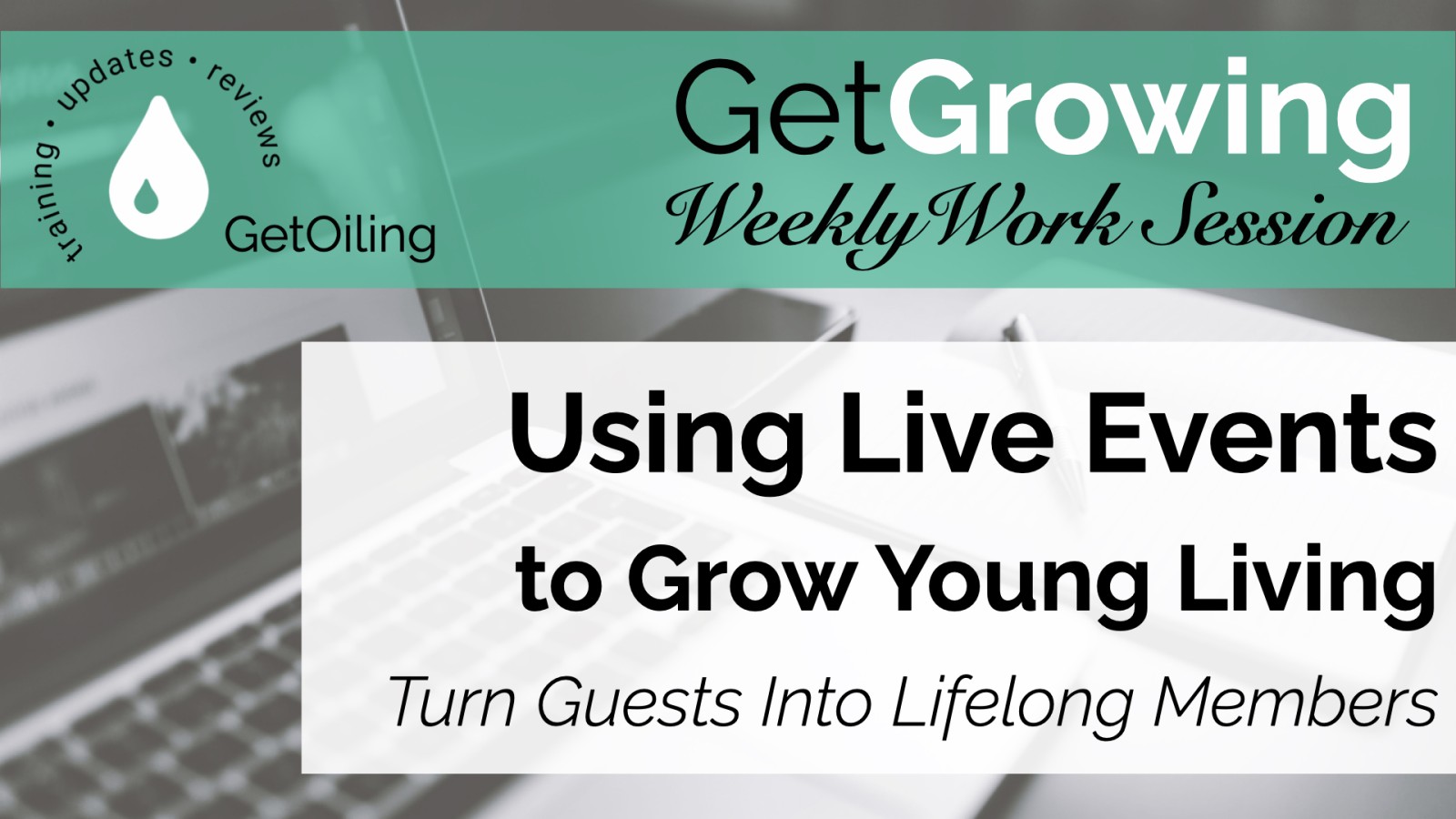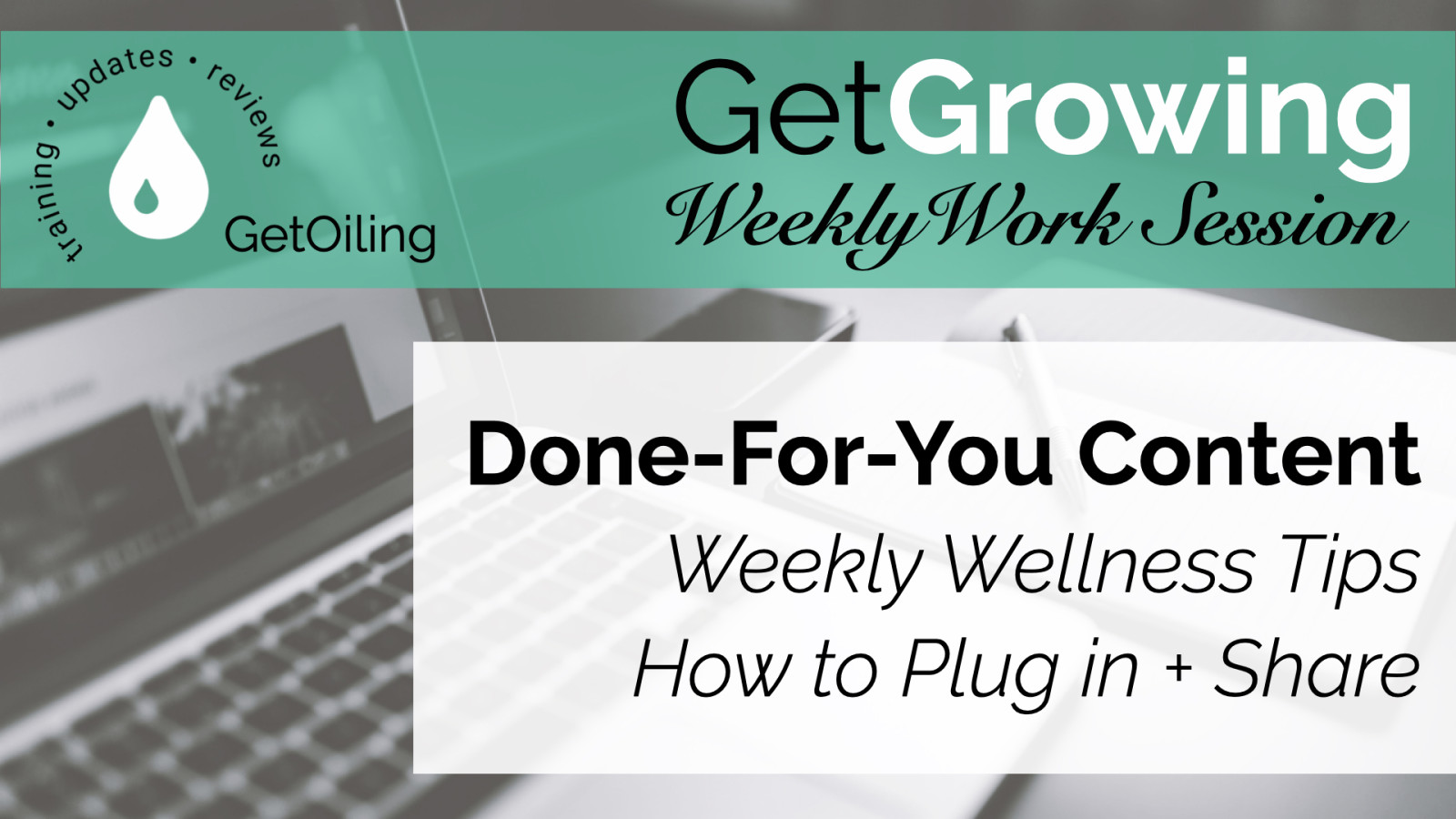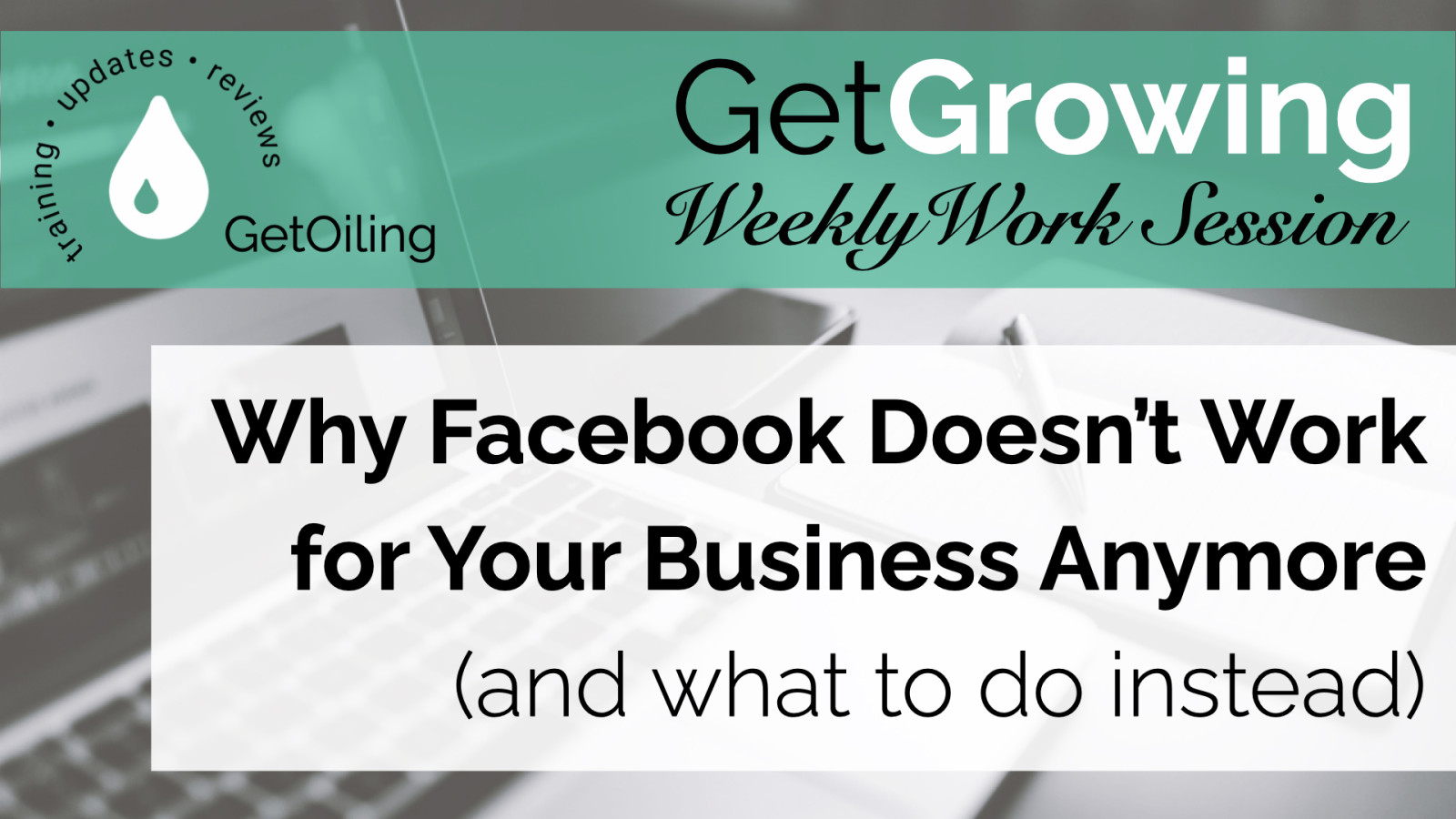
Struggling to get engagement on Facebook? This free training and checklist show Young Living Brand Partners how to stop relying on social media algorithms and start building real connections using the tools inside GetOiling. Learn how to attract leads, educate customers, and grow your business with content that actually works.
Read more...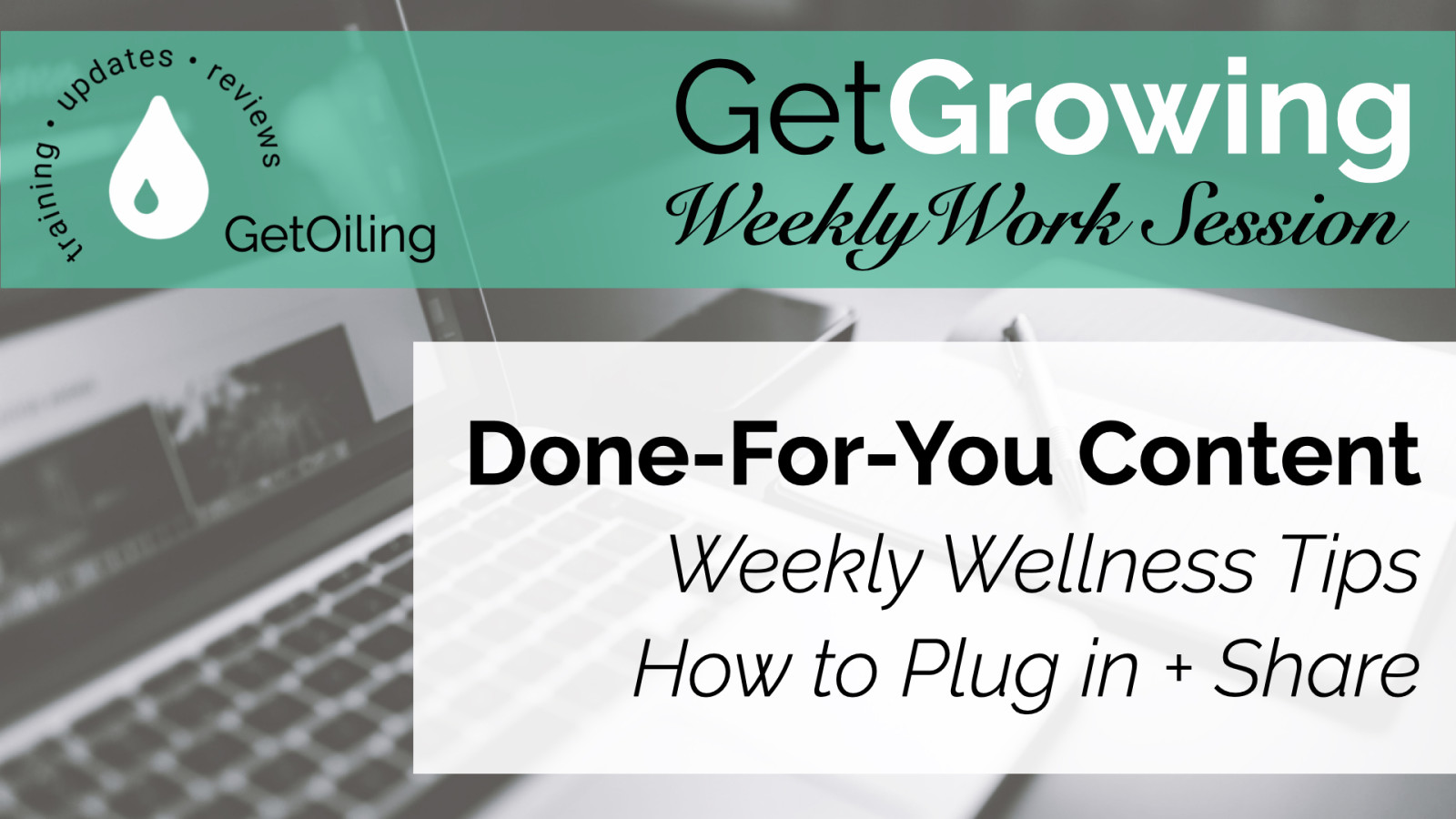
Keep your Young Living audience engaged with May's Weekly Wellness Tips, focused on women's health and wellness. Swap in this month’s done-for-you campaign to deliver value-packed tips every Tuesday—complete with pre-coded product links that connect new buyers to you automatically!
Read more...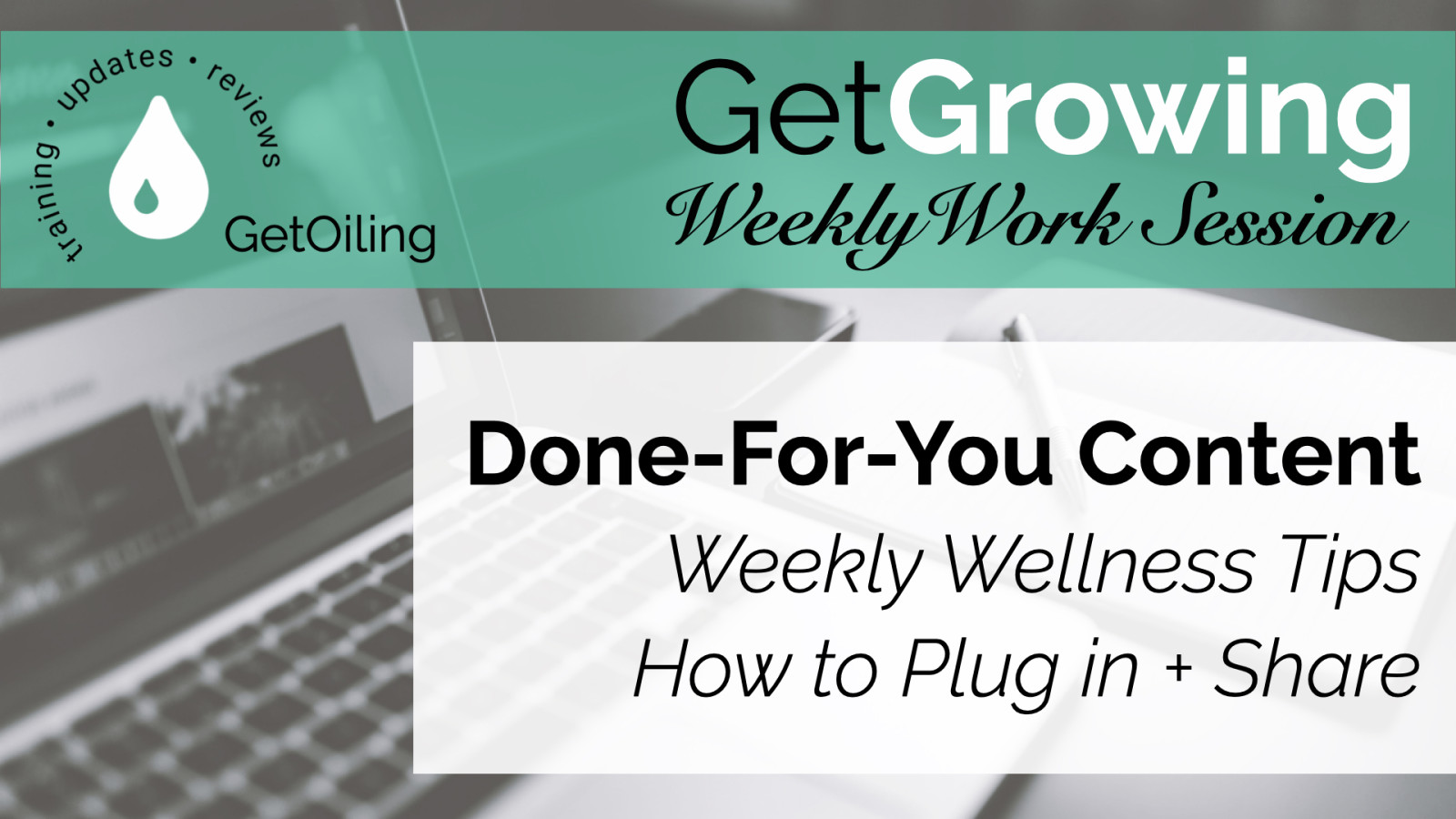
Keep your Young Living audience engaged with April’s Weekly Wellness Tips, focused on stress awareness and emotional well-being. Swap in this month’s done-for-you campaign to deliver value-packed tips every Tuesday—complete with pre-coded product links that connect new buyers to you automatically.
Read more...Introducing Weekly Wellness Tips: A Done-For-You System to Grow & Engage Your Young Living Customers
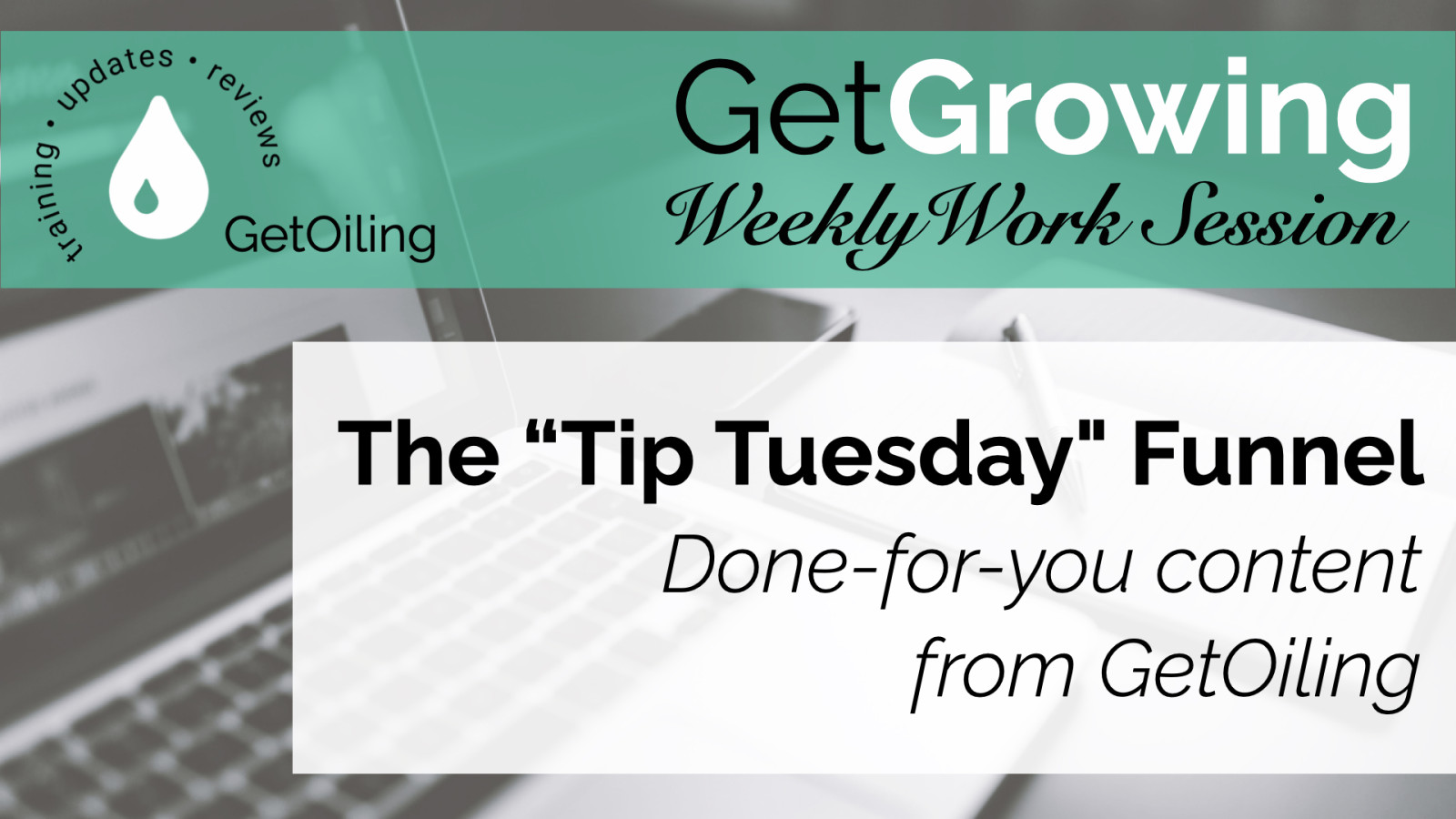
Introducing Tip Tuesday—a simple, done-for-you way to share weekly wellness tips with your Young Living customers. Set it up once, swap in new campaigns each month, and keep your audience engaged without creating content from scratch!
Read more...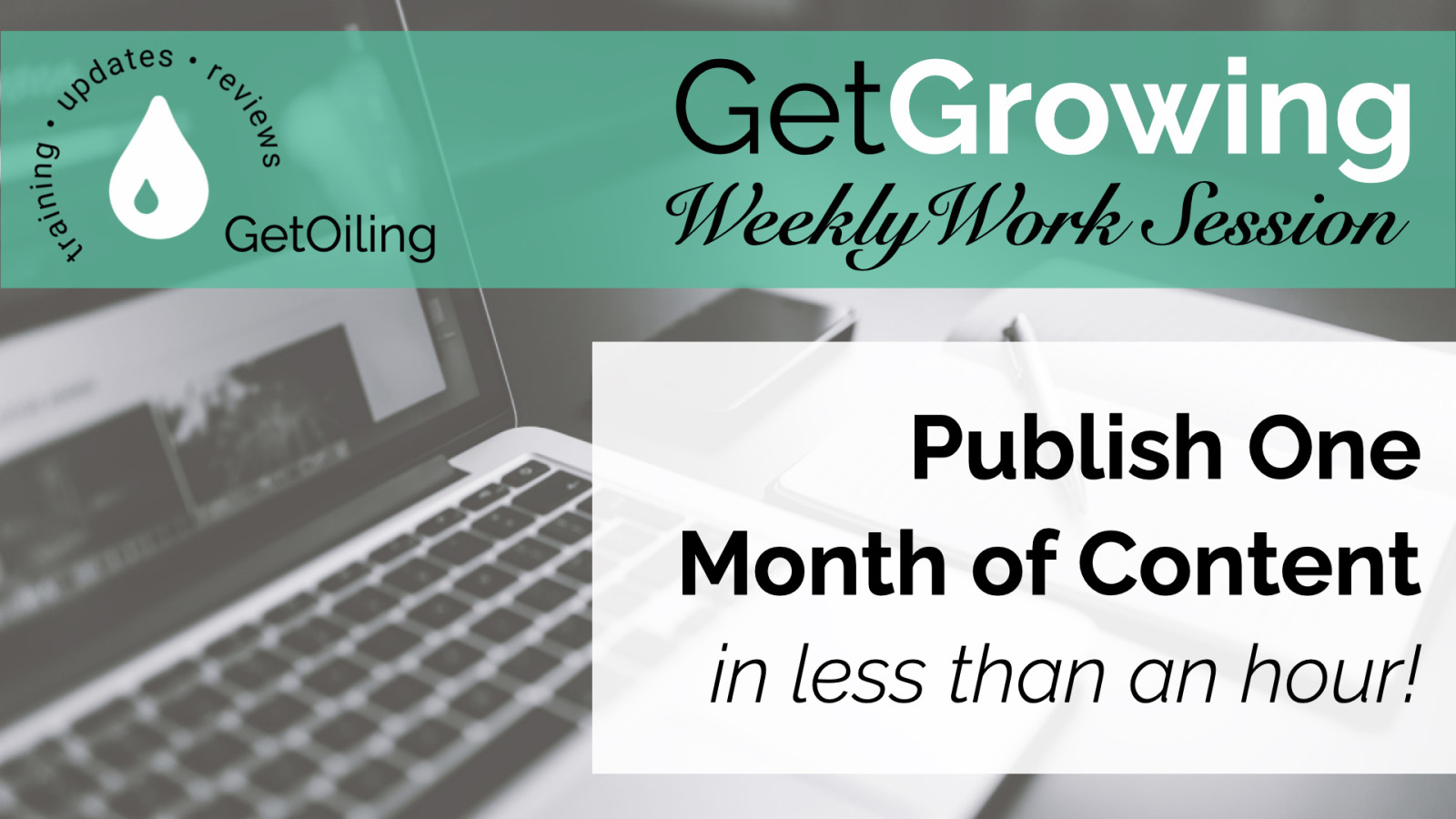
You’ve planned your content—now it’s time to publish. This guide shows you how to format, schedule, and syndicate your posts using GetOiling and Trello so you can show up consistently with less effort.
Read more...